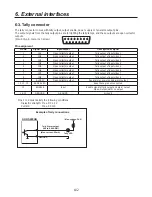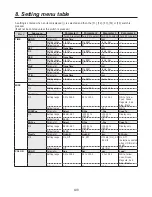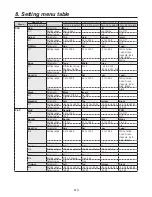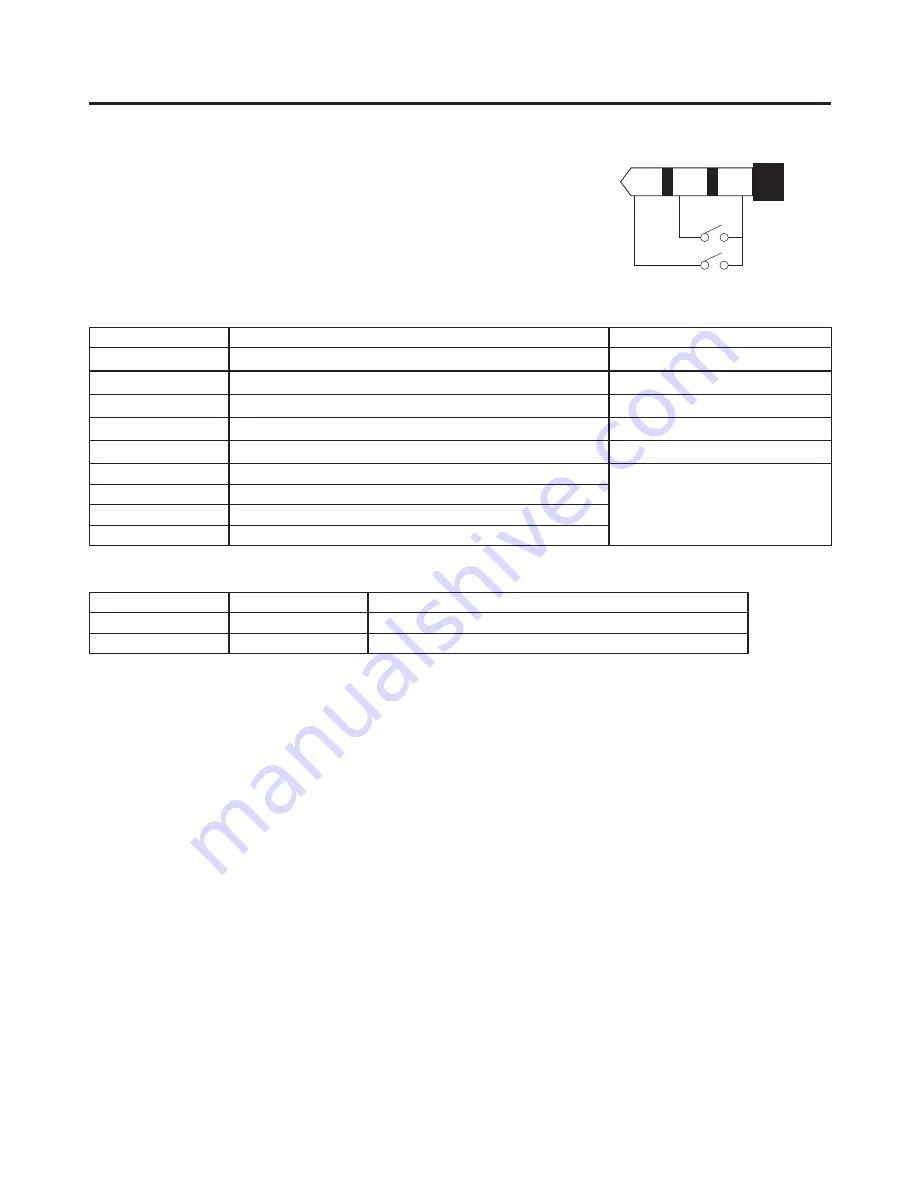
101
6. External interfaces
6-2. GPI connector
These connectors enable the unit to be controlled from an external source.
Signals are input using contacts. The following types of control are exercised
using the contacts as triggers. Use stereo mini plugs with a 3.5 mm diameter
for connection to the unit.
GPI2
COMMON
GPI1
<Control functions that can be assigned>
Function assigned
Description of control
Remarks
AUTO
Control exercised using AUTO button on unit’s panel
CUT
Control exercised using CUT button on unit’s panel
DSK
Control exercised using DSK button on unit’s panel
PinP
Control exercised using PinP button on unit’s panel
FTB
Control exercised using FTB button on unit’s panel
BGDAUTO
Auto transition control for background
Control is exercised regardless
of the selection statuses of the
switches and buttons on the unit’s
panel.
BGDCUT
Cut transition control for background
KEYAUTO
Auto transition control for key
KEYCUT
Cut transition control for key
<Initial setting>
Port
Function assigned
Description of control
GPI1
AUTO
Control exercised using AUTO button on unit’s panel
GPI2
DSK
Control exercised using DSK button on unit’s panel
Use the GPI sub menu under the SYSTEM menu to set the functions to be controlled using the external switches
connected to the GPI ports and to enable or disable the control using the external switches.
For details on the settings, see 5-6-4.