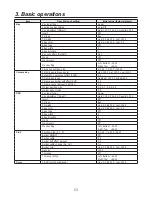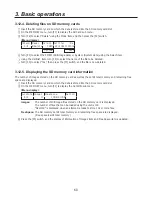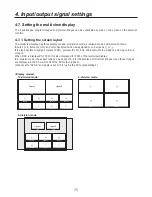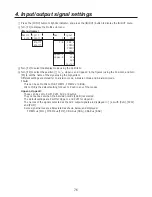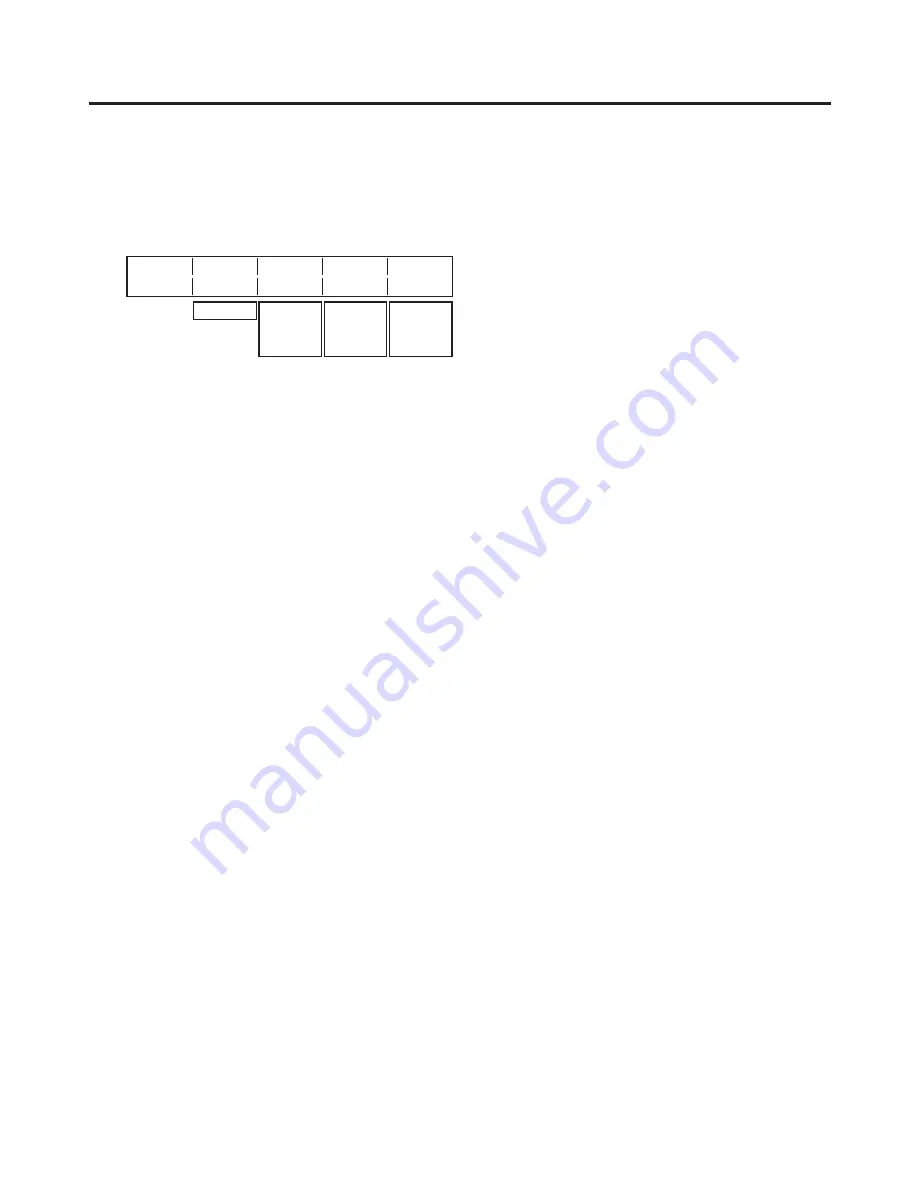
67
4. Input/output signal settings
4-3-2. Adjusting the DVI input signals
Adjust the clock/phase and position of the DVI input signals.
1
Press the [FUNC] button to light its indicator, and press the [IN/OUT] button to display the IN/OUT menu.
2
Turn [F1] to display the DVIPhs sub menu.
<Menu display>
DVIPhs Signal ClkPhs H-Pos
V-Pos
11/15 IN5 0 0 0
IN5-8 −16
|
+15
−100
|
+100
−100
|
+100
3
Turn [F2] to select the input signal using the Signal item.
4
Turn [F3] to adjust the clock phase of the analog input signals using the ClkPhs item.
While viewing the image quality, set the value at which the noise level is minimized.
5
Turn [F4] to adjust the horizontal position using the H-Pos item.
6
Turn [F5] to adjust the vertical position using the V-Pos item.