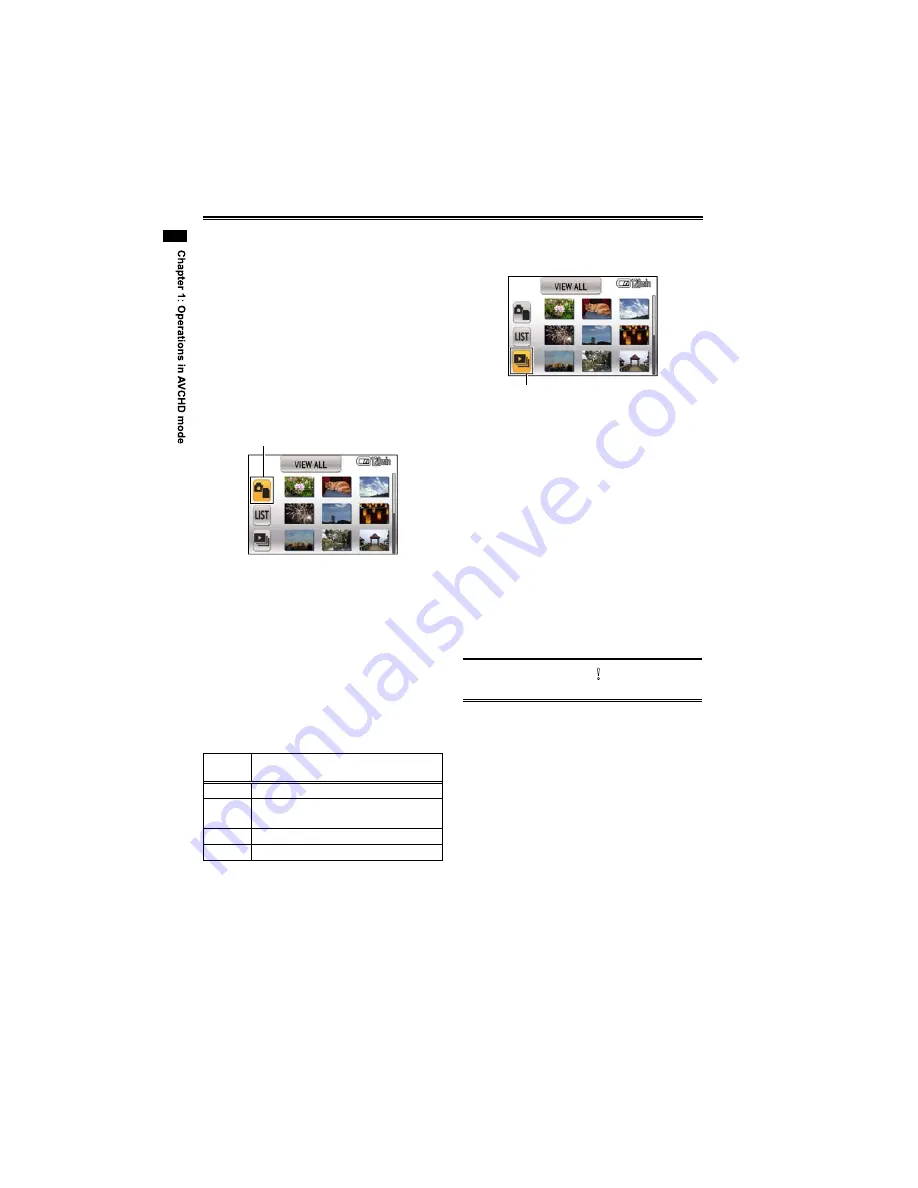
42
Playing back photos
1
Set the POWER switch to ON.
(Page 30 of Vol.1)
The CAMERA lamp lights red.
2
Press the MODE button to switch to PB
mode.
The PB lamp lights green.
3
Press the FUNC/EXEC button.
The cursor moves to the icon display at the left.
4
Select [Video/photo selection], and press
the ENTER button.
It switches to photo playback.
Video/photo selection
5
Press the FUNC/EXEC button.
The cursor moves to the thumbnail.
6
Using the cursor button, select the photo
you want to play back and press the ENTER
button.
The photo is played back.
When more than 9 photos are recorded, use
PAGE/ADV -/+ button to advance to other
pages.
Photo playback functions are operated by the
cursor button.
Cursor
button
Functions
Up
Start/pause slideshow
Down
Stop playback and return to thumbnail
screen
Left
Display previous photo (while pausing)
Right
Display next photo (while pausing)
•
•
•
•
Changing slideshow settings in PB mode
1) Press the FUNC/EXEC button.
The cursor moves to the icon display at the left.
Slideshow
2) Select the slideshow icon, and press the ENTER
button.
3) Select an interval duration, and press the
ENTER button.
SHORT: Approx.
1
second
NORMAL: Approx.
5
seconds
LONG:
Approx. 15 seconds
4) Select a background music selection, and press
the ENTER button.
Use the MONITOR LEVEL knob to adjust the
volume for music during slideshow playback or
music check.
To check the music, select START.
To check another music selection, select it on the
screen.
Select STOP to stop music playback.
5) Select ENTER and press the ENTER button.
Thumbnails that appear as cannot be played
back.
•
Photo compatibility
This camera complies with DCF (Design rule for
Camera File system) specifications established
by JEITA (Japan Electronics and Information
Technology Industries Association).
This camera can play back JPEG-format photo
files. (Playback is not guaranteed for all JPEG
files.)
Photos recorded/created with other devices may
not play back properly on this camera. Similarly,
photos recorded with this camera may not play
back properly on other devices.
■
•
•
•
•
•
•
•
•
•
•
•
USO
RESTRITO















































