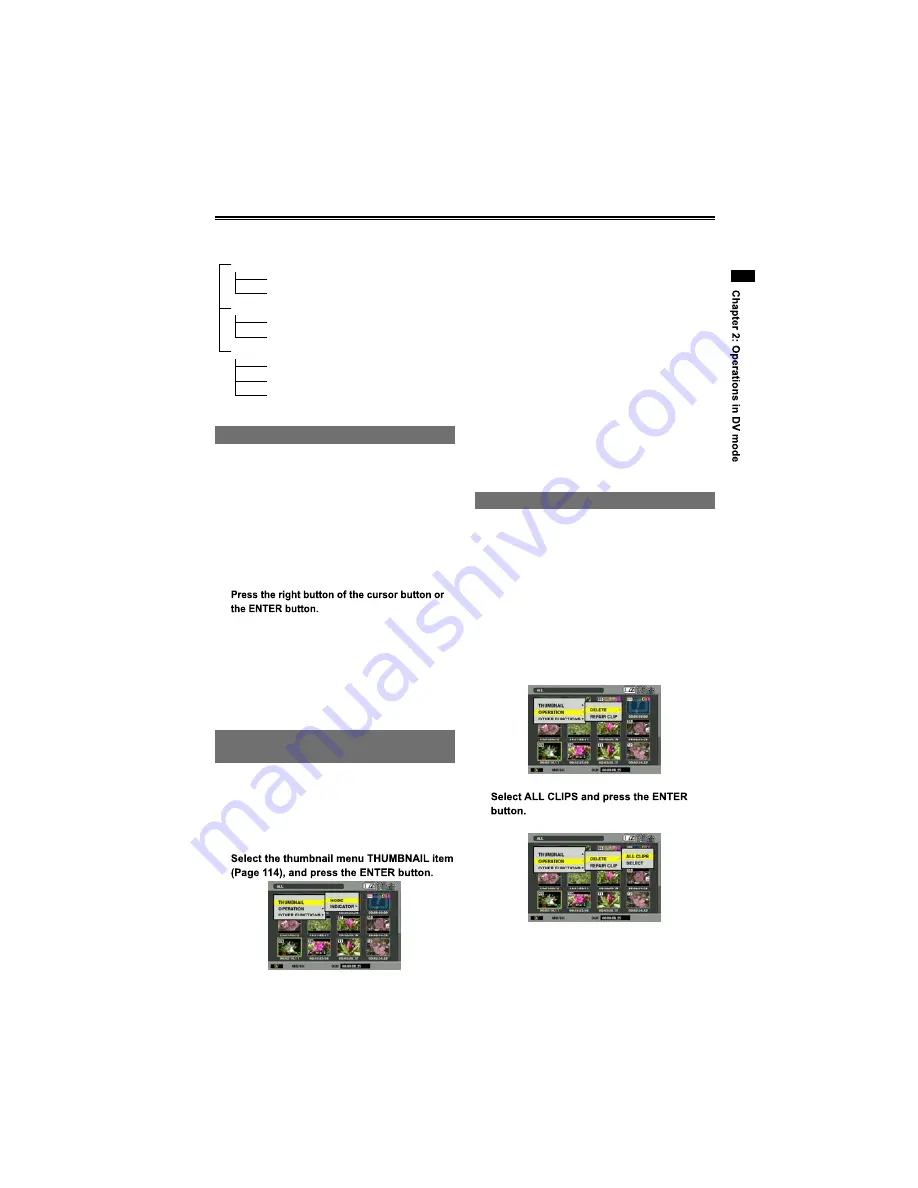
81
Thumbnail operations
Thumbnail operations in DV mode are composed
of the following.
THUMBNAIL
MODE
INDICATOR
OPERATION
DELETE
REPAIR CLIP
OTHER FUNCTIONS
CARD FORMAT
CARD STATUS
SYSTEM INFO
Operating the thumbnail menu
1
Press the MENU button in the thumbnail
screen.
The thumbnail menu is displayed.
To display the standard setting menu, press
and hold down the MENU button (approx. 3
seconds).
2
Using the up or down button of the cursor
button, select a menu item.
3
Repeat this operation to display additional
items.
Press the left button of the cursor button to
return to the previous item.
Press the MENU button to close the
thumbnail menu.
Selecting the thumbnail display
method
You can change the thumbnail display method.
1
Press the MENU button in the thumbnail
screen.
The thumbnail menu is displayed.
2
•
•
•
3
Select the item you want to set, and press
the ENTER button.
MODE:
ALL:
Displays all the clips.
MARKER:
Displays only clips for which a shot mark has
been added.
INDICATOR:
ON:
Displays markers (shot marks, etc.) on the
thumbnails.
OFF:
Markers (shot marks, etc.) are not displayed
on the thumbnails.
Deleting clips
Clips that are deleted cannot be restored. Be
sure to check carefully before deleting them.
Deleting all clips
1
Press the MENU button in the thumbnail
screen.
The thumbnail menu is displayed.
2
Select the DELETE item (Page 114) for the
thumbnail menu OPERATION, and then
press the ENTER button.
3
The confirmation screen is displayed.
4
Select YES and press the ENTER button.
The clip is deleted.
•
■
USO
RESTRITO






























