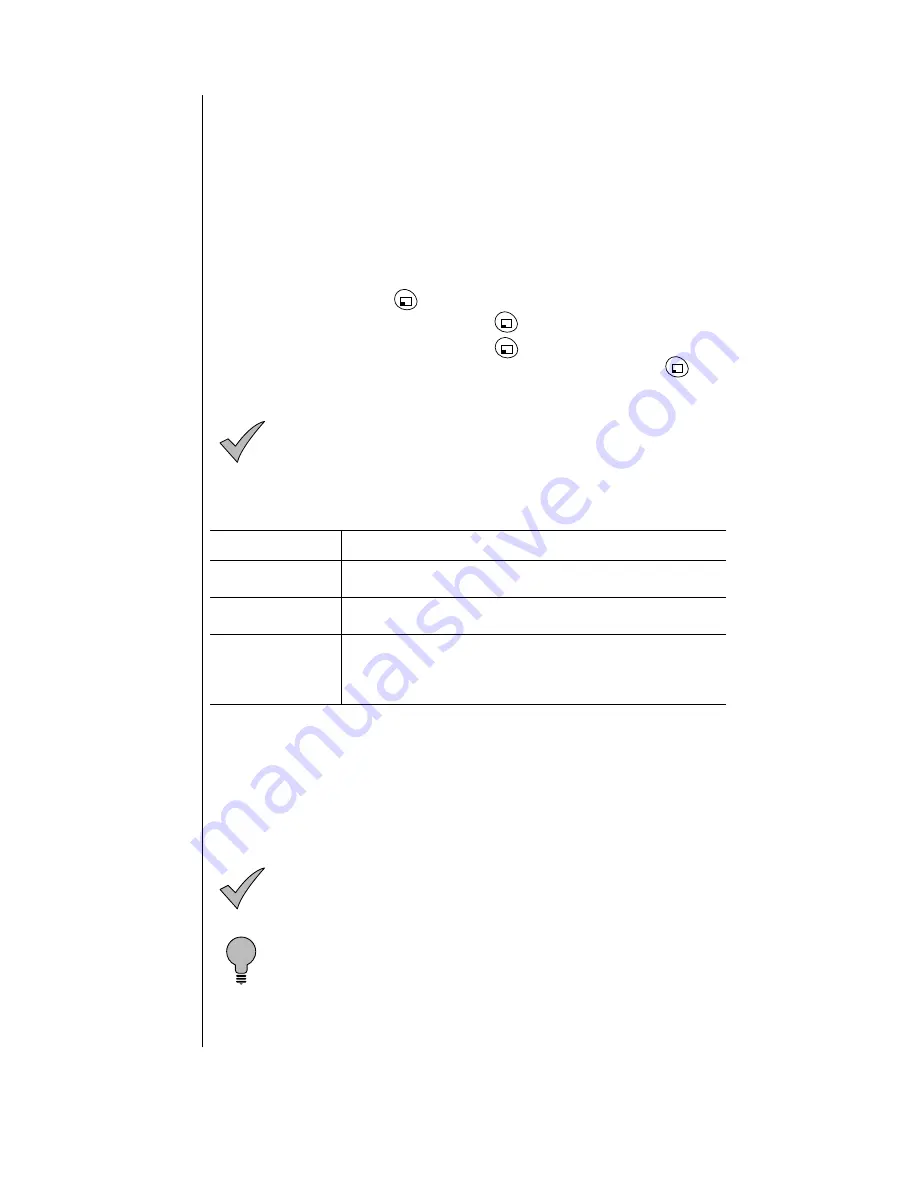
Chapter 6
48 Additional Operations
Vibration
See “Vibration Alert” on page 14 for information on how to set your ring
alert to vibration.
Warning Tone
A warning tone is emitted when the battery charge is low, when attempting
to automatically redial a number, and when powering on the phone. The
Warning Tone setting allows you to turn some warning tones on and off.
You cannot disable or adjust the low battery warning tone.The low battery
warning tone sounds even if you are using the phone.
1
From standby, press
(MENU) to enter the Main Menu.
2
Scroll to Tone Settings and press
(OK).
3
Scroll to Warning Tone and press
(OK).
4
To change the setting, scroll to the other option and press
(OK) to
select.
Note: The low battery warning sounds regardless of Warning
Tone settings.
If your call cannot be completed because of a wireless system error, you
will hear one of the following warning tones:
Voice Ring
The Voice Ring item on the Tone Settings menu lets you record a voice
message that will be played when you receive a call or a text message.
To select Voice Ring as your ring or message alert type, see “Selecting a
Ring Alert” on page 46 or “Selecting a Message Alert” on page 47.
Note: This feature will not operate while you are in an analog
service area.
Tip: For better quality sound, record your Voice Ring using the
Private Handsfree Headset. You can see the visual prompts on
the phone’s display and hear the audible ones through the
earpiece. The microphone in the Private Handsfree Headset
picks up your voice clearly from its hanging position.
Warning Tone
Description
Dropped call tone
A slow busy tone sounds when your call drops because of
low signal strength or if the other person hangs up.
Reorder tone
A fast busy tone sounds when the cellular system is too
busy to complete the call.
Intercept tone
A rapid high/low tone sounds when a call is attempted
before service has been established. Before placing a call,
confirm that you are within a wireless service provider’s
coverage area.
Summary of Contents for Allure EB-TX310
Page 2: ......
Page 3: ......
Page 42: ...Chapter 4 30 Text Entry Operations ...
Page 50: ...Chapter 5 38 Phonebook Features ...
Page 101: ......
















































