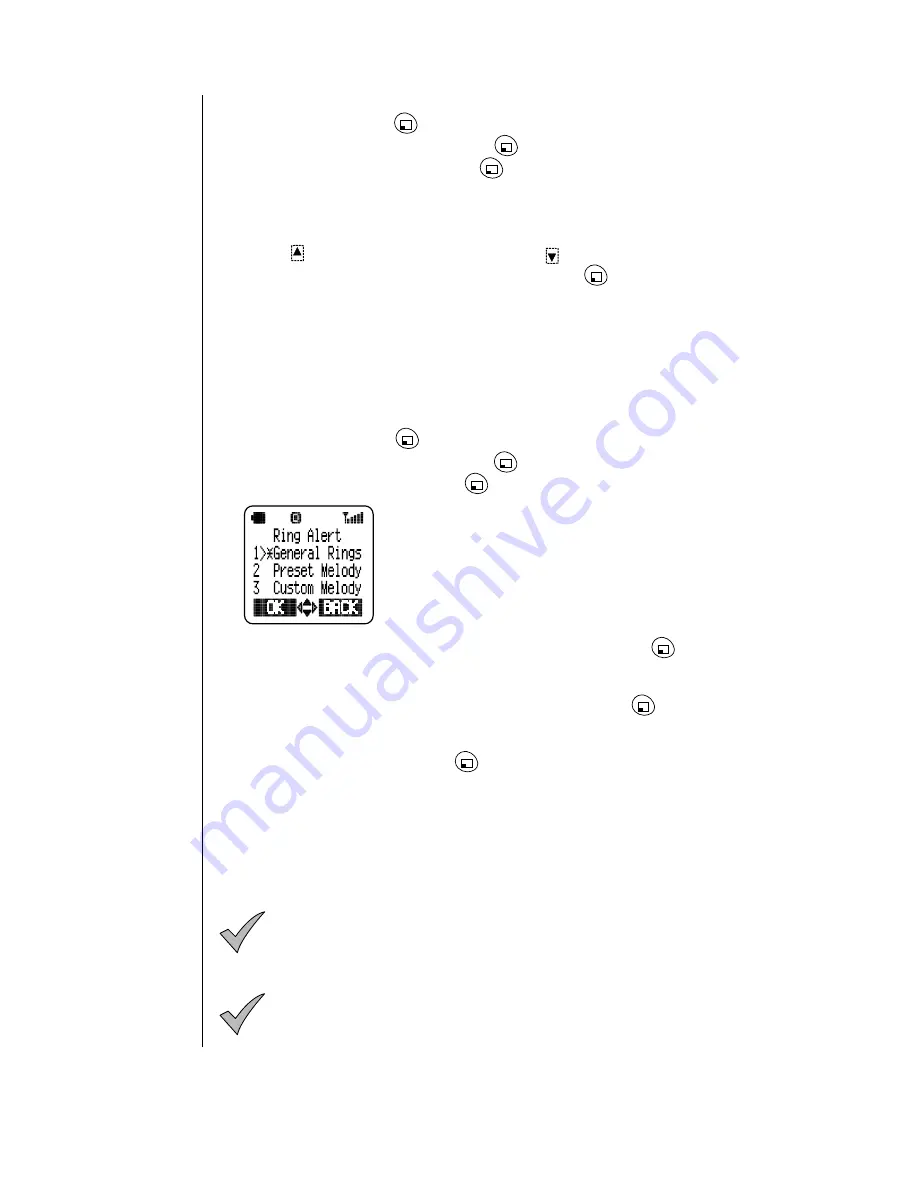
Chapter 6
46 Additional Operations
Key Volume
1
From standby, press
(MENU) to enter the Main Menu.
2
Scroll to Tone Settings and press
(OK).
3
Scroll to Key Volume and press
(OK).
•
The display indicates the current key volume setting.
•
If you select the lowest setting, the key volume is muted (silent);
however, DTMF tones are still being sent.
4
Press
to increase key volume. Press
to decrease key volume.
5
When an acceptable volume is reached, press
(OK) to select.
Ring Alert
See also “Selecting a Ring Alert” on page 13.
Selecting a Ring Alert
You can choose your ring alert from four different types: General Rings,
Preset Melody, Custom Melody, and Voice Ring.
Within each type, you have further choices.
1
From standby, press
(MENU) to enter the Main Menu.
2
Scroll to Tone Settings and press
(OK).
3
Scroll to Ring Alert and press
(OK).
• The display lists the types of ring alerts.
4
Scroll to the ring alert type you want to select and press
(OK).
•
If you select General Rings, you can choose from six different rings. As
you scroll through the rings, you can hear the ring associated with each
ring number. When you hear the ring you want, press
(OK).
•
If you select Preset Melody, you can choose from 10 preset melodies.
As you scroll through the list, the melodies are played. When you hear
the melody you want, press
(OK).
•
If you select Custom Melody, you can choose from five melodies that
you can customize and name. See “Custom Melodies” on page 49 for
instructions on composing your own melody.
•
If you select Voice Ring, you will be notified of incoming calls by a
message (or sound) that you have recorded. See “Voice Ring” on
page 48.
Note:
You can add to the preset and custom melodies by accessing
www.panasonic-club.com, importing melodies to your PC, and
then downloading them to your phone. See
“Personalizing Your
Phone” on page 16
.
Note: When selecting a new ring alert, you cannot hear the
sample alert if ring volume is muted (silent).
Summary of Contents for Allure EB-TX310
Page 2: ......
Page 3: ......
Page 42: ...Chapter 4 30 Text Entry Operations ...
Page 50: ...Chapter 5 38 Phonebook Features ...
Page 101: ......






























