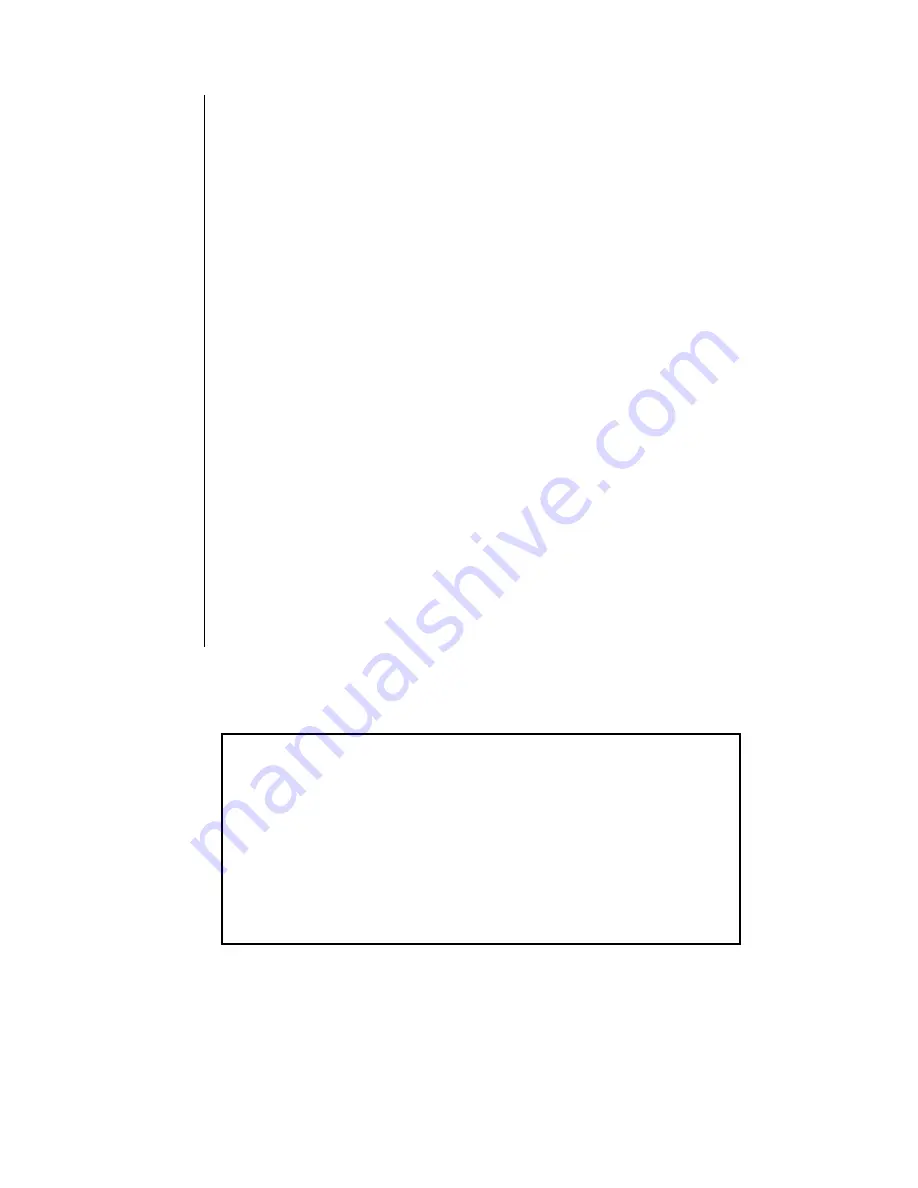
88 Index
T
Talk time
6
Three-way calling
63
Time and date settings
changing
12
Tone settings
keypad volume
46
message alert
47
ring alert
13
ring volume
13
vibration alert
14
warning tone
48
TTY mode
setting on and off
57
U
Unanswered (missed) calls
22
V
Vibration alert, setting
14
Viewing group lists
70
Viewing your phone number
37
during a call
20
Voice commands
reviewing
45
Voice mail
68
listening to new
23
Voice mailbox number
resetting
72
Voice memo
25
deleting
26
playing
26
recording during a call
26
recording from standby
25
Voice privacy
73
Voice ring
46
,
48
recording
49
Voice volume
adjusting
20
Volume (keypad)
46
W
Waits
programming in phone number
35
Warning tone settings
48
Welcome screen, creating
56
To order this manual in Spanish
(part number 7LC382A), call our toll free number
1(800)833-9626.
Si desea hacer su pedido de la versión en español
(No. catálogo 7LC382A) de este manual, llame sin
costo al 1(800)833-9626.
Summary of Contents for Allure EB-TX310
Page 2: ......
Page 3: ......
Page 42: ...Chapter 4 30 Text Entry Operations ...
Page 50: ...Chapter 5 38 Phonebook Features ...
Page 101: ......



































