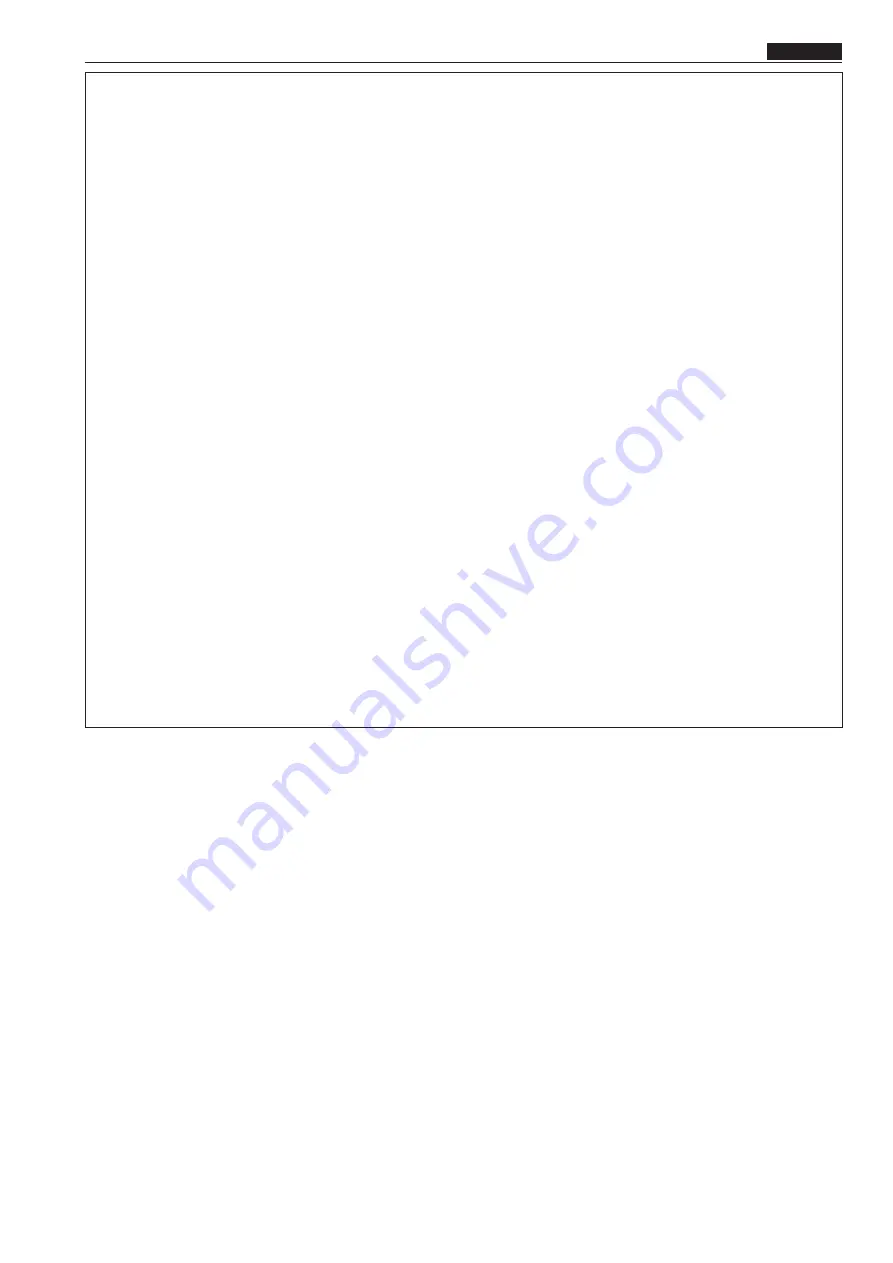
Leggere prima quanto segue!
ITALIANO
13
AVVISO EMC PER L’ACQUIRENTE/UTENTE DELL’APPARATO
1. Prerequisiti essenziali per la conformità agli standard sopra menzionati
<1> Periferiche da collegare all’apparato e cavi di collegamento speciali
• Si raccomanda all’acquirente/utente di collegare l’apparato esclusivamente con periferiche da noi approvate.
• Si raccomanda all’acquirente/utente di utilizzare esclusivamente i cavi di collegamento descritti in basso.
<2> Per i cavi di collegamento, utilizzare cavi schermati idonei per l’utilizzo previsto per l’apparato.
• Cavi di collegamento per segnali video
Utilizzare cavi coassiali con doppia schermatura, progettati per applicazioni in alta frequenza da 75-ohm, per SDI
(interfaccia digitale seriale).
Per i segnali video analogici sono consigliati cavi coassiali, progettati per applicazioni in alta frequenza da 75-
ohm.
• Cavi di collegamento per segnali audio
Se l’apparato dell’utente supporta i segnali audio digitali seriali AES/EBU, utilizzare i cavi progettati per segnali
AES/EBU.
Per i segnali audio analogici, utilizzare cavi schermati che garantiscono prestazioni di qualità per le applicazioni
di trasmissione ad alta frequenza.
• Altri cavi di collegamento
Utilizzare cavi schermati che garantiscono prestazioni di qualità per le applicazioni ad alta frequenza, come i cavi
di collegamento per IEEE1394 o USB.
• Per la connessione al terminale del segnale HDMI, utilizzare cavi schermati multistrato che garantiscono
prestazioni di qualità per le applicazioni ad alta frequenza.
• Per la connessione al terminale del segnale DVI utilizzare un cavo dotato di anello in ferrite.
• Se l’apparato dell’utente dispone di anima/e in ferrite, questa deve essere attaccata al cavo o ai cavi come
indicato nelle istruzioni che seguono nel presente manuale.
2. Livello di prestazioni
Il livello di prestazioni dell’apparato è equivalente o superiore al livello di prestazioni richiesto da questi standard.
Tuttavia, l’apparato potrebbe essere disturbato da interferenze esterne qualora venga utilizzato in un ambiente EMC,
come nel caso di un’area con forti campi elettromagnetici (generati dalla presenza di torri per la trasmissione di segnali,
telefoni cellulari, ecc.). In casi simili, al fine di minimizzare il disturbo di tali interferenze sull’apparato, si consiglia di
intervenire sull’apparato e sul suo ambiente operativo adottando le misure indicate di seguito:
1. Posizionare l’apparato lontano dalla fonte dell’interferenza.
2. Cambiare la direzione dell’apparato.
3. Cambiare il metodo di collegamento utilizzato per l’apparato.
4. Collegare l’apparato a un’altra presa sul muro che non sia condivisa con altri apparecchi.
Display a cristalli liquidi
In virtù delle caratteristiche dei monitor LCD, la visualizzazione prolungata di immagini ferme luminose o il funzionamento
durante un periodo di tempo prolungato in ambienti ad alta temperatura o ad alta umidità potrebbe generare immagini residuali,
riduzione della luminanza, burn-in, banding o difetti e deterioramento del pannello con conseguente apparizione di zone in cui
la luminosità si modifichi in modo irreversibile.
Nello specifico, evitare la visualizzazione continua prolungata dei seguenti tipi di immagine.
•
Immagini ferme luminose
•
Immagini che includono loghi o grafici in posizioni fisse
• Finestre di un computer o simili display luminosi
• Immagini con un rapporto di aspetto diverso da quello del monitor (es. immagini in formato letterbox)
Inoltre, evitare l'utilizzo continuo prolungato nei seguenti tipi di ambiente.
• Spazi chiusi con alta temperatura e umidità
• In prossimità di bocchette di scarico di impianti di aria condizionata, ecc.
Un uso prolungato con le immagini e negli ambienti menzionati accelera il deterioramento del pannello LCD nel tempo.
Per evitare il deterioramento accelerato e i fenomeni ad esso collegati, consigliamo quanto segue.
• Non visualizzare immagini ferme luminose per periodi di tempo prolungato.
• Ridurre la luminosità.
• Spegnere l'alimentazione quando il monitor non è in uso.
Le immagini residuali scompariranno gradualmente con la visualizzazione di immagini diverse.














































