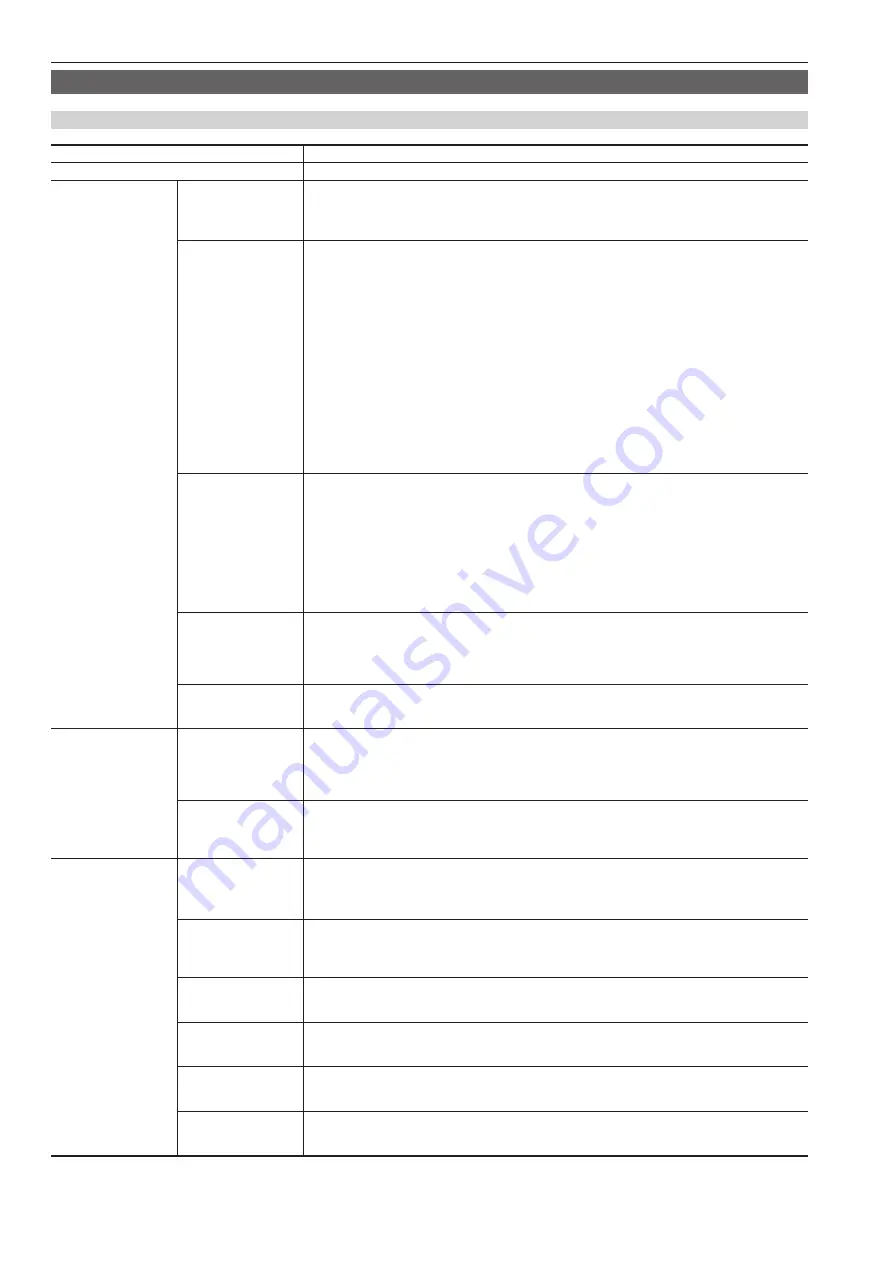
28
Menu operations
Menu list
[MARKER]
Item
Setting content
[EXIT]
Returns to the upper level.
[MARKER]
—
Sets if the marker is displayed in the screen or not.
[ON], [OFF]
f
Factory setting: [OFF]
[BOX MARKER] is set to [OFF] when [BOX MARKER] is [ON1]/[ON2] and [MARKER] is set to [ON].
[ZONE]
Selects the type of marker.
[OFF]:
Marker is not displayed.
[4:3]:
Marker of 4:3 size.
[13:9]:
Marker of 13:9 size.
[14:9]:
Marker of 14:9 size.
[CNSCO2.39]:
Marker of 2.39:1 size.
[CNSCO2.35]:
Marker of 2.35:1 size.
[2:1]:
Marker of 2:1 size.
[VISTA]:
Marker of 1.85:1 size.
[95%]:
Marker of 95% area.
[93%]:
Marker of 93% area.
[90%]:
Marker of 90% area.
[88%]:
Marker of 88% area.
[80%]:
Marker of 80% area.
[USER85%]:
Variable area marker between the range of 80% to 100% (in 1% steps) (can be set by
pressing the <SELECT> dial button and the setting value changes to light blue) (factory setting is [85%])
f
Factory setting: [4:3]
[4:3]
Selects the type of marker displayed when the image aspect ratio is 4:3.
[OFF]:
Marker is not displayed.
[95%]:
Marker of 95% area.
[93%]:
Marker of 93% area.
[90%]:
Marker of 90% area.
[88%]:
Marker of 88% area.
[80%]:
Marker of 80% area.
[USER85%]:
Variable area marker between the range of 80% to 100% (in 1% steps) (can be set by
pressing the <SELECT> dial button and the setting value changes to light blue) (factory setting is [85%])
f
Factory setting: [OFF]
[BACK]
Sets the background brightness outside the marker set with [ZONE].
[NORMAL]:
Normal background.
[HALF]:
Background brightness is set to 50%.
[BLACK]:
Background brightness is set to 0% (black).
f
Factory setting: [NORMAL]
[CENTER]
Sets if the center marker is displayed or not.
[ON], [OFF]
f
Factory setting: [OFF]
[CROSS HATCH]
—
Sets the display and density of the cross hatch.
[OFF]:
Does not display.
[LOW]:
Dim cross hatch is displayed.
[HIGH]:
Bright cross hatch is displayed.
f
Factory setting: [OFF]
[SIZE]
Selects the cross hatch size.
[80]:
80 dots and 80 lines
[40]:
40 dots and 40 lines
f
Factory setting: [80]
[BOX MARKER]
—
Sets if the box marker is displayed in the screen or not. Two patterns of [ON1] and [ON2] can be recorded.
[ON1], [ON2], [OFF]
f
Factory setting: [OFF]
[MARKER] is set to [OFF] when [MARKER] is [ON] and [BOX MARKER] is set to [ON1]/[ON2].
[TYPE]
Sets the display type of the box marker.
[BOX]:
Box type display.
[CROSS]:
Cross type display.
f
Factory setting: [BOX]
[H POS]
Sets the horizontal position to display the box marker.
[10]...[1270]
(in 10 dots step)
f
Factory setting: [640]
[V POS]
Sets the vertical position to display the box marker.
[10]...[710]
(in 10 lines step)
f
Factory setting: [360]
[H SIZE]
Sets the horizontal size of the box marker.
[10]...[1270]
(in 10 dots step)
f
Factory setting: [460]
[V SIZE]
Sets the vertical size of the box marker.
[10]...[710]
(in 10 lines step)
f
Factory setting: [460]









































