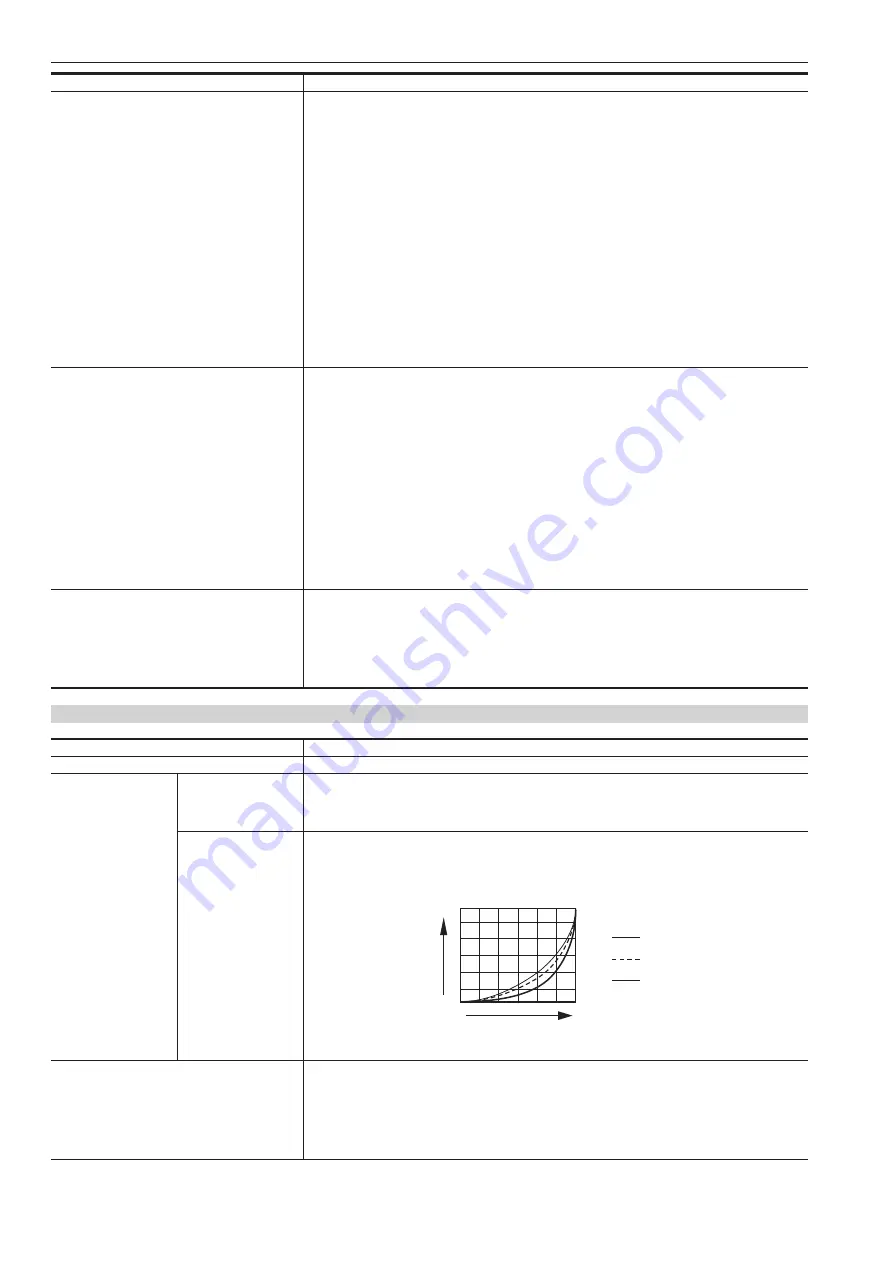
32
Menu operations
Item
Setting content
[FUNCTION4]
Selects the function assigned to the <F4> button.
[SCAN]:
Switches between the underscan and normal display.
[WFM]:
Displays the waveform display screen.
[MARKER]:
Displays the marker.
[FOCUS-IN-RED]:
Switches the enable/disable of the function to enhance the focused part of the image
(disabled when [WFM] is displayed, disabled when there is no input signal, setting is cleared when the
power is turned off, and the detection sensitivity can be changed with the <SELECT> dial button during the
operation when [FOCUS-IN-RED] is assigned with [MAIN MENU]
→
[FUNCTION]
→
[ASSIGN]).
[CROSS HATCH]:
Switches the cross hatch display.
[MONO]:
Switches between the color and monochrome display.
[UP TALLY]:
Switches the on/off of the up tally lamp.
[FRONT TALLY]:
Switches the brightness of the front tally lamp.
[CAM MENU]:
Switches the enable/disable of the camera menu operation function (setting is canceled
when the power is turned off).
[FOCUS ASSIST]:
Switches the enable/disable of the focus assist function on the camera.
[ZOOM LINK]:
Switches the enable/disable of the detail function on the viewfinder linked with the zoom.
[UNDEF]:
Function is not assigned.
f
Factory setting: [MARKER]
[CAM MENU], [FOCUS ASSIST], and [ZOOM LINK] can be operated only when the camera
(AK-UC3000G/AK-UC3000GS, AK-HC5000G/AK-HC5000GS) is connected.
[ASSIGN]
Selects the function assigned to the <SELECT> dial button when the menu is not displayed.
[FOCUS-IN-RED]:
Changes the detection sensitivity of the function to enhance the part that is focused in
the image.
[IN-RED-COLOR]:
Switches the display color of the function to enhance the part that is focused in the
image.
[BACK LIGHT]:
Changes the brightness of the LCD backlight.
[VF DTL]:
Adjusts the detail level of the viewfinder.
[MARKER BACK]:
Switches the background brightness of outside for the marker set in [MAIN MENU]
→
[MARKER]
→
[ZONE].
[BOX MARKER VF]:
Switches the enable/disable of the box marker display on this unit.
[BOX MARKER CAM]:
Switches the enable/disable of the box marker display on the camera.
[ZOOM LINK LEVEL]:
Switches the detail level of the viewfinder linked with the zoom.
[UNDEF]:
Function is not assigned.
f
Factory setting: [UNDEF]
[VF DTL], [BOX MARKER CAM], and [ZOOM LINK LEVEL] can be operated only when the camera
(AK-UC3000G/AK-UC3000GS, AK-HC5000G/AK-HC5000GS) is connected.
[FUNCTION DISPLAY]
Selects the display setting and the operation setting (one touch, two touches) for the function assigned to
the <F1>/<F2>/<F3>/<F4> buttons.
[OFF]:
Does not display the function.
[ON1]:
Displays the function simultaneously as setting the operation. (One touch)
[ON2]:
The function is displayed first, and then the operation is set by pressing the <F1>/<F2>/<F3>/<F4>
button. (Two touches)
f
Factory setting: [ON1]
[VIDEO CONFIG]
Item
Setting content
[EXIT]
Returns to the upper level.
[GAMMA SELECT]
—
Selects the gamma curve.
[STANDARD]:
Standard mode.
[FILM]:
Film mode (displays [FILM] at the top left of the screen).
f
Factory setting: [STANDARD]
[FILM GAMMA]
Selects the type of the film gamma mode in accordance with the gamma setting on the camera.
[FILM REC]:
When [FILM REC] is selected.
[OTHER]:
When anything other than [FILM REC] is selected.
[OTHER]
Input level
Brightness
Conceptual diagram of gamma curve
[FILM REC]
[STANDARD]
f
Factory setting: [FILM REC]
[COLOR TEMP.]
Selects the color temperature.
[USER 0]...[USER 63]:
Variable settings 0 to 63 (equivalent to color temperature of 3000 K to 9300 K)
(can be set when the <SELECT> dial button is pressed and the setting value changes to light blue).
[D93]:
Equivalent to color temperature of 9300 K
[D65]:
Equivalent to color temperature of 6500 K
[D56]:
Equivalent to color temperature of 5600 K
f
Factory setting: [D65]





































