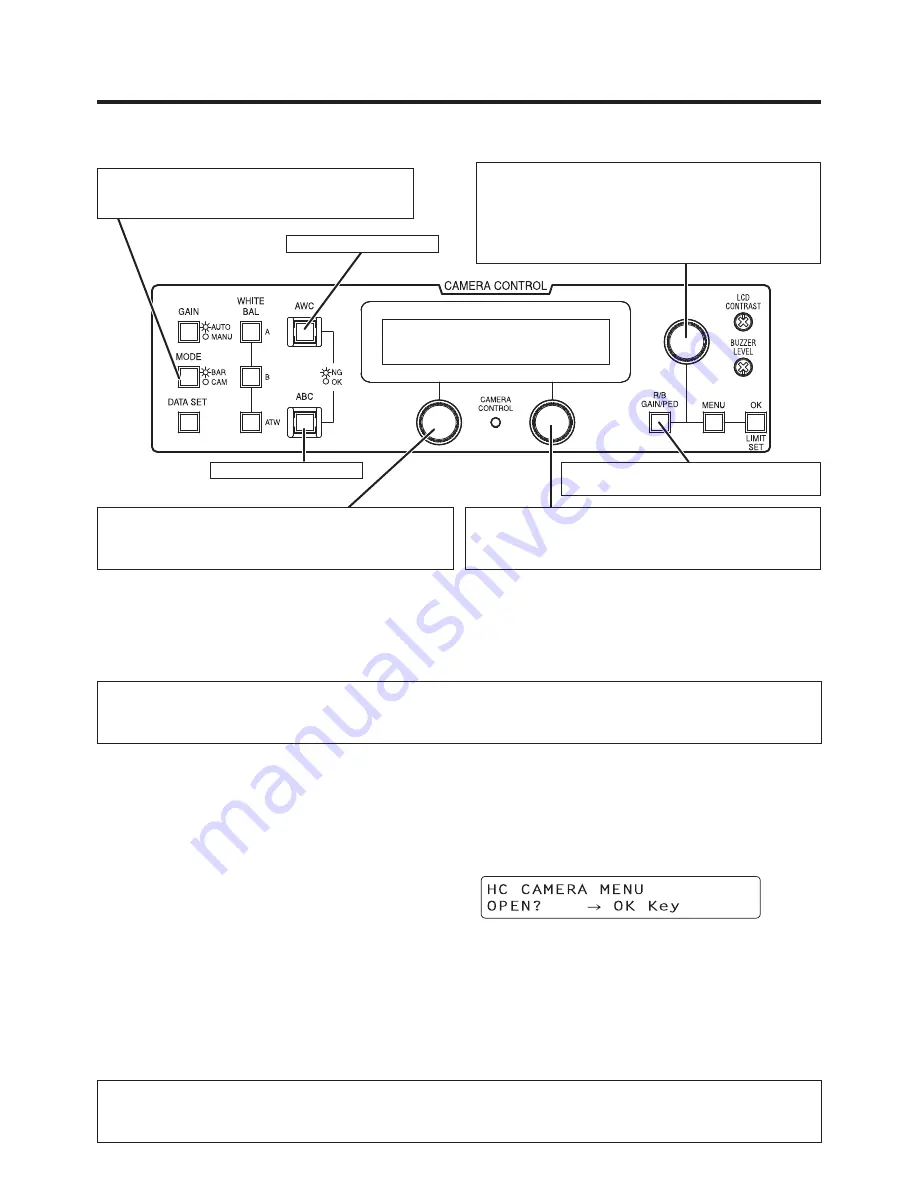
- 19 -
When the camera is to be controlled from the AW-RP655 controller
In the case of the AK-HC1800N camera, the
following buttons on the AW-RP655 will not
work.
• WHITE BAL A/B/ATW
• GAIN AUTO/MANU • DATA SET
Each time the MODE button is pressed, the
setting is switched between CAM and BAR.
The MODE button lights up at the BAR setting.
When the LCD is in the gain adjustment mode
Select the desired gain setting from GAIN SELECT
LOW to S.GAIN.
When the LCD is in the pedestal adjustment mode
Adjust the M PEDESTAL setting (–150 to +150).
When the camera menu mode is established
Perform the camera menu operations.
Switch between gain adjustment
mode and pedestal adjustment mode.
For executing ABB.*
1
When the LCD panel is in the gain adjustment mode
Adjust the B GAIN setting (–150 to +150).
When the LCD panel is in the pedestal adjustment mode
Adjust the B PEDESTAL setting (–100 to +100).
*1: The lamp of the ABB or AWB switch flashes while
automatic white balance or automatic black balance
is being executed, respectively. When ABB or AWB is
completed successfully, the corresponding lamp goes
off; when it is not completed successfully, it lights up.
For executing AWB.*
1
When the LCD panel is in the gain adjustment mode
Adjust the R GAIN setting (–150 to +150).
When the LCD panel is in the pedestal adjustment mode
Adjust the R PEDESTAL setting (–100 to +100).
When the AK-HC1800N, to which the motor drive lens is connected, has been directly
connected to the AW-RP655 controller, zooming and focusing can be controlled using the
controller’s joystick.
When changing the panel display for use with the AK-HC1800N, please use panel sheet VGKB0007 (sold
separately as a replacement part).
Procedure for camera menu operation (AW-RP655)
Press the MENU button to set the LCD panel display to the menu mode.
Turn the jog dial (main) to select CAMERA SETTING.
Press the OK button.
The right display appears on the LCD panel:
When the OK button is pressed again, the menu of the AK-HC1800N appears on the
monitor.
5
Turn the jog dial (main) to modify menu items of the AK-HC1800N and change the
data. When changing the data, the data settings are decremented by turning the dial
clockwise and incremented by turning it counterclockwise. Push the jog dial (main) down
to enter the settings.
6
To exit the camera menu, press the MENU button or R/B GAIN/PED button.
Ver.0010 or a subsequent version of the AW-RP655 software must be installed in order for the
AK-HC1800N to be controlled using the AW-RP655.
To check the software version of your AW-RP655, contact your dealer.
How to set up the system






























