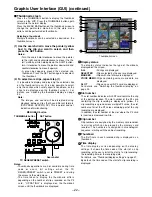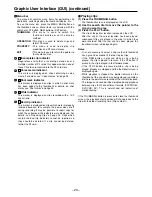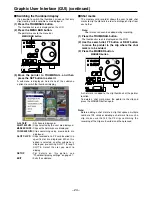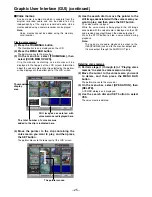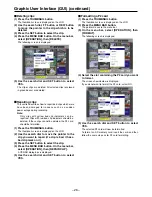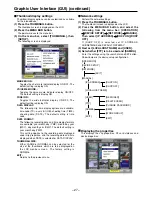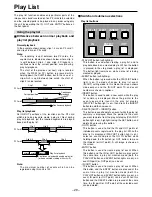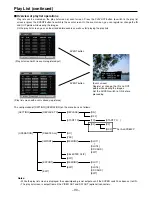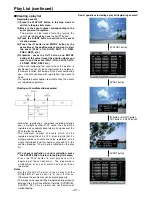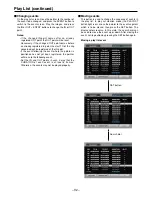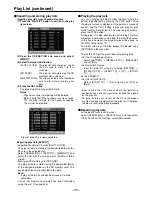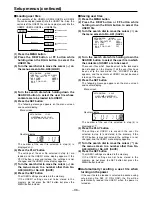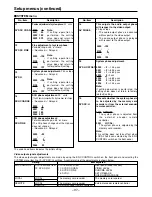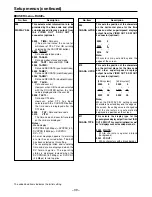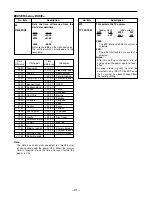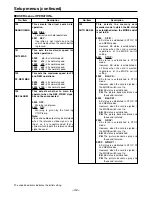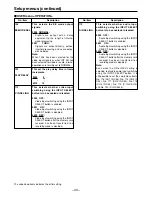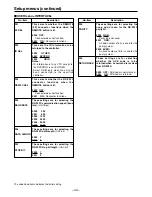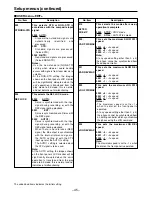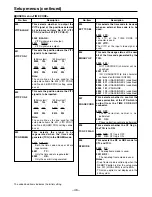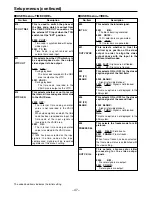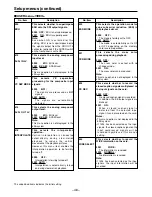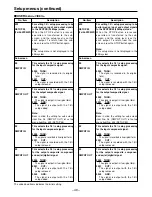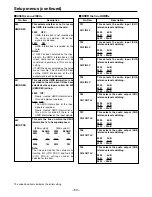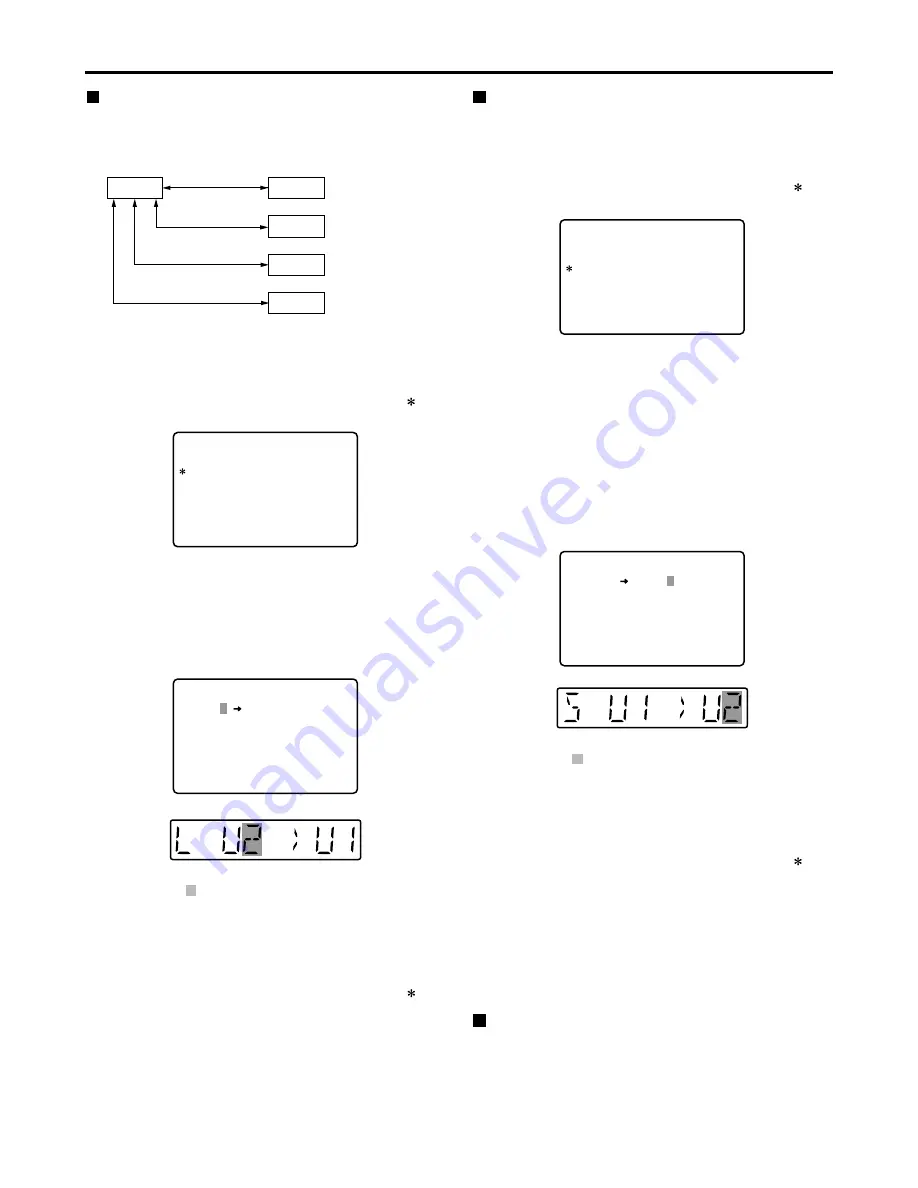
– 36 –
Setup menus (continued)
Loading user files
The contents of the USER2, USER3, USER4 or USER5
file can be copied (loaded) into the USER1 file. Also, the
contents of the USER1 file can be copied (saved) into the
USER2, USER3, USER4 or USER5 file.
(1) Press the MENU button
(2) Press the REW button or FF button while
holding down the DIAG button to select the
USER1 file
(3) Turn the search dial to move the cursor ( ) on
the menu screen to No. A00 (LOAD)
USER 1
USER 2
USER 3
USER 4
USER 5
Load/save
Lock mode can be
set
Lock mode can be
set
Lock mode can be
set
Lock mode can be
set
Load/save
Load/save
Load/save
SETUP-MENU
<USER1>
9 0 2
A 0 0
A 0 1
A 0 2
END
GUI OUTPUT
LOAD
SAVE
P. ON LOAD
OFF
USER2
USER2
OFF
NO . A 0 0 - 0 0 0 0
MENU
SETUP-MENU
<USER1>
9 0 2
A 0 0
A 0 1
A 0 2
END
GUI OUTPUT
LOAD
SAVE
P. ON LOAD
OFF
USER2
USER2
OFF
NO . A 0 0 - 0 0 0 0
MENU
SETUP-MENU
U S E R 2 U S E R 1 O K ?
Y E S < P L A Y > / N O < S T O P >
LOAD
(4) Turn the search dial while holding down the
SEARCH button to select the user file whose
contents are to be loaded into USER1
(5) Press the SET button
The following message appears on the menu screen
and counter display.
Counter display
The number of the user file selected in step (4) is
displayed at
.
(6) Press the PLAY button
The settings of the user file selected in step (4) are
loaded, and the USER1 menu display appears. If the
STOP button is pressed instead, the settings are not
changed, and the USER1 menu display appears.
(7) Turn the search dial to move the cursor ( ) on
the menu screen to a number other than No.
A00 (LOAD) or No. A01 (SAVE)
(8) Press the SET button
The USER1 settings are stored in the memory.
If the USER1 settings are not to be stored in the
memory, do not press the SET button but press the
MENU button instead.
Saving user files
(1) Press the MENU button
(2) Press the REW button or FF button while
holding down the DIAG button to select the
USER1 file
(3) Turn the search dial to move the cursor ( ) on
the menu screen to No. A01 (SAVE)
(4) Turn the search dial while holding down the
SEARCH button to select the user file in which
the contents of USER1 are to be saved
Those user files which have been set to the lock mode
do not appear on the display. If all the user files have
been set to the lock mode, the “LOCKED” display
appears, and the contents of USER1 cannot be saved
into any of the user files.
(5) Press the SET button
The following message appears on the menu screen
and counter display.
SETUP-MENU
U S E R 1 U S E R 2 O K ?
Y E S < P L A Y > / N O < S T O P >
SAVE
Counter display
The number of the user file selected in step (4) is
displayed at
.
(6) Press the PLAY button
The settings of USER1 are saved in the user file
selected in step (4) and stored in the memory. If the
STOP button is pressed instead, the settings are not
changed, and the USER1 menu display appears.
(7) Turn the search dial to move the cursor ( ) on
the menu screen to a number other than No.
A00 (LOAD) or No. A01 (SAVE)
(8) Press the SET button
The USER1 settings are stored in the memory.
If the USER1 settings are not to be stored in the
memory, do not press the SET button but press the
MENU button instead.
Automatically recalling a user file when
turning on the power
If the user file to be loaded is selected in advance using
setup menu No. A02 (P. ON LOAD), the file will be
automatically loaded into USER1 when the power is
turned on.
Menu screen
Menu screen