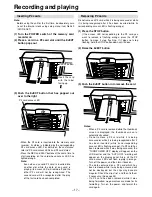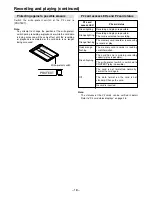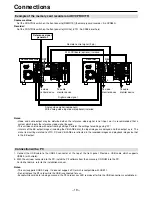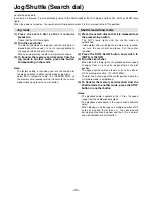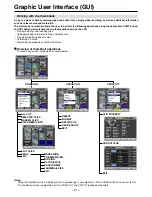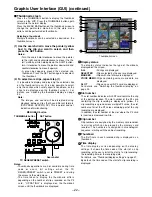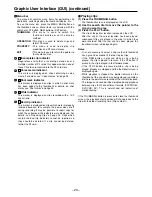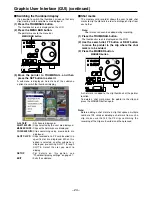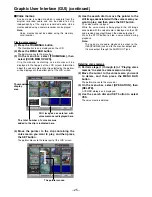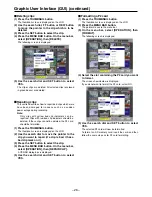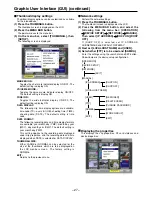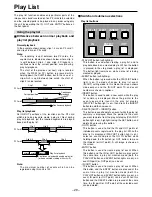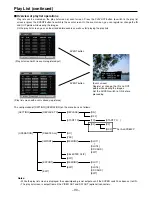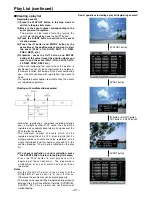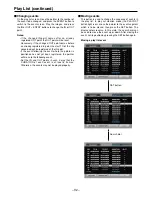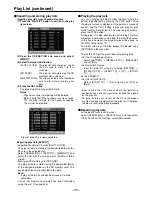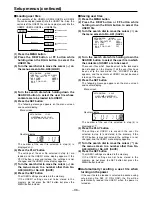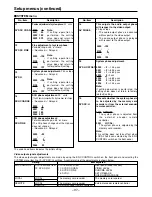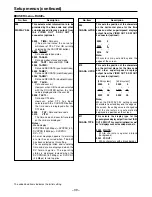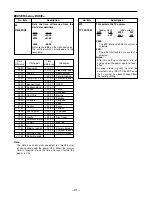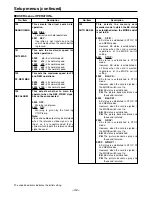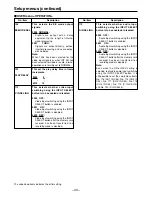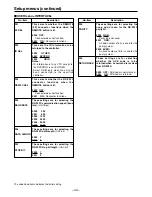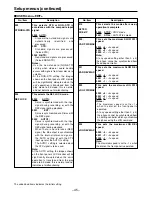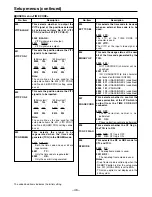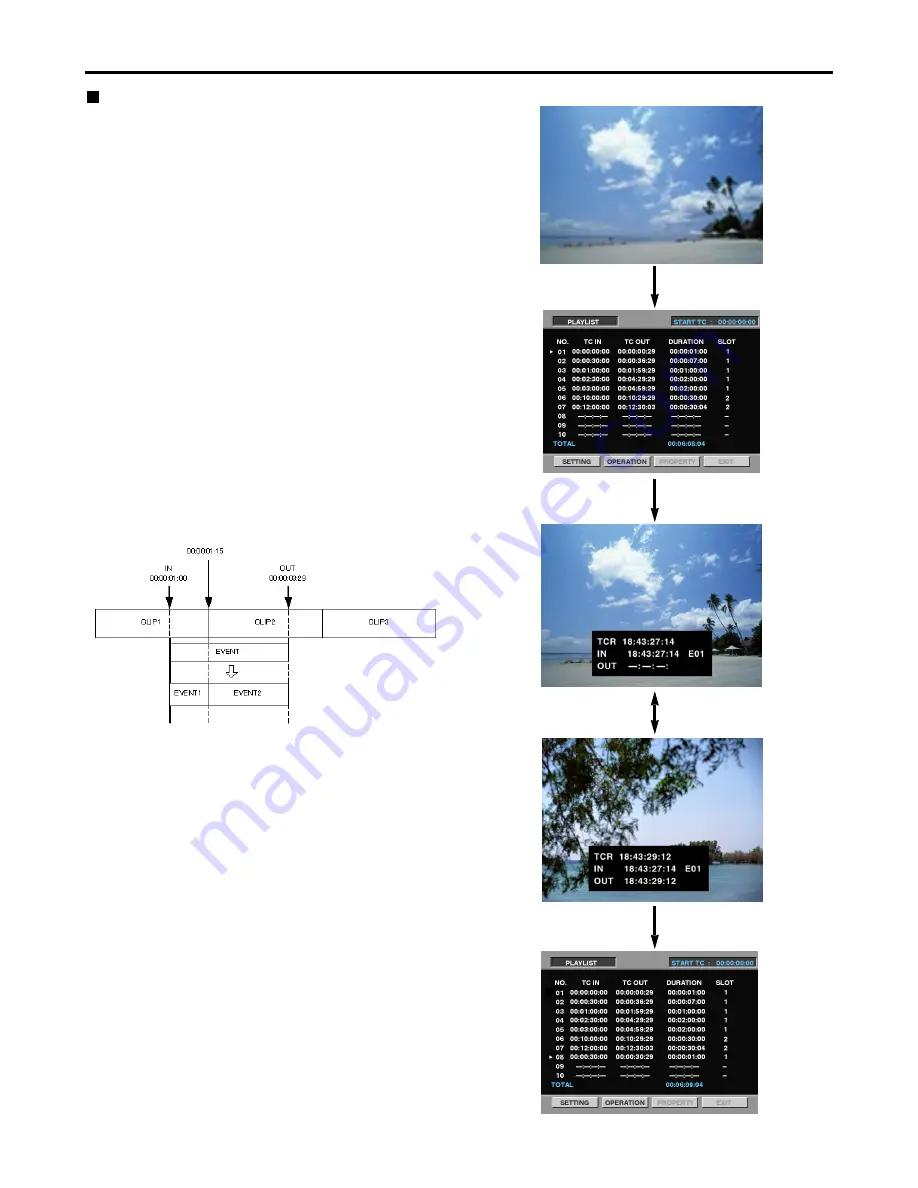
– 31 –
Play List (continued)
Creating a play list
Registering events
(1) Press the PLAYLIST button in the stop mode to
switch to the play list screen.
(2) Move to the event number corresponding to the
event you want to register.
The pointer can be moved faster by turning the
search dial while holding down the SHIFT button.
(3) Press the EVENT button to switch to the event
creation screen.
(4) Press the IN button and ENTRY button at the
same time at the position where you want to start
the event (PLAY, JOG, SLOW, SHTL, FF, REW,
PREV, NEXT, etc.).
(5) Likewise, press the OUT button and ENTRY
button at the same time at the position where you
want to end the event (PLAY, JOG, SLOW, SHTL,
FF, REW, PREV, NEXT, etc.).
• If the event following the event where the pointer is
positioned has not yet been registered, the automatic
increment function will increment the event number by
one. You may continue with registration if you wish to
do so.
• If a registered event applies to multiple clips, the events
are registered separately.
Working with multiple clips (example)
PLAYLIST button
EVENT button
IN ENTRY button
OUT ENTRY button
EVENT button
Flow of operations in creating a play list (registering an event)
• Also when registering a clip whose recording extends
over a multiple number of P2 cards, the clip will be
registered as a separate event where it extends over the
P2 cards like the above.
• The maximum number of events which can be
registered using this unit is 100. Bear in mind that if a
multiple number of events are to be registered with a
single registration and this number exceeds 100, the
events exceeding 100 will not be reflected on the play
list.
(6) To check registration or end registration, press
the EVENT button to return to the play list screen.
• Press the PLAY button to start playback at the
beginning of the current event. The stop mode is
established at an event which has not yet been
registered.
Notes:
• Set the IN and OUT points in such a way that the
DURATION of each event is at least 5 frames.
Otherwise, the events may not be played properly.
• The images and sound will be disrupted during playback
between clips that have different formats (DVCPRO50,
DVCPRO, DV): This is normal and not indicative of
malfunctioning.