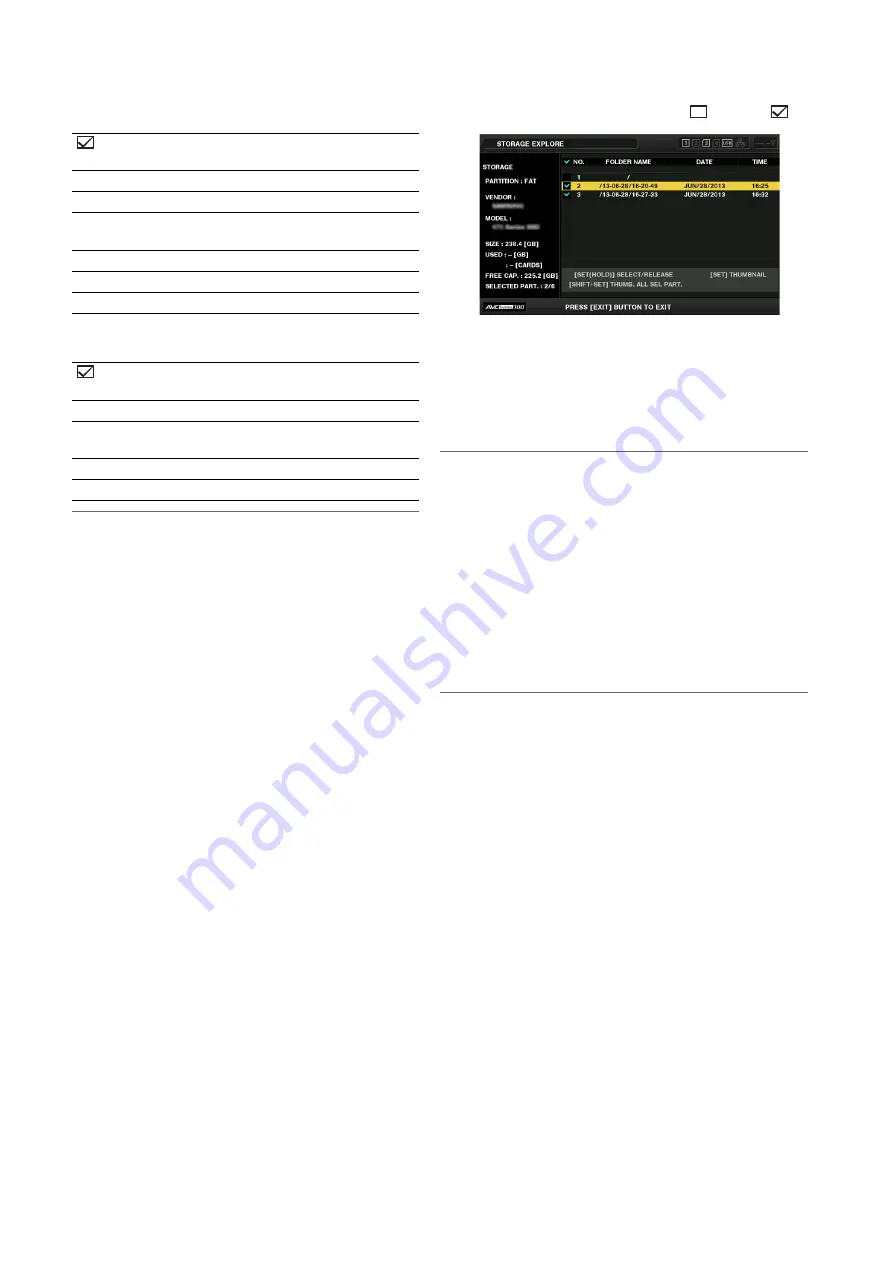
52
Main Mode: Thumbnail Screen
3)
Partition information
(for a TYPE S storage device or P2 Store disk)
Folder information
(for a FAT storage device)
Note:
• Use the left or right cursor button to toggle between the par-
tition names and serial name for a TYPE S storage device.
• The partition information for an invalid partition on a P2 Store
is indicated in gray.
• The remaining free space of the corresponding partition can
be checked in the “FREE CAP. OF PARTITION” (
➝
page 82)
menu item.
4)
Storage device indicator
Indicates whether a storage device is connected and the
device type.
Operations in the EXPLORE screen
Selecting a partition or folder as a target for oper-
ation
Selecting a partition or folder as a target allows you to display
all the clips in the selected partition or folder as thumbnails.
(
➝
“Displaying the Thumbnail Screen.” page 32)
Up to six partitions or folders can be selected as targets for
operation.
1.
Align the cursor with a partition or folder in the EX-
PLORE screen.
2.
Hold down the [SET] button (for at least 1 second).
The partition or folder is selected and
becomes
.
The selected operation targets remain available until the
storage device is disconnected or the power is turned off.
To cancel an operation target selection, select it and hold
down the [SET] button again (for at least 1 second).
Pressing the [CANCEL] button cancels all selections.
• When an attempt is made to select a 7th item, the item is
not set and a warning appears.
Note:
• A clip recording that spans a partition whose MODEL has be-
come “UNKNOWN”
*
1
and another partition on a TYPE S storage
device will not become one normal clip.
*
1
When a clip is copied to a TYPE S storage device, MODEL of
the copy destination partition changes to “UNKNOWN.”
• Partition names can be set for a TYPE S storage device. A set
partition name is displayed in “PARTITION NAME” in the EX-
PLORE screen.
Setting a partition name
In the case of a TYPE S storage device, a name (up to 20 char-
acters) can be assigned to a partition.
Note:
A set partition name is displayed in “PARTITION NAME” in the EX-
PLORE screen.
1.
Align the cursor with the partition you want to set in
the EXPLORE screen for the storage device.
You can also press the [SET] button to display the thumb-
nail list and then enter a partition name.
2.
Press the [MENU] button.
3.
Use the cursor buttons to align the cursor with the
“CHANGE PARTITION NAME” (
➝
page 84) menu
item and press the [SET] button.
The software keyboard appears.
4.
Enter the name to set for the partition and select
“OK.”
The partition name is set.
:
A check mark is displayed for a partition
selected as an operation target.
NO.:
Partition number (1 - )
MODEL:
P2 card model name
PARTITION NAME: Name assigned to partition
“Setting a partition name” (
➝
page 52)
DATE:
Partition recording date
TIME:
Partition recording time
SERIAL:
P2 card serial number
:
A check mark is displayed for a folder se-
lected as an operation target.
NO.:
Folder number (1 - )
FOLDER NAME:
Folder name (does not include the CON-
TENTS folder)
DATE:
Folder creation date
TIME:
Folder creation time






























