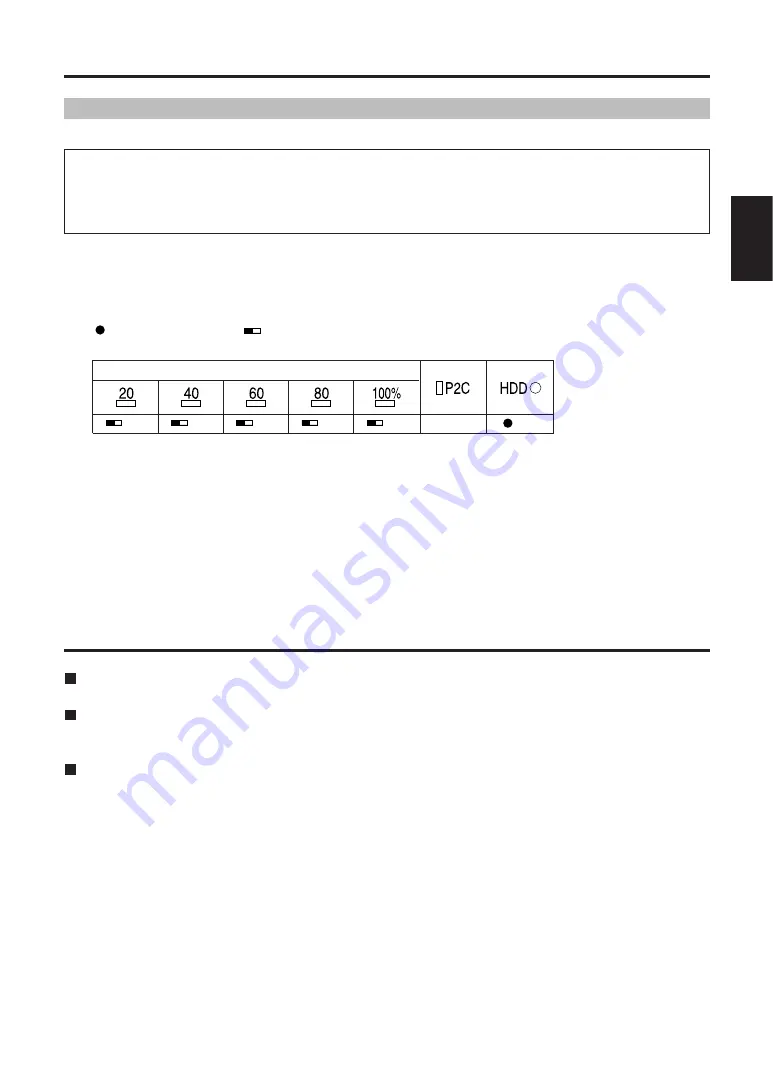
E-18
ENGLISH
Formatting (continued)
Auto power OFF during use
If left unused, the unit will automatically turn OFF after ten minutes if no copying or formatting
operations are in progress. To use the unit, turn it ON again.
If the unit is left unused while connected to a computer via the USB 2.0 cable, auto power OFF
is deactivated, even if no copying or formatting is in progress. To turn the unit OFF, hold the
[POWER] button for at least 2 seconds.
Note that auto power OFF is disabled while waiting for an error check after an error has
occurred or when copying has ended.
Note:
You can set the time until auto power OFF on the P2Store Manager Setup page, in “Auto power off
mode.”
Options: [Never], [5 min], [10 min], [15 min], [20 min], [25 min], and [30 min]. Default: [10 min]. (See page
E-26)
2. Within 2 seconds, press the [START] button
The [COPY STATUS], [P2C], and [HDD] LEDs go out, and HDD formatting begins. Formatting
is complete when the [HDD] LED flashes in orange.
Note:
• While the [COPY STATUS], [P2C], and [HDD] LEDs are on in step 1, if you do not press the [START]
button within 2 seconds (step 2), the internal HDD will not be formatted.
To format the HDD, repeat the process from step 1.
• 15 partitions are created automatically on the internal HDD.
Formatting the HDD
: LED lit
: LED flashing
OR : orange
You can delete all data copied onto the internal HDD.
Put the unit on a solid surface before formatting the HDD.
Vibration or impact may damage the unit during formatting.
Data cannot be recovered after formatting. Before formatting the HDD, make sure all the data
may safely be deleted.
Do not turn the unit OFF when the [HDD] LED is lit.
1. With the unit ON, hold the [HDD] button for at least 2 seconds
The [COPY STATUS] LED, [P2C] LED, and [HDD] LED change as follows.
COPY STATUS
OR
OR
OR
OR
OR
−
OR
















































