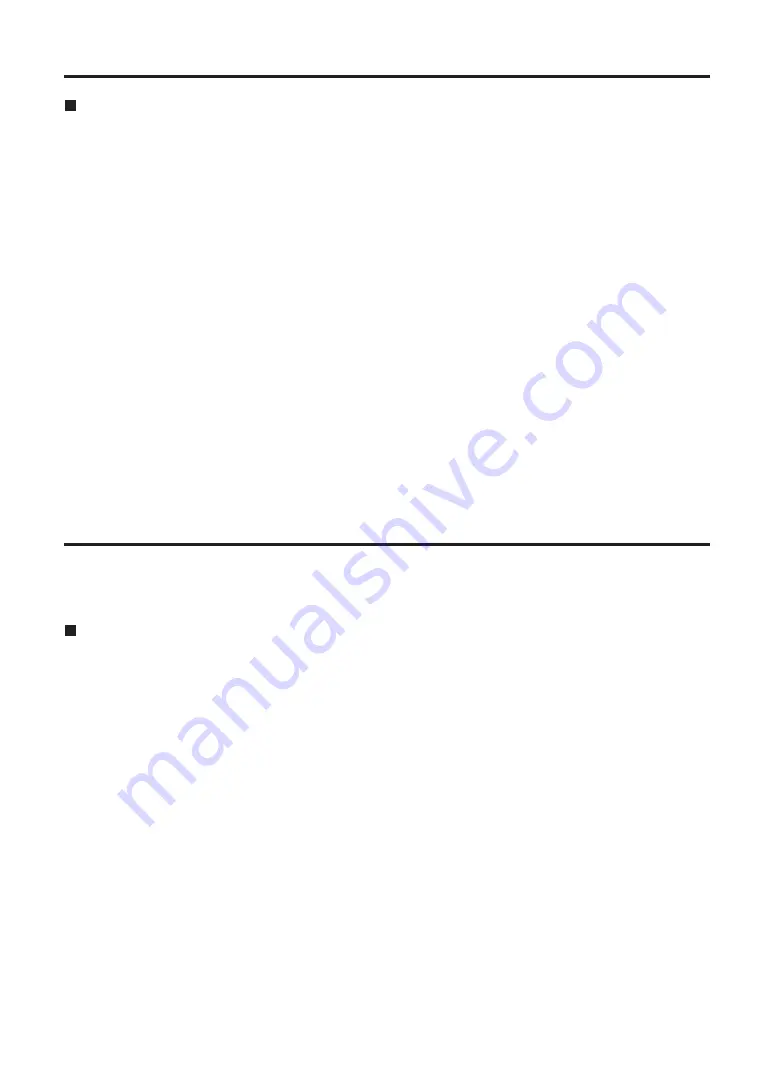
E-21
Backing up data
To protect valuable data stored on the internal HDD, we recommend making a backup copy on
your computer or another storage device.
Always check the free space on your computer’s hard disk before backing up data.
For Windows:
• Using Windows Explorer:
Select top-level folders and files of each partition on the unit and copy them to your preferred
folders on the computer. Execute the same procedure on all partitions of the unit.
• Using the “P2 Viewer”:
Select needed clips and copy them to your preferred target folder on the computer, where
you have set up the virtual drive. See the software manual for further instructions.
For Macintosh:
• Using Finder:
Double-click folders displayed on the desktop (which represent each of the partitions on the
unit) to open them. Select top-level folders and files and copy them to your preferred folders
on the computer. Copy all the contents of other partitions on the unit the same way.
Connecting to a computer (continued)
Overview of dedicated software
Using the dedicated software applications, you can display the status of the AJ-PCS060G,
operate it, and perform routine inspection of the internal HDD.
Features
1. P2Store Manager
• HDD status display
You can check the unit’s HDD partition information, self-diagnostic information, and more.
• AJ-PCS060G setup
You can customize operating parameters for the unit, including enabling or disabling auto
power OFF.
• AJ-PCS060G software updates
You can download software from the Panasonic website to keep the unit up to date.
2. HDD Maintenance
• Routine inspection of the internal HDD
The software gives you full access to the internal HDD of the AJ-PCS060G, enabling you
to check the status of the unit.
Refer to “Recommended daily checks and regular maintenance” (included).






























