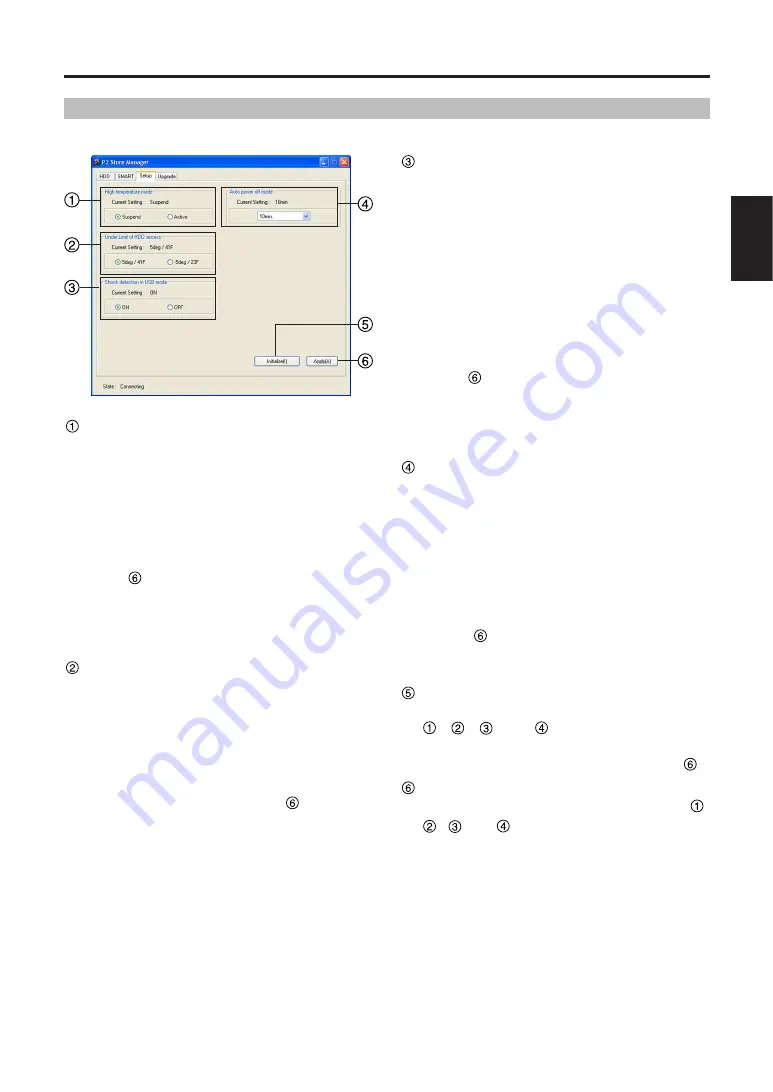
E-26
ENGLISH
P2Store Manager screens (continued)
For checking and changing the unit's operating parameters.
Setup page
High temperature mode section
You can specify whether HDD operation is
suspended or remains active if the internal HDD
temperature exceeds a prescribed level.
Options: [Suspend] and [Active]. Default:
[Suspend].
The unit’s current setting is displayed in the
“Current Setting” section.
If you change it, afterward click the [Apply]
button .
Note:
Setting to [Active] may result in failure of the
HDD.
Use this setting at your own risk.
Under Limit of HDD access section
You can specify the minimum ambient
temperature at which HDD operation is
permitted.
Options: [5 deg / 41 F] and [-5 deg / 23 F].
Default: [5 deg / 41 F].
The unit’s current setting is displayed in the
“Current Setting” section. If you change it,
afterward click the [Apply] button
.
Note:
Setting to [-5 deg / 23 F] may result in failure
of the HDD.
Use this setting at your own risk.
Shock detection in USB mode section
Use [ON] and [OFF] to enable or disable impact
detection when the unit is connected to a
computer via the USB 2.0 cable.
[ON] (default):
Data transfer with the computer is suspended
if the unit is hit.
[OFF]:
Data transfer is maintained even if the unit is
hit.
The unit’s current setting is displayed in the
“Current Setting” section.
If you change it, afterward click the [Apply]
button
.
Note:
The possibility of HDD failure is higher with
the [OFF] setting than with the [ON] setting.
Use this setting at your own risk.
Auto power off mode section
You can specify the time until the unit switches
OFF automatically if left unused (when no
copying or formatting is in progress).
Options: [Never], [5 min], [10 min], [15 min], [20
min], [25 min], and [30 min].
Default: [10 min].
The unit’s current setting is displayed in the
“Current Setting” section.
If you change it, afterward click the [Apply]
button
. Note that auto power OFF is
disabled when the unit is connected to a
computer.
Initialize button
You can restore the default settings in sections
,
,
and
. However, note that the
setup details are not applied automatically.
If you change them, click the [Apply] button
.
Apply button
You can save the setup details in sections
,
,
and
on the unit as follows.
1. Click the [Apply] button
A confirmation dialog is displayed.
2. Click [Yes]
The setup details are saved on the unit.
3. Restart the unit.
Note:
The new setup takes effect after the unit is
restarted.






























