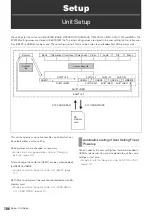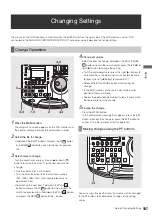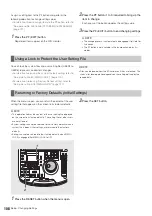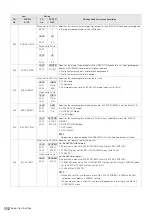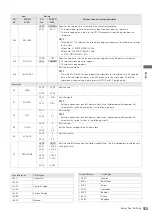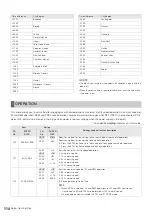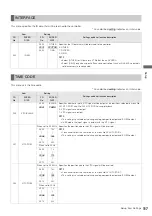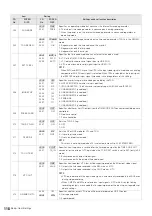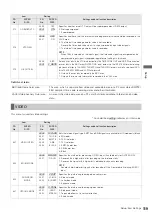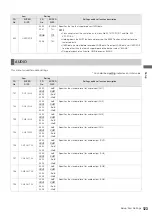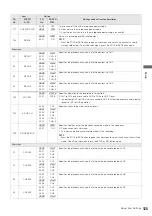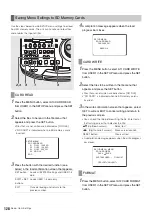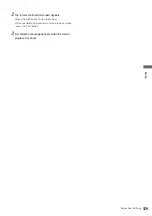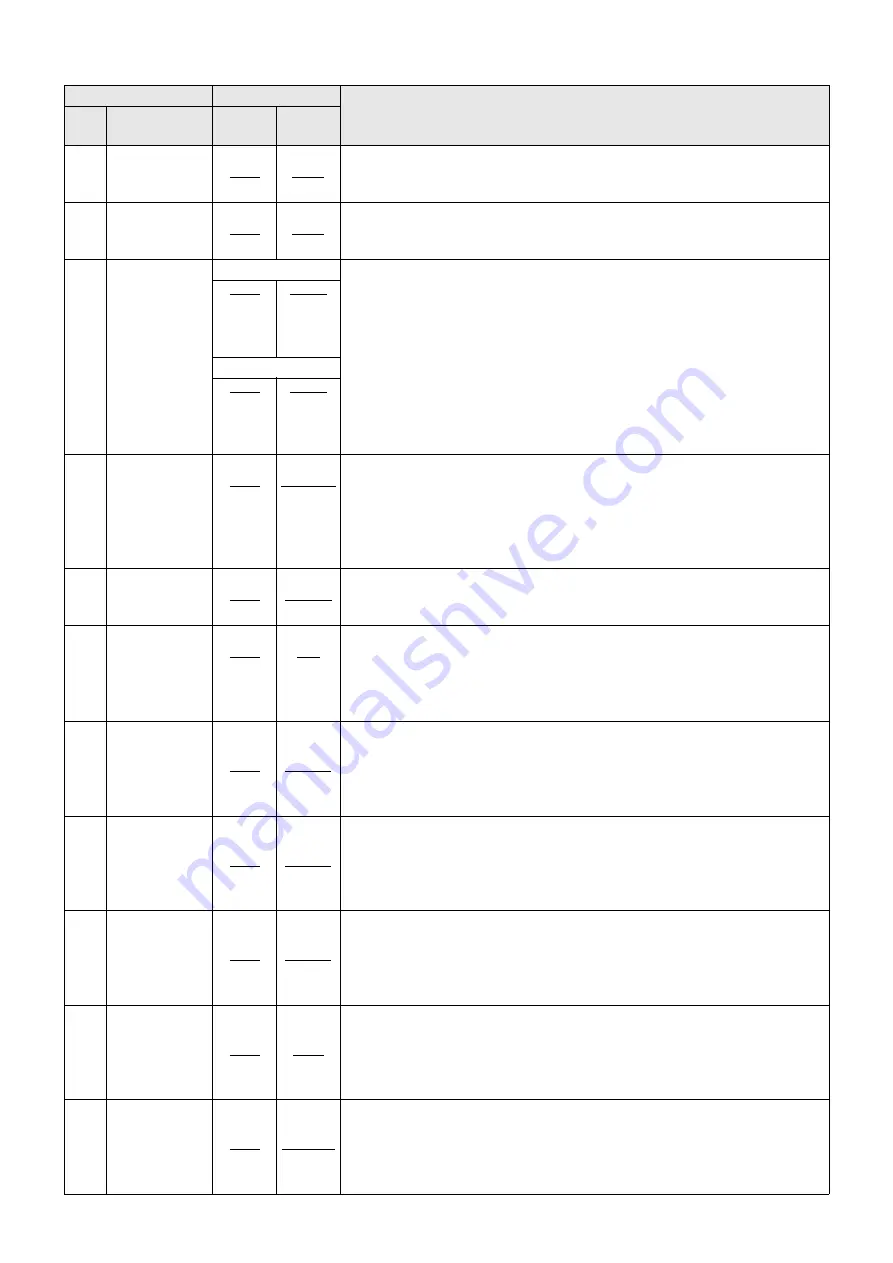
120
Setup: Item Settings
626
D/C ENH H
0000
0001
0dB
+1dB
Specifies whether or not horizontal outlines be emphasized in down-conversion.
0: 0dB
1: +1dB
627
D/C ENH V
0000
0001
0dB
+1dB
Specifies whether or not vertical outlines be emphasized in down-conversion.
0: 0dB
1: +1dB
643
OUT MODE SEL
When set to 59.94 Hz
Specifies the video signal output from the video output connector.
0: Switches output automatically depending on current recording and playback format.
1: 1080/59.94i or 1080/50i
2: 720/59.94p or 720/50p
3: 480/59.94i or 576/50i
NOTE:
When something other than AUTO is selected, a signal that differs from the recording
and playback format is automatically converted before output.
0000
0001
0002
0003
AUTO
1080i
720p
480i
When set to 50 Hz
0000
0001
0002
0003
AUTO
1080i
720p
576i
645
WIDE SELECT
0001
0002
WIDE
NORMAL
Specifies whether or not WIDE data be recorded when 480i or 576i is selected in menu No.
020 SYS FORMAT.
1: Recorded
2: Not recorded
NOTE:
When 1394 is selected as the input signal, input data is recorded in its original form.
650
STYLE
0000
0001
CMPNT
CMPST
Sets the level adjustment mode.
0: Level adjustment mode for the component style
1: Level adjustment mode for the composite style
651
HUE STYLE(SD)
0000
0001
Pb-Pr
U-V
Specifies the rotational axis of chroma phase adjustment.
0: Rotates in a perfect circle in an SDI (component style) vectorscope.
1: Rotates in a perfect circle in an analog (composite style) vectorscope.
NOTE:
This menu is not displayed when 50 is selected in menu No. 25 SYSTEM FREQ.
653
Y LVL (HD)
0000
|
1000
|
1413
0.0%
|
100.0%
|
141.3%
Adjusts the Y level of HD SDI and HD analog component output (–
∞
to 0 dB to +3 dB).
NOTE:
This setting is available when CMPNT is set in menu No. 650 STYLE.
654
Pb LVL (HD)
0000
|
1000
|
1413
0.0%
|
100.0%
|
141.3%
Adjusts the PB level of HD SDI and HD analog component output (–
∞
to 0 dB to +3 dB).
NOTE:
This setting is available when CMPNT is set in menu No. 650 STYLE.
655
Pr LVL (HD)
0000
|
1000
|
1413
0.0%
|
100.0%
|
141.3%
Adjusts the PR level of HD SDI and HD analog component output (–
∞
to 0 dB to +3 dB).
NOTE:
This setting is available when CMPNT is set in menu No. 650 STYLE.
656
BK LVL (HD)
0050
|
0150
|
0250
–10.0%
|
0.0%
|
+10.0%
Adjusts the black level of HD SDI and HD analog component output.
NOTE:
This setting is available when CMPNT is set in menu No. 650 STYLE.
658
Y LVL(SD)
0000
|
1000
|
1413
0.00%
|
100.00%
|
141.30%
Adjusts the Y level of SD SDI and analog composite output (–
∞
to 0 dB to +3 dB).
NOTE:
This setting is available when CMPNT is set in menu No. 650 STYLE.
Item
Setting
Settings and brief function description
FR
No.
SUPER
DISP.
FR
No.
SUPER
DISP.