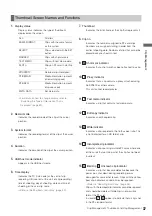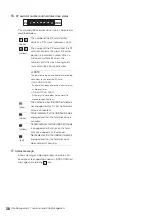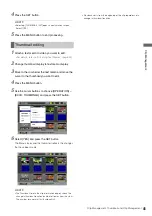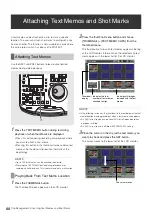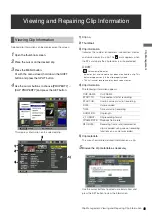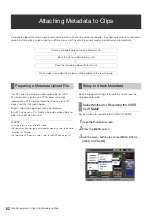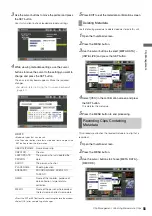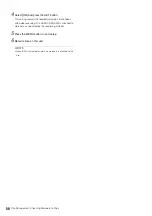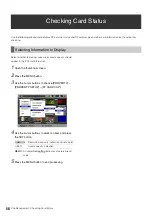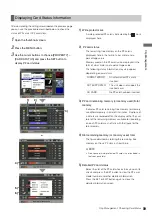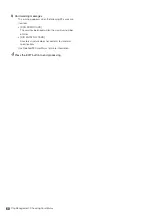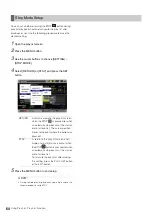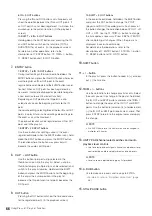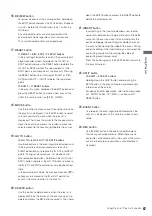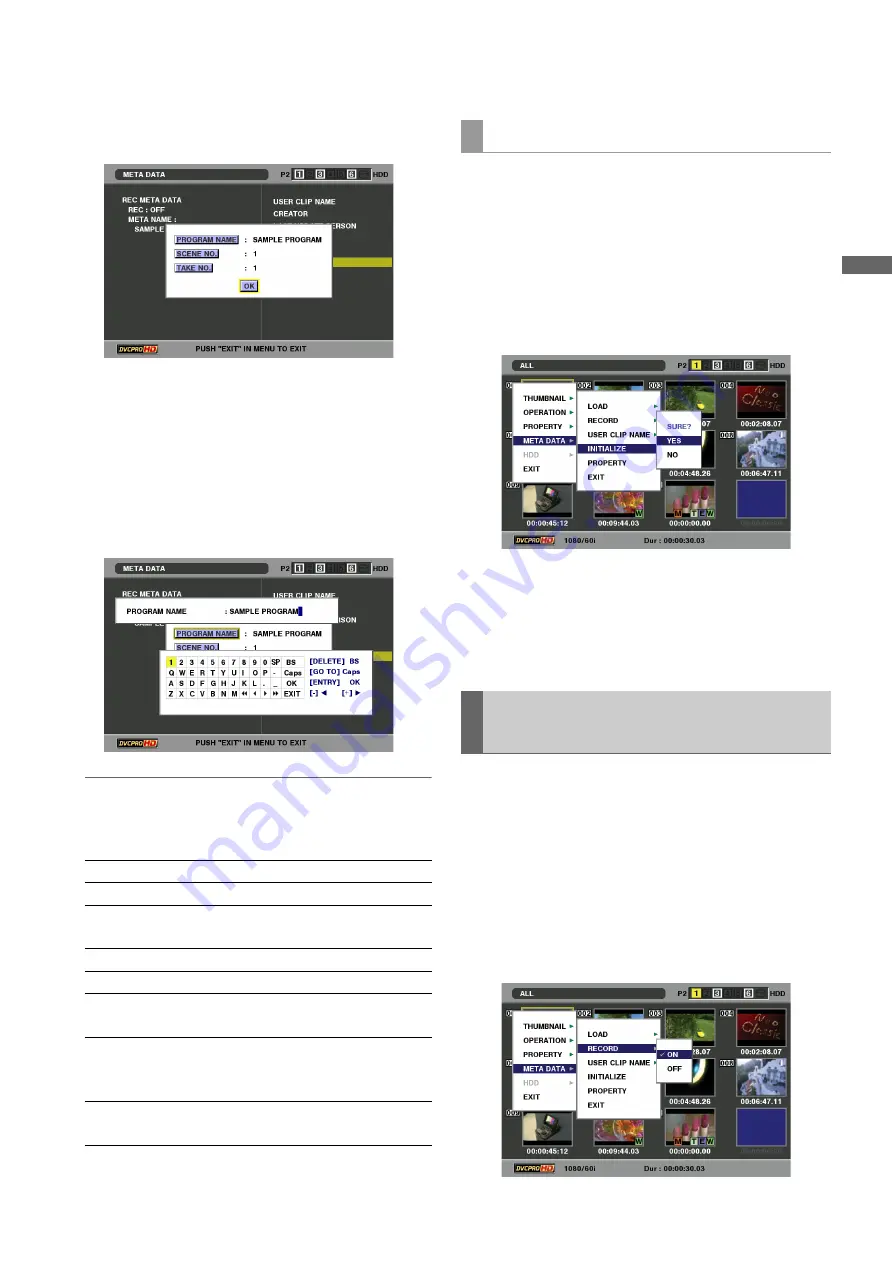
Clip Management: Attaching Metadata to Clips
55
C
lip
Ma
nag
eme
n
t
3
Use the cursor buttons to move the pointer and press
the SET button.
Use this function to check loaded metadata settings.
4
While viewing metadata settings, use the cursor
buttons to move the cursor to the setting you want to
change and press the SET button.
The on-screen keyboard appears. Make the required
changes.
➝
For details, refer to “Using the On-screen Keyboard”
◆
NOTE:
<Metadata types that can be set>
• Use the cursor buttons to select a metadata item and press the
SET button to view the information.
• Press the EXIT or SET button after confirming to close the window.
• Select [OK] after completing all changes.
5
Press EXIT to exit the metadata confirmation screen.
Use the following procedure to delete metadata stored in this unit.
1
Open the thumbnail screen.
2
Press the MENU button.
3
Use the cursor buttons to select [META DATA] –
[INITIALIZE] and press the SET button.
4
Select [YES] in the confirmation screen and press
the SET button.
This deletes the metadata.
5
Press the MENU button to end processing.
This procedure attaches the loaded metadata to clip that is
recorded.
1
Open the thumbnail screen.
2
Press the MENU button.
3
Use the cursor buttons to choose [META DATA] –
[RECORD].
USER CLIP NAME: Name of user clip
CREATOR:
Creator
LAST UPDATE
PERSON:
The person who last updated the
data
SHOOT:
The person who shot
PLACE NAME:
Shooting location
SCENARIO:
PROGRAM NAME, SCENE NO.,
TAKE NO.
NEWS:
Name of the reporter, purpose of
data collection, target of data
collection
MEMO:
Name of the person who recorded
the text memo and text memo data
Deleting Metadata
Recording Clips Containing
Metadata