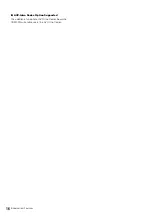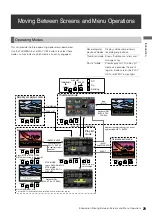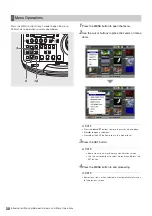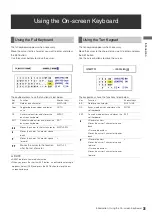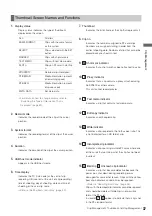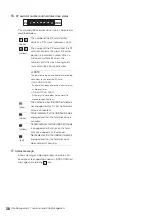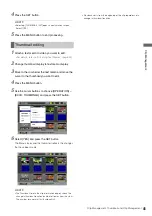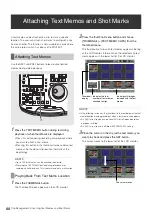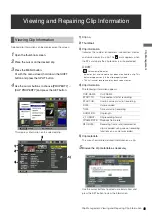14
Introduction: Features
Introduction
Features
The AJ-HPM100 is a portable memory card recorder/player equipped with six P2 card (*) slots and a 9-inch color LCD monitor.
Capability to record and play back audio and video in the compressed DVCPRO HD, DVCPRO50, DVCPRO/DV and AVC-Intra
(option) formats on six P2 cards (*) allows you to use the unit like a conventional editing VTR player. The AJ-HPM100 comes with
the following features.
MEMO:
A memory card with the “P2” logo (for example, the separately sold AJ-P2C008HG) is referred to as a “P2 card” in this
manual.
T C R 0 0 : 0 1 : 2 3 : 0 1 E V 9 9
P S T O P