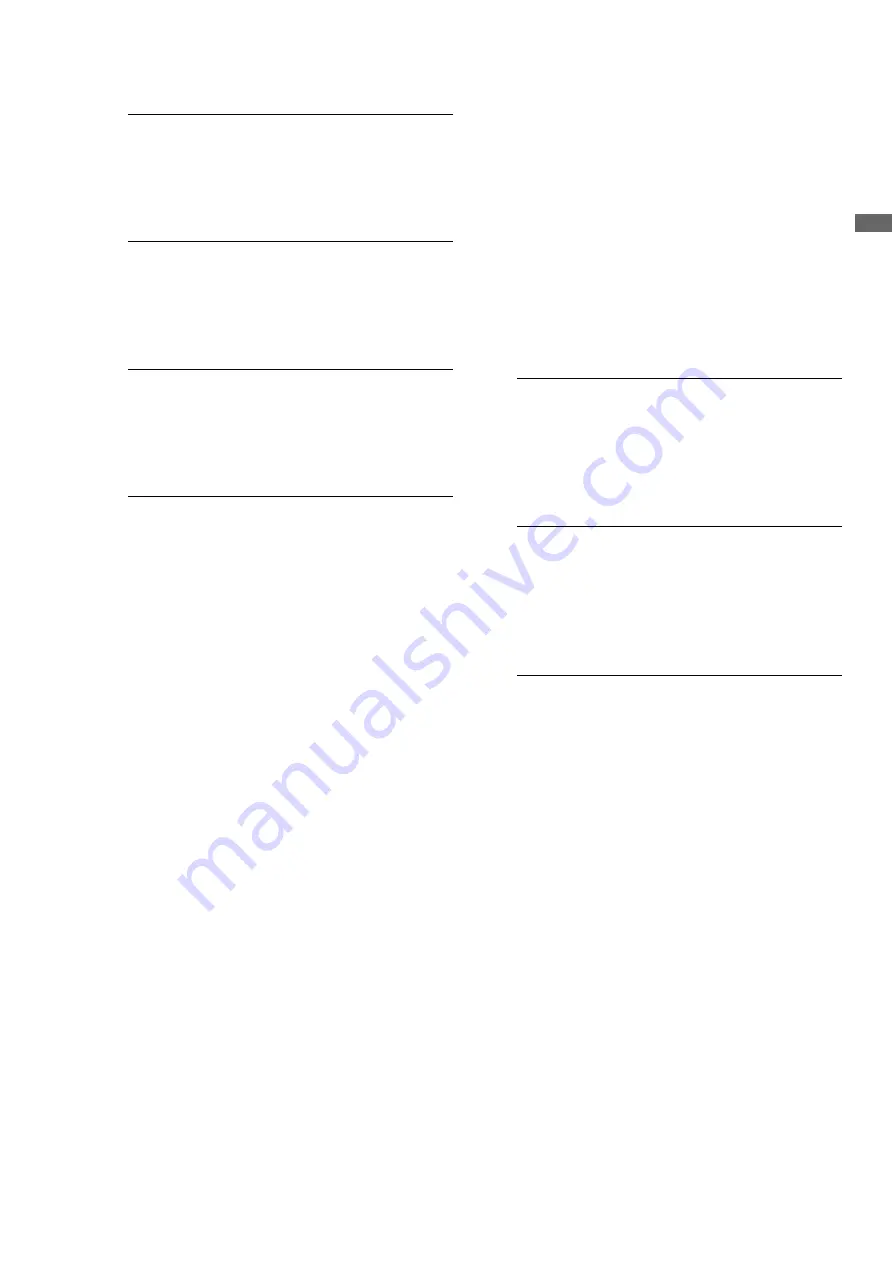
Introduction: Control Reference Guide
23
In
tr
odu
c
tio
n
20.
TCG switch
21.
COUNTER button
Press to switch the counter display of the LCD panel.
Each press of this button changes the counter display
as follows: [CTL (relative position from the beginning)]
➝
[TC (read time code)]
➝
[UB (user bit of the read
time code)].
22.
RESET/NEW button
RESET button
Press this button when the LCD panel counter is in the
CTL mode to reset the counter display to [0:00:00:00].
Hold down the TC PRESET button and press this
button when the LCD panel counter is in the TC mode
(read time code) or UB mode (user bit of the read time
code) to reset the time code generator.
When using the on-screen keyboard, use this button to
delete all text, IN/OUT points in playlists, etc.
NEW (SHIFT+RESET) button
Use these buttons in the playlist.
➝
Refer to “Creating a New Playlist” (page 94).
23.
TC PRESET/PROP button
TC PRESET button
Use to set TC and UB values.
➝
Refer to “Time Code, User Bit and CTL” (page 197).
PROP (SHIFT + TC PRESET) button
In the thumbnail and playlist screen (when no menu is
displayed), press the SHIFT button and this button
simultaneously to show the property of a clip or an
event.
➝
Refer to “Viewing and Revising Clip Information”
(page 67).
24.
TEXT MEMO/MARKER button
INT REGEN:
The internal time code generator
synchronizes with the time code
read by the time code reader from
the P2 card. Select whether to make
TC or UB the REGEN in setup menu
No. 505 (TCG REGEN).
INT PRESET:
Uses the internal time code
generator of this unit. Settings can
be preset on the operation panel
and the remote control panel.
➝
Refer to “Time Code, User Bit and
CTL” (page 197).
EXT:
Uses the external time code input
from the TIME CODE IN connector
or video signal VITC, SLTC, SVITC
and IEEE1394 digital input
connectors. Select in setup menu
No. 507 (EXT TC SEL).
TEXT MEMO:
Press this button during recording
and playback where you wish to
enter a text memo. In the thumbnail
screen, press this button to add a
text memo at the start of a clip.
➝
For details, refer to “Attaching
Text Memos” (page 60).
MARKER:
In the thumbnail screen, while
pressing the SHIFT button, press
this button to turn shot mark display
of the clip at the pointer position on
and off.
➝
For details, refer to “Attaching
Shot Marks” (page 61).






























