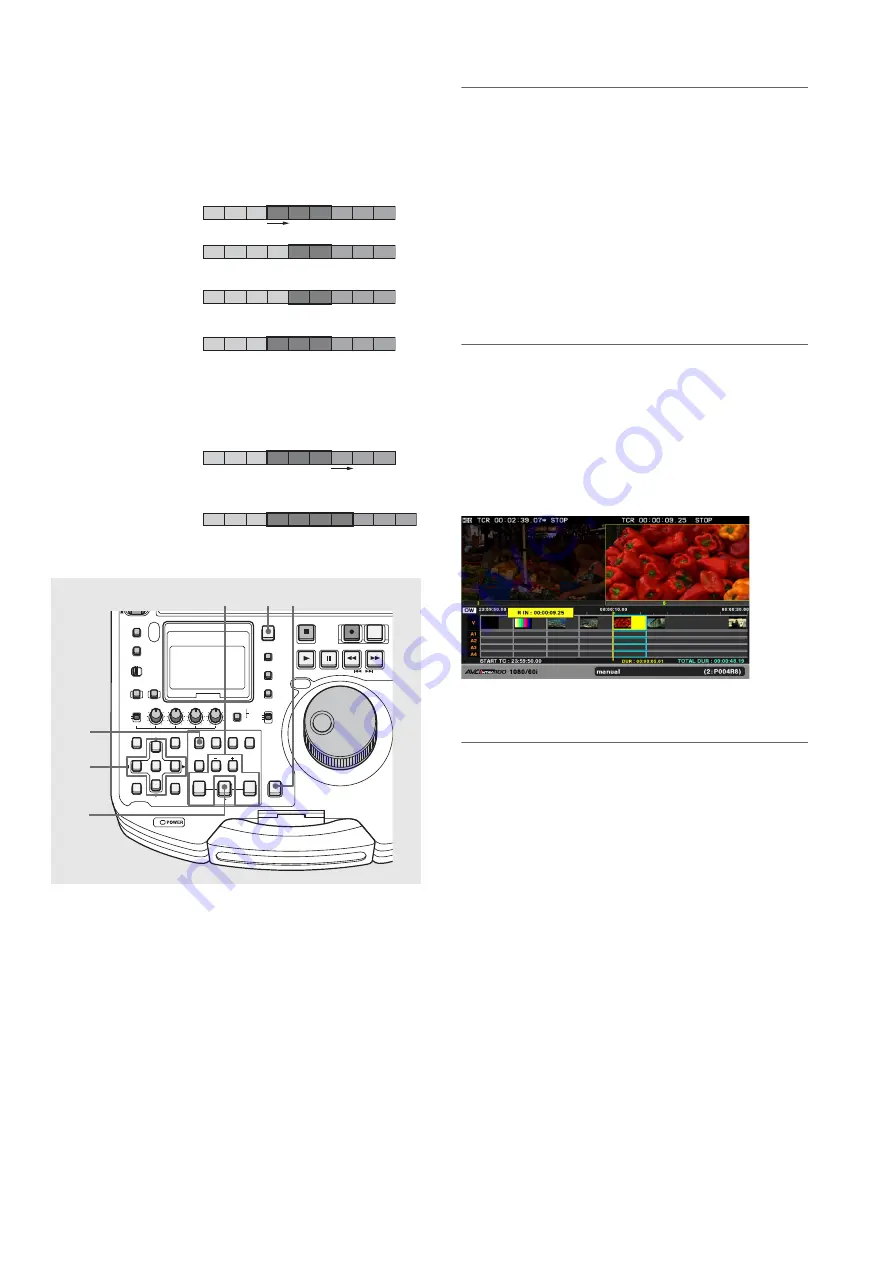
102
Editing: Creating Playlists
Example showing overwrite editing of Event2 whose IN
point is trimmed by 1 frame in + direction
(A1 is the first frame from the beginning of ClipA that Event1
references.)
Example showing insert editing of Event2 whose OUT
point is trimmed by 1 frame in + direction
1
Select insert or overwrite editing.
Use the EDIT MODE (SHIFT + VIDEO) button to select
insert or overwrite editing.
2
Select the event to trim.
Press the PLAYER button to switch to recorder operation.
Use the cursor buttons to move the cursor to the event to
be trimmed and press the SET button.
◆
NOTE:
• Only events at the same location and of the same length in the
source clip can be simultaneously selected for trimming.
Trimming is not available when other types of events are
selected. Use the CANCEL (SHIFT + EXIT) button to cancel
selections.
3
Start trimming.
Hold down the IN (OUT) button and press the TRIM+ or
TRIM- button to open the trimming dialog. Press TRIM+ or
TRIM- button to extend or contract the IN point in frame
increments (in 4-frame increments at 24PN).
◆
NOTE:
• In insert editing, trimming is performed simultaneously on the
recorder and player.
• To trim the IN and OUT points of the player, press the PLAYER
button to select the player and press the TRIM+ or TRIM- button.
• Hold down the SHIFT button and perform a trimming operation
on the recorder side to enable simultaneous trimming on the
player and recorder.
4
Press the ENTRY button to finalize trimming.
◆
NOTE:
• Performing any of the following operations will discard the
changes and redisplay the playlist screen.
- Pressing the EXIT button
- Pressing the CANCEL (SHIFT + EXIT) button
• You cannot make changes that go beyond the start and end
points of the source clip.
• You cannot make changes that reverse the IN and OUT points.
• The timeline stays the same during trimming. It is updated after
finalizing the trimming results.
• During trimming, the search dial can be used to move video and
the IN/OUT + ENTRY buttons can be used to register editing
points in addition to the use of TRIM+ and TRIM– buttons.
• Events in red cannot be trimmed.
• Trimming cannot be performed on a player other than a P2 card.
A1 A2 A
3
B1 B2 B
3
C1 C2 C
3
A1 A2 A
3
A4 B1 B2 C1 C2 C
3
A1 A2 A
3
A4 B2 B
3
C1 C2 C
3
A1 A2 A
3
B2 B
3
B4 C1 C2 C
3
Trim
Before trimming
Trimming recorder IN point
(IN + TRIM+ button during
recorder operation)
Simultaneous trimming of
player and recorder IN points
(SHIFT + IN + TRIM+ button
during recorder operation)
Trimming player IN point
(IN + TRIM+ button during
player operation)
Event1
Event2
Event3
A1 A2 A
3
B1 B2 B
3
C1 C2 C
3
A1 A2 A
3
B1 B2 B
3
B4 C1 C2 C
3
Trim
Before trimming
Simultaneous trimming of
player and recorder OUT points
(OUT + TRIM+ button or SHIFT
+ OUT + TRIM+ button during
recorder operation, or OUT +
TRIM+ button during player
operation)
Event1
Event2
Event3
OFF
METER
FULL/FINE
MONITOR
SELECT
METER SELECT
INPUT SELECT
REC
THUMBNAIL
SET
MENU
IN
ENTRY
SLOT CLIP
PF1
ALL CLIP
PF3
SHIFT
PF4
CLIP LIST
PF2
SLOT SELECT
LAST X
TRIM
DELETE
VIDEO
GO TO
OUT
EDIT MODE
A.DUB
MODE
A1
A3
A2
A4
DIAG
OPERATION
EXIT
CANCEL/PF
MULTI
SEL
CH 1
CH 2
CH 3
CH 4
TEXT
MEMO
TCG
TC PRESET
PROP
RESET
COUNTER
PLAYER
STOP
STILL/
PAUSE
PREVIEW
A.LEVEL REC
REW
REC
FF
PREV
NEXT
PLAY
REVIEW
1 CLIP PLAY
SOURCE SELECT
NEW
INT
REGEN
PRESET
EXT
MARKER
VAR
UNITY
VIDEO AUDIO
CH 1-4 CH 5-8
PLAYLIST
3
1
2
4
1
2






























