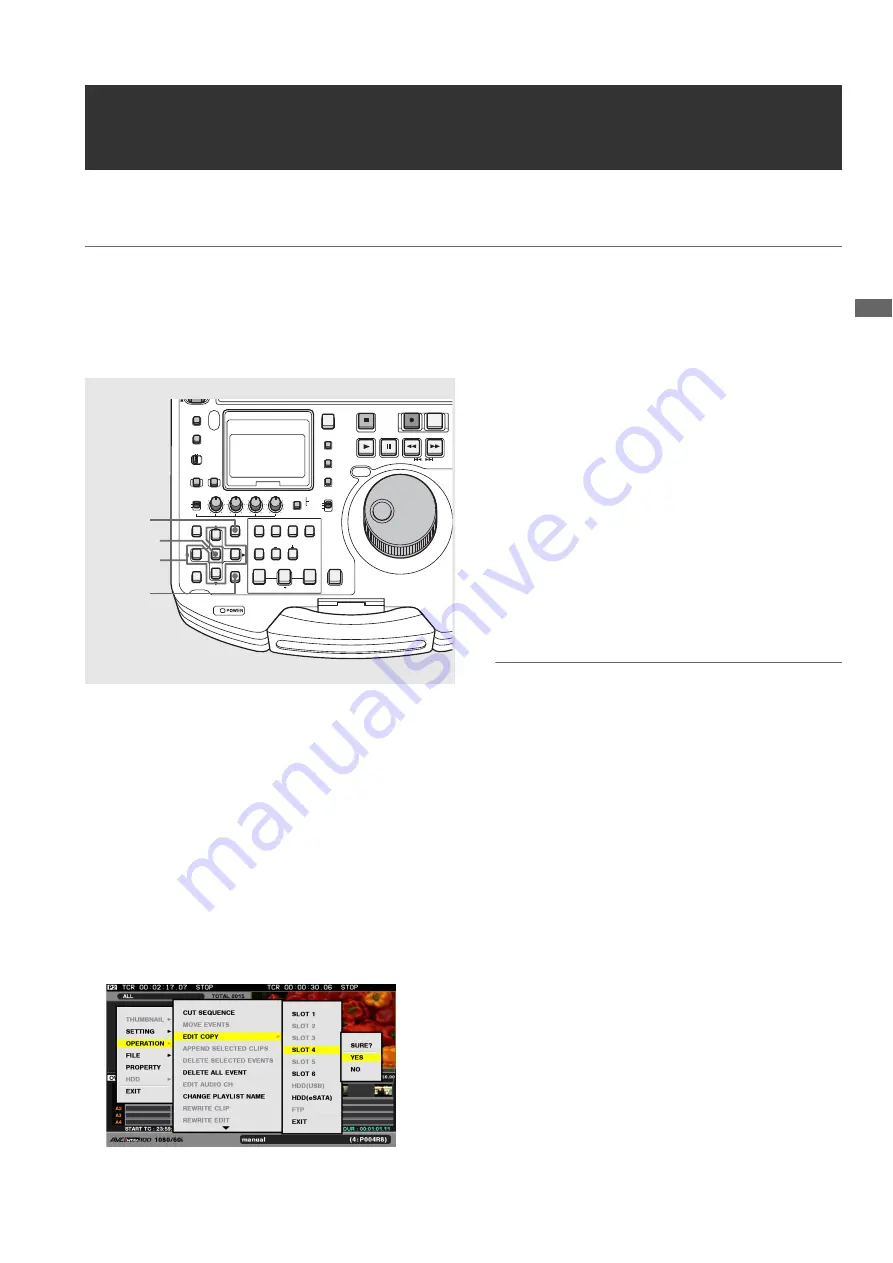
Ed
iti
n
g
Editing: Creating New Clips from the Playlist (Edit Copy)
119
Creating New Clips from the Playlist (Edit Copy)
Edit Copy is a function that allows you to use the playlist to create new clips.
◆
NOTE:
• The user can set a time code for playback that will be used as the start value for the time code for a clip created using Edit Copy. If necessary,
set the time code at playback prior to an Edit Copy.
➝
Refer to “Setting the Playback Time Code (TC)” (page 92).
• Playlist files created on the AJ-SPD850, AJ-HPM100, AJ-HPM110 and AJ-HPS1500 can be loaded but cannot be used for Edit Copy. Use
[FILE] – [SAVE AS] in the playlist menu to save it out under another name before Edit Copy.
1
Press the PLAY LIST button to open the playlist
screen.
2
Press the MENU button.
3
Use the cursor buttons to choose [OPERATION] –
[EDIT COPY] and press the SET button.
4
Select the number of the P2 card slot, hard disk or
FTP that will store the Edit Copy data and press the
SET button.
When a hard disk or FTP server is selected, select the
details for the destination.
➝
For details on a hard disk or FTP server, refer to “Using
This Unit With a Hard Disk” (page 124) or “Connecting
This Unit to a Network” (page 137).
5
Select [YES] and press the SET button.
This starts Edit Copy.
6
A progress bar appears. Press the SET button when
a message indicates that Edit Copy ended.
The clip created by Edit Copy is added to the P2 card,
hard disk, or FTP server.
◆
NOTE:
• When there is not enough space on the installed P2 card to store
the created Edit Copy clip, “LACK OF REC CAPACITY!”
appears and Edit Copy will not start.
• If the destination of Edit Copy is an FTP server, Edit Copy starts
and “CANNOT COPY!” may appear once there is no space left
in the FTP server.
• Edit Copy can be made to multiple P2 cards. When the
specified card does not have enough space to store all the data,
the remaining data is automatically copied to the P2 card in the
next number slot. The number of the slots where the data is
copied is displayed during copying and when copying ends.
• Use the SET button or the CANCEL (SHIFT + EXIT) button to
cancel an ongoing Edit Copy operation.
• Text memos are automatically inserted at the edit points (the
start of each video event) of Edit Copy clips.
• Edit Copy cannot copy information other than user clip names.
• Edit Copy is not available for playlists that contain clips with
different aspect ratios.
• Edit Copy is not available for events that cannot be played back
and events without video (a video event indicated in a red
frame). Edit Copy of a playlist that contains clips from seven or
more P2 cards cannot be executed. To execute Edit Copy of
such playlists, first copy the clips to six or fewer P2 cards.
• Do not remove a P2 card for which Edit Copy is being executed
and the LED of the card slot flashes.
• When [SETTING] – [AUDIO CH] – [CH5-8] is set to NONE in the
menu, channels 5 to 8 are not output. When set to channels 5 to
8, channels 5 to 8 of the video event are output to the clip at the
destination of Edit Copy.
OFF
METER
FULL/FINE
MONITOR
SELECT
METER SELECT
INPUT SELECT
REC
THUMBNAIL
PLAYLIST
SET
MENU
IN
ENTRY
SLOT CLIP
PF1
ALL CLIP
PF3
SHIFT
PF4
CLIP LIST
PF2
SLOT SELECT
LAST X
TRIM
DELETE
VIDEO
GO TO
OUT
EDIT MODE
A.DUB
MODE
A1
A3
A2
A4
DIAG
OPERATION
EXIT
CANCEL/PF
MULTI
SEL
CH 1
CH 2
CH 3
CH 4
TEXT
MEMO
TCG
TC PRESET
PROP
RESET
COUNTER
PLAYER
STOP
STILL/
PAUSE
PREVIEW
A.LEVEL REC
REW
REC
FF
PREV
NEXT
PLAY
REVIEW
1 CLIP PLAY
SOURCE SELECT
NEW
INT
REGEN
PRESET
EXT
MARKER
VAR
UNITY
VIDEO AUDIO
CH 1-4 CH 5-8
2
1
3,4,5
3,4,5,6
















































