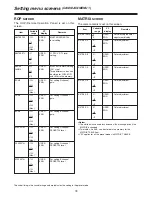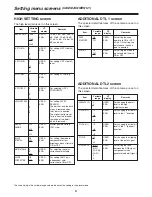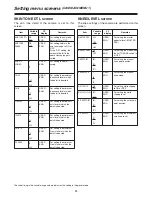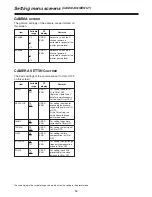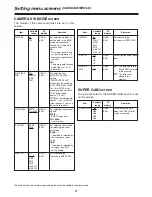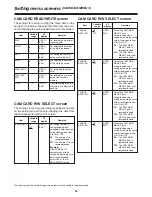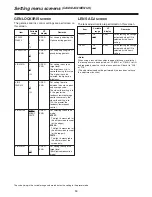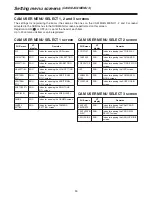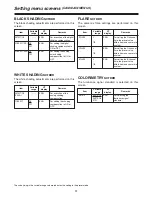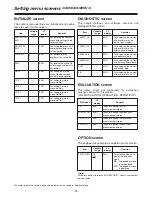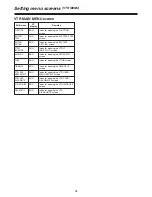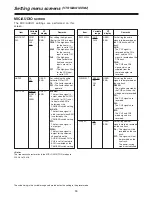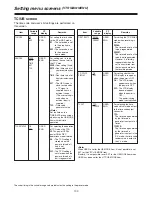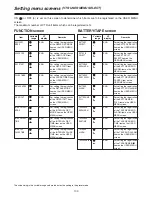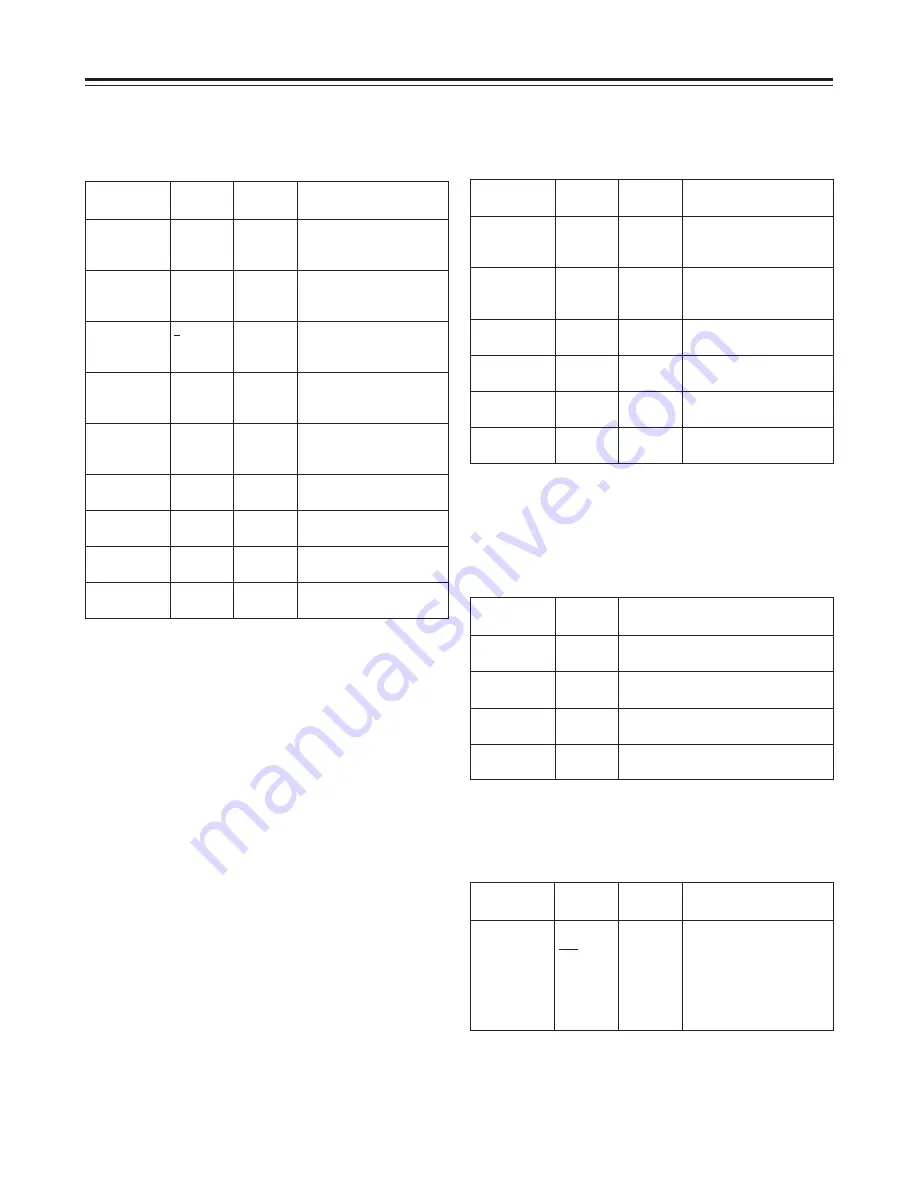
92
INITIALIZE screen
The camera menu settings are initialized and scene
files are saved on this screen.
Item
Variable
range
Remarks
READ FACTORY
DATA
==
VF
display
ENG
For restoring the camera
menu data settings to the
factory settings.
WRITE USER
DATA
==
ENG
For saving the user’s own
camera menu data in the
unit’s memory.
SCENE SEL
1
:
4
ENG
For designating the
number of the scene file.
READ
==
ENG
For loading the scene file
whose scene number was
designated.
WRITE
==
ENG
For saving data in the
scene file whose scene
number was designated.
TITLE 1
==
ENG
For setting the title in
scene file No.1.
TITLE 2
==
ENG
For setting the title in
scene file No.2.
TITLE 3
==
ENG
For setting the title in
scene file No.3.
TITLE 4
==
ENG
For setting the title in
scene file No.4.
The underlining in the variable range column indicates the setting in the preset mode.
Setting menu screens
(CAM MAIN MENU 4)
DIAGNOSTIC screen
The usage statuses and software versions are
displayed on this screen.
Item
Variable
range
Remarks
CAMSOFT (IN)
==
VF
display
ENG
For displaying the version
of the software for the
built-in flash memory.
CAMSOFT (OUT)
==
ENG
For displaying the version
of the software for the
external flash memory.
GAMMA GAIN
==
ENG
For displaying the version
of the gamma table.
GAMMA RAM
==
ENG
For displaying the version
of the black gamma table.
KNEE
==
ENG
For displaying the version
of the knee table.
PLD
==
ENG
For displaying the version
of the software for PLD.
SUB menu
VF
display
Remarks
S/N
ENG
Index for opening the S/N
measurement screen.
MODULATION
ENG
Index for opening the modulation
measurement screen.
RESOLUTION
ENG
Index for opening the resolution
measurement screen.
SENSITIVITY
ENG
Index for opening the sensitivity
measurement screen.
EVALUATION screen
The items which are measured for evaluation
purposes are set on this screen.
(S/N, MODULATION, RESOLUTION, SENSITIVITY)
<Note>
For details on how to release ENG SECURITY, consult your nearest
service center.
OPTION screen
The engineer menu display is selected on this screen.
Item
Variable
range
Remarks
ENG SECURITY
ON
OFF
VF
display
ENG
For selecting whether to
display the engineer
menu.
ON :
The engineer menu
is not displayed.
OFF :
The engineer menu
is displayed.