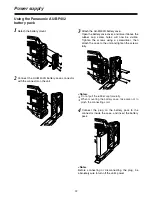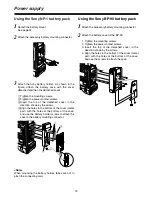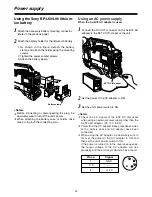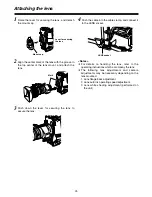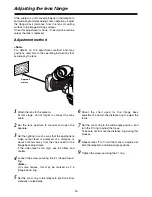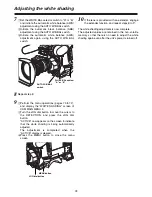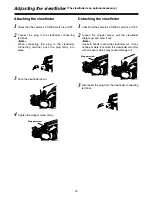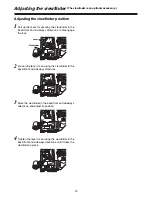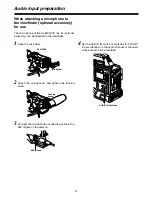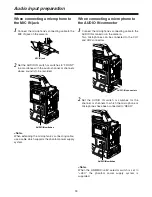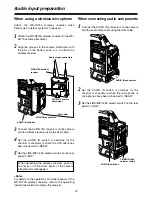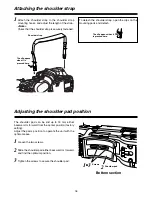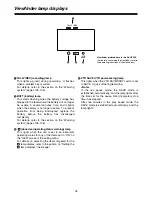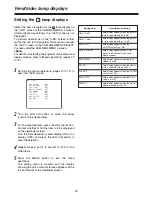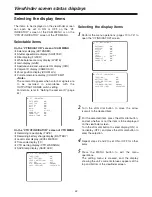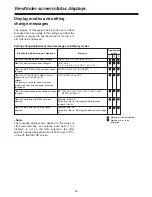28
Adjusting the white shading
AUTO W/B BAL
switch
WHITE BAL switch:
“A” or “B”
7
1
Set the WHITE BAL selector switch to “A” or “B,”
and initiate the automatic white balance (AWB)
adjustment using the AUTO W/B BAL switch.
2
Initiate the automatic black balance (ABB)
adjustment using the AUTO W/B BAL switch.
3
Initiate the automatic white balance (AWB)
adjustment again using the AUTO W/B BAL
switch.
9
1
Perform the menu operations (pages 70 to 72),
and display the “WHITE SHADING” screen of
CAM MAIN MENU 4.
2
Turn the JOG dial button to move the cursor to
the DETECTION, and press the JOG dial
button.
“ACTIVE” now appears on the screen to indicate
that the white shading is being automatically
adjusted.
The adjustment is completed when the
“ACTIVE” display is cleared.
3
Press the MENU button to close the menu
screen.
8
Repeat step
6
.
10
If the lens is provided with an extender, engage
the extender function, and repeat steps
6
to
9
.
The white shading adjustment is now complete.
The adjusted values are retained in the non-volatile
memory so that there is no need to adjust the white
shading again even after the unit’s power is turned off.
JOG dial button
MENU button