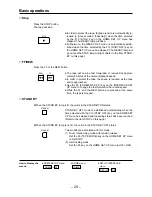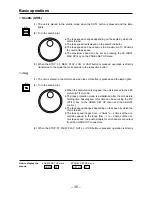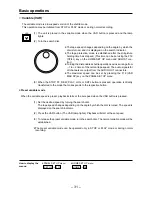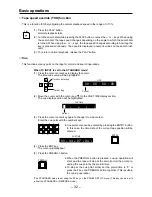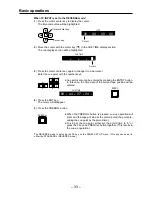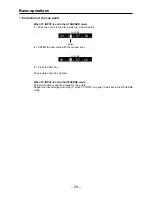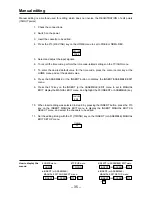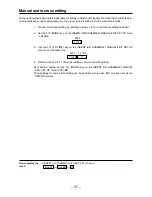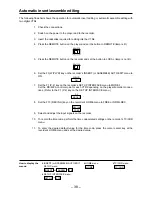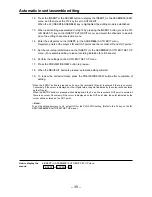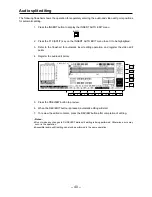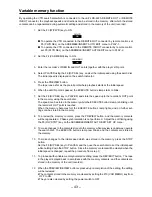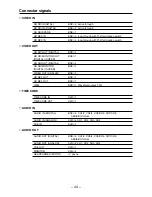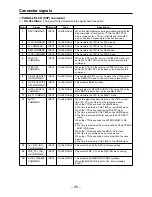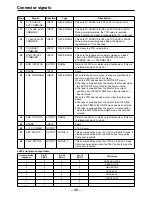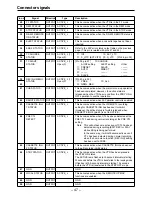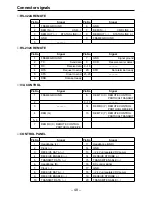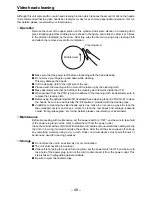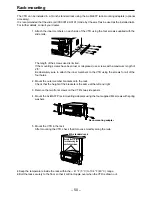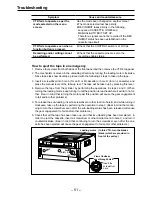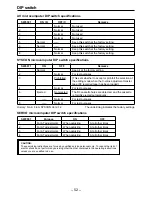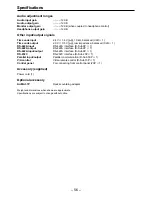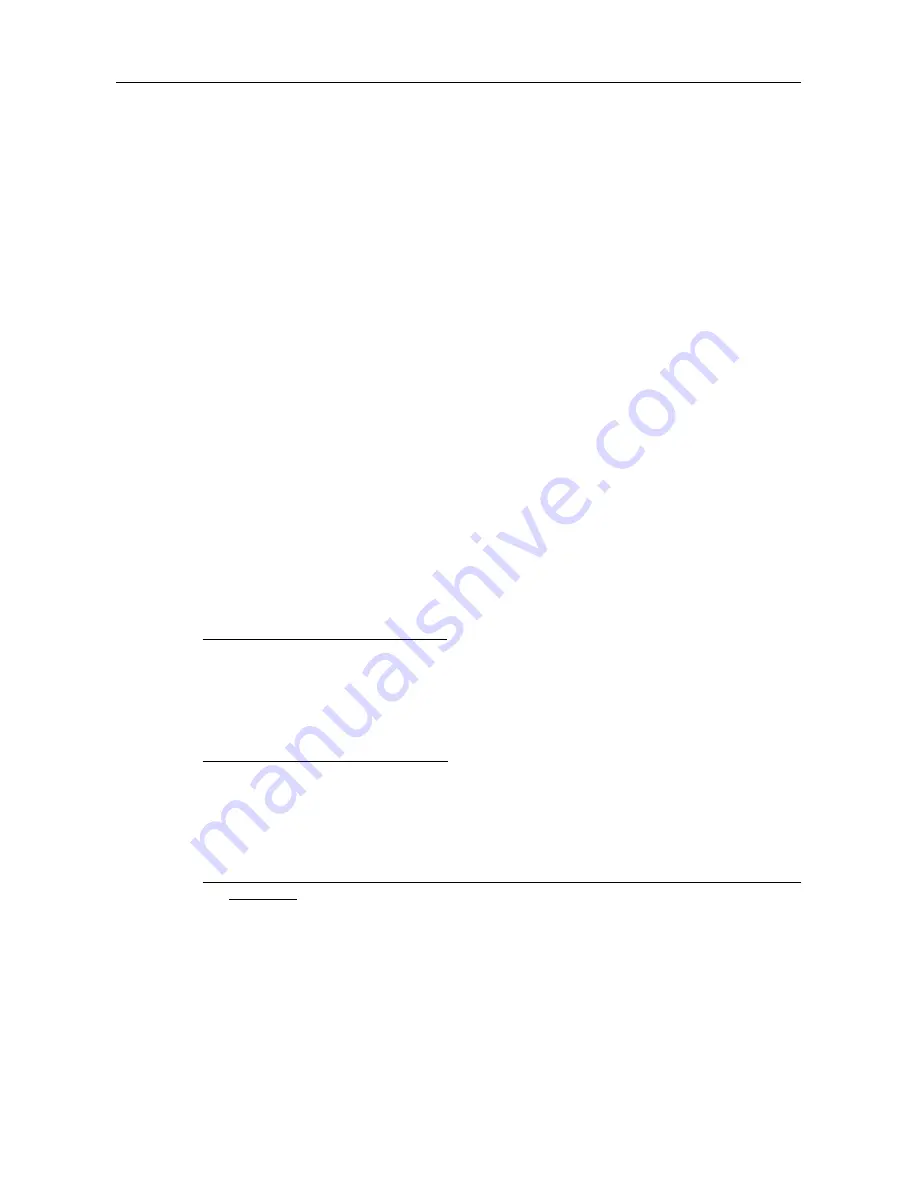
– 41 –
Audio split editing
OUT point preview
∫
Previewing the automatic insert editing OUT point (when audio split is OFF)
This flowchart shows the operation to preview the automatic insert editing OUT point.
The OUT point for automatic assemble editing can not be previewed.
1.
Press the INSERT button to display the INSERT AUTO EDIT menu.
2.
Use the automatic insert editing flowchart as a reference and register the VIDEO OUT
point.
3.
Press the EXECUTE and the PREVIEW/REVIEW button together to preview the OUT
point.
∫
Previewing the automatic insert editing OUT point (when audio split is ON)
This flowchart shows the operation to preview the automatic insert editing (audio split) OUT
point.
The OUT point for automatic assemble editing can not be previewed.
1.
Press the INSERT button to display the INSERT AUTO EDIT menu.
2.
Press the F10 (SPLIT) key on the INSERT AUTO EDIT menu to set it to be highlighted.
3.
Use the automatic insert editing flowchart as a reference and register the VIDEO OUT
point.
4.
Register the audio edit points.
5.
To preview the VIDEO OUT point:
1.
Use the cursor keys to move the cursor to the places where the VIDEO IN and OUT
points were registered.
2.
Press the EXECUTE and the PREVIEW/REVIEW buttons together to preview the
VIDEO OUT point.
6.
To preview the AUDIO OUT point:
1.
Use the cursor keys to move the cursor to the places where the AUDIO IN and OUT
points were registered.
2.
Press the EXECUTE and the PREVIEW/REVIEW buttons together to preview the
AUDIO OUT point.
7.
To preview the OUT point without moving the cursor to where the IN and OUT points were
registered:
When the cursor is not available, the preview operation is started from the point
12 seconds before the external OUT point.
Then press the EXECUTE and the PREVIEW/REVIEW button together to preview the
OUT point.
Summary of Contents for AJ-HD3700B
Page 57: ... 57 ...