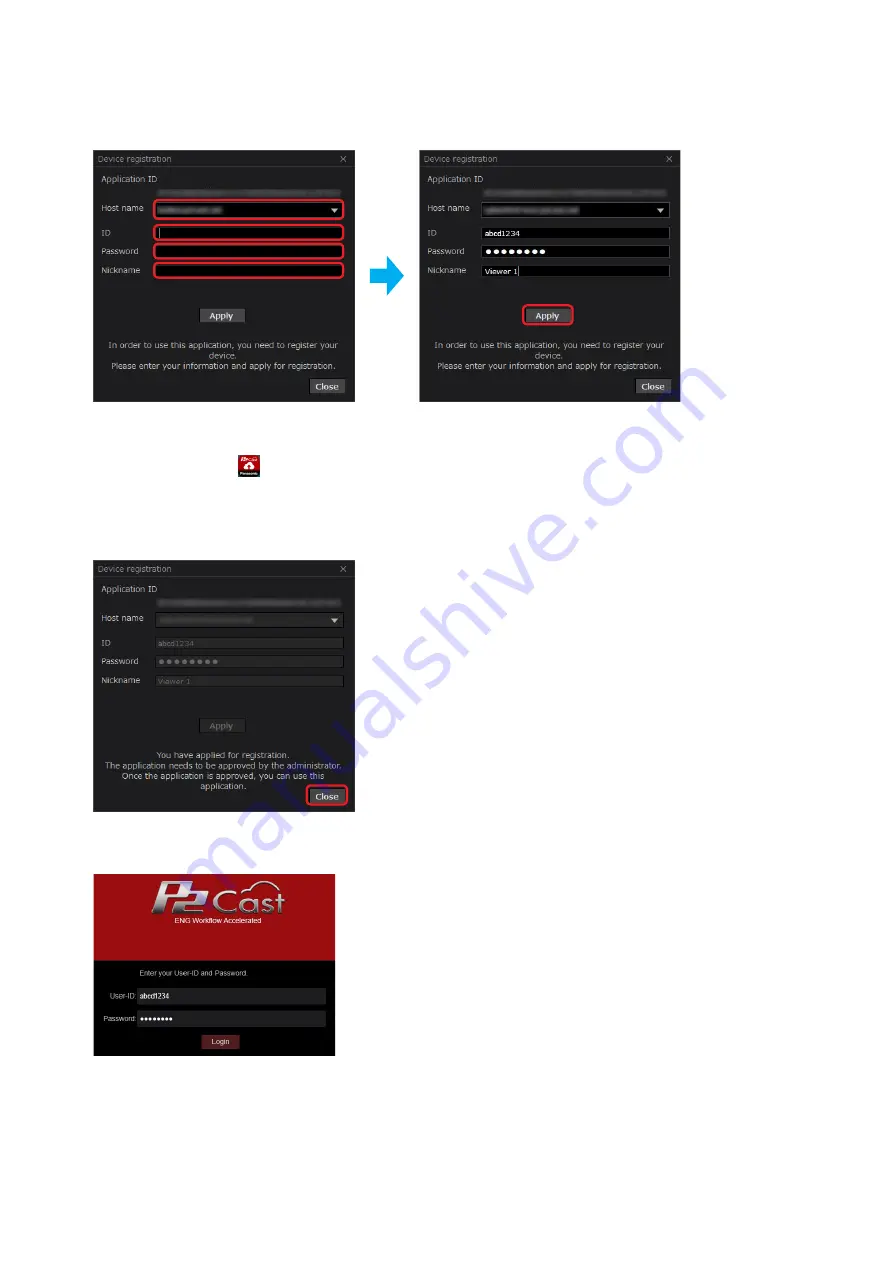
– 7 –
2
Configure each setting
*
and click [Apply].
• The device registration processing screen is displayed.
*
Click ▼ of [Host name] to display a list of hostnames, then select the hostname you have obtained.
Enter the information you have obtained from the P2 Cast administrator in [ID], [Password], and [Nickname].
3
Click [Close].
• With the Liveviewer (Android), tap [Close application].
• The P2 Cast shortcut
is created on the desktop screen
*
.
*
The shortcut is created on the home screen of the tablet with the Liveviewer (Android).
• The browser is launched and the P2 Cast login screen is displayed.
• The P2 Cast administrator accepts the device registration demand.
The demand is accepted when a Liveviewer is registered in P2 Cast.
4
Request a device registration to the P2 Cast administrator in P2 Cast.
• See the P2 Cast instruction manual for the device registration procedure.
The device registration is complete.
• With Liveviewer (Windows), select a camera.
• With the Liveviewer (Android), the video display screen is displayed when the application is launched.






















