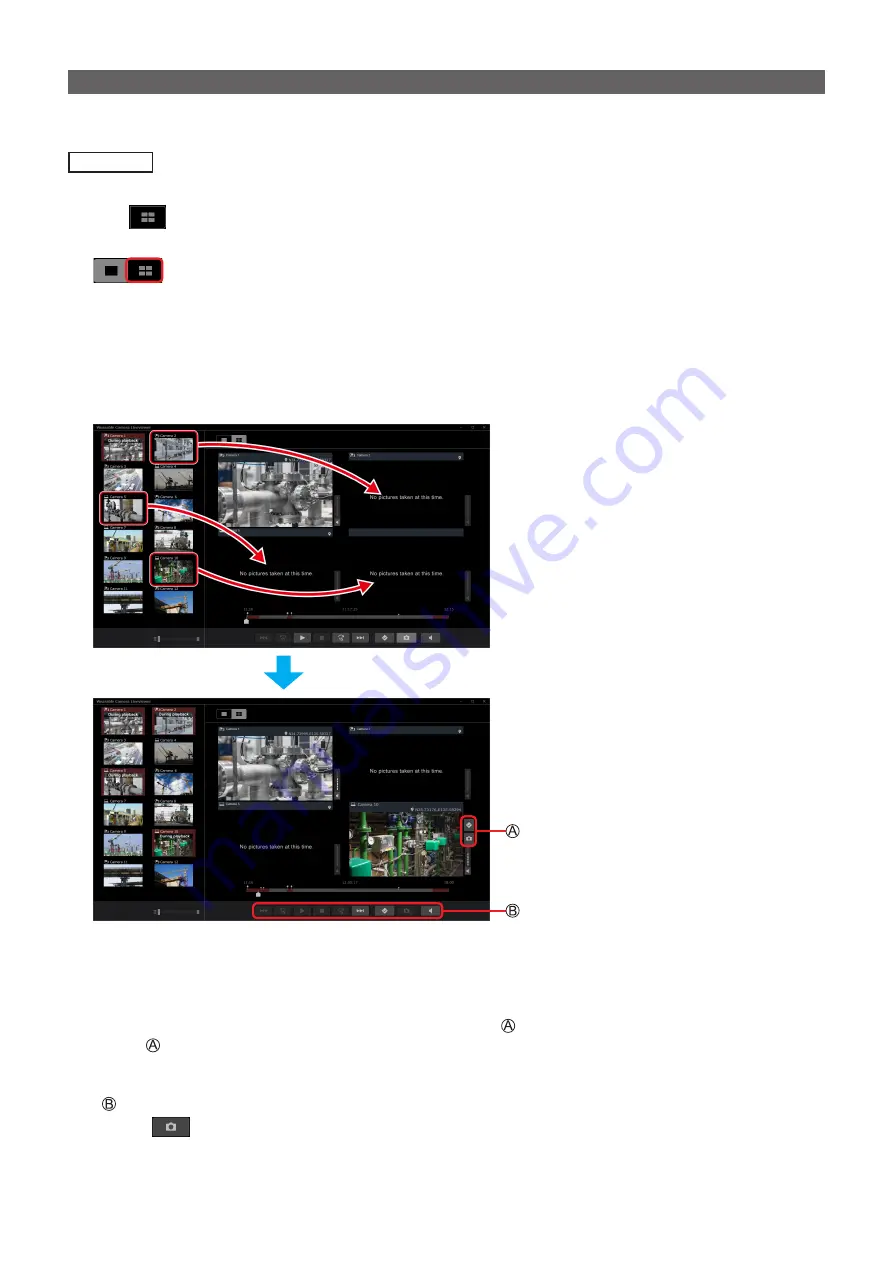
– 35 –
Playing back recorded data (4-screen playback)
Files with the same date and time recorded from multiple cameras can be played back at the same time. Explanations are
given for when all the four screens are used for playback.
Preparation
• Play a file on one screen.
1
Click
.
• The file being played back appears on the top left screen, while the other three screens are left black.
2
Drag and drop the thumbnail of the file you want to play into the desired screen location.
• The thumbnail turns reddish brown, “During playback” is displayed on it, and the data filmed with the camera is played
back.
• The seek bar for 4-screen playback combines the seek bars of the four cameras
.
• You can click the thumbnails to place them in order from the screen at the top left to the screen at the bottom right and
start the playback.
●
Note
• You cannot zoom in or out during 4-screen playback.
• When returning to single-screen playback, the screen displayed is the screen at the top left in 4-screen playback.
• Move the mouse cursor onto any of the four screens to display the buttons.
– The buttons are effective for the screen onto which the mouse cursor has been moved.
– The sound volume of the screen onto which the mouse cursor has been moved is louder than the volume of the other
screens.
• buttons are effective for all four screens.
– Click
to save up to four still images to the folder that has been created.




























