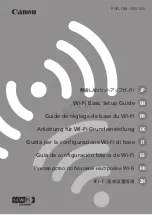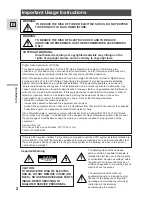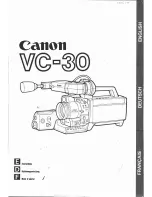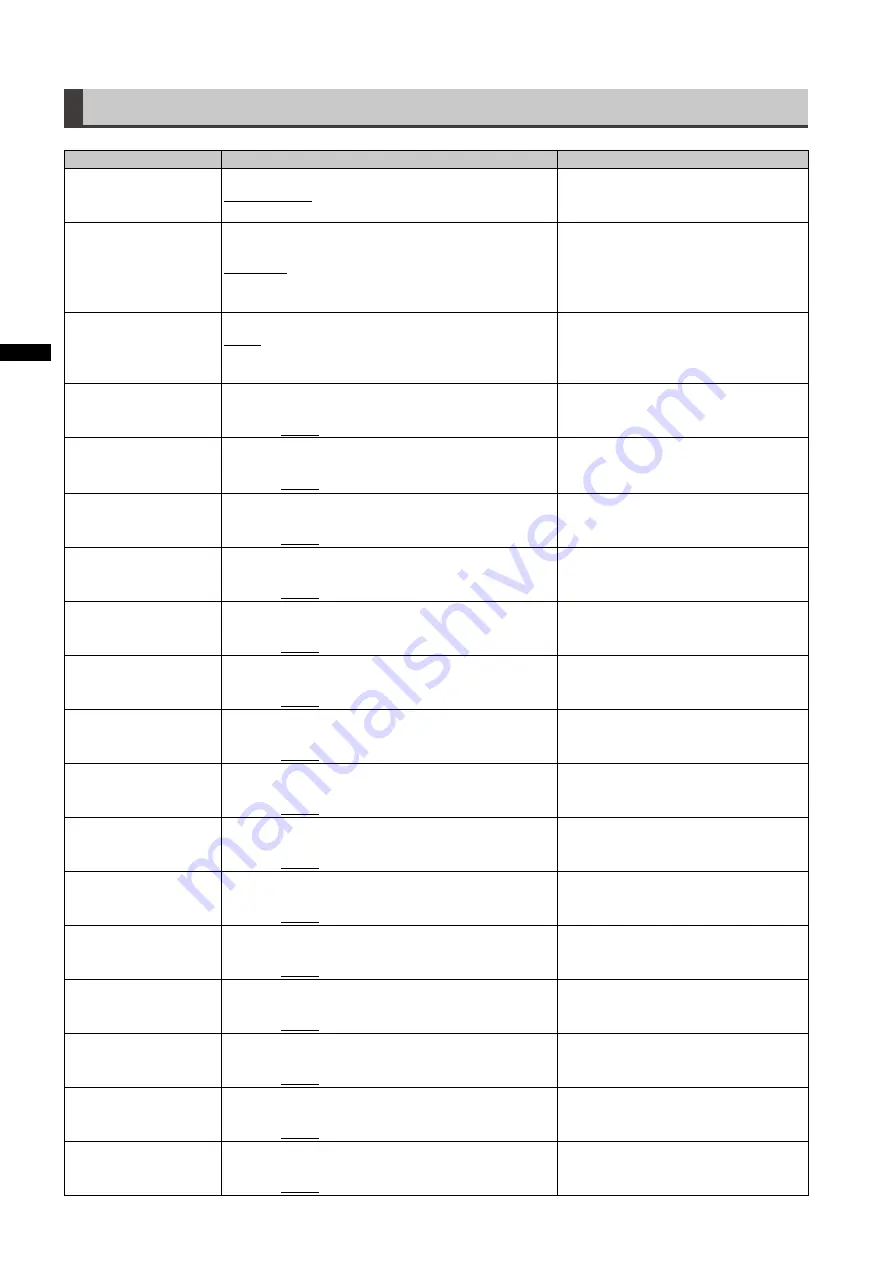
10
Chapter
Men
uOper
ations
BATTERY SETUP screen
Item
Setting
Notes
EXT DC IN SEL
Selects external DC power supply type.
AC ADAPTER:
AC adapter
BATTERY:
Battery
BATTERY SELECT
Sets the battery type.
PROPAC14, TRIMPAC14, HYTRON50, HYTRON140,
DIONIC90, DIONIC160, NP-L7, ENDURA7,
ENDURA10, ENDURA-D, PAG L95, BP-GL65/95,
NiCd14, TYPE A, TYPE B
BATTERY MODE
Sets near end.
AUTO:
Automatically selects one of the battery types
selected in BATTERY SELECT.
MANUAL:
Manually sets the near end voltage.
PROPAC14 NEAR
Sets the near end voltage for PROPAC14. (Adjustable
in 0.1 V units.)
11.0 V ... 13.5 V ... 15.0 V
TRIMPAC14 NEAR
Sets the near end voltage for PROPAC14. (Adjustable
in 0.1 V units.)
11.0 V ... 13.4 V ... 15.0 V
HYTRON50 NEAR
Sets the near end voltage for HYTRON50. (Adjustable
in 0.1 V units.)
11.0 V ... 13.4 V ... 15.0 V
HYTRON140 NEAR
Sets the near end voltage for HYTRON140.
(Adjustable in 0.1 V units.)
11.0 V ... 13.1 V ... 15.0 V
DIONIC90 NEAR
Sets the near end voltage for DIONIC90. (Adjustable
in 0.1 V units.)
11.0 V ... 13.7 V ... 15.0 V
DIONIC160 NEAR
Sets the near end voltage for DIONIC160. (Adjustable
in 0.1 V units.)
11.0 V ... 13.3 V ... 15.0 V
NP-L7 NEAR
Sets the near end voltage for NP-L7. (Adjustable in 0.1
V units.)
11.0 V ... 13.6 V ... 15.0 V
ENDURA7 NEAR
Sets the near end voltage for ENDURA7. (Adjustable
in 0.1 V units.)
11.0 V ... 13.4 V ... 15.0 V
ENDURA10 NEAR
Sets the near end voltage for ENDURA10. (Adjustable
in 0.1 V units.)
11.0 V ... 13.4 V ... 15.0 V
ENDURA-D NEAR
Sets the near end voltage for ENDURA-D. (Adjustable
in 0.1 V units.)
11.0 V ... 13.4 V ... 15.0 V
PAG L95 NEAR
Sets the near end voltage for PAG L95. (Adjustable in
0.1 V units.)
11.0 V ... 13.8 V ... 15.0 V
BP-GL65/95 NEAR
Sets the near end voltage for BP-GL65/95. (Adjustable
in 0.1 V units.)
11.0 V ... 13.4 V ... 15.0 V
NiCd14 NEAR
Sets the near end voltage for NiCd14. (Adjustable in
0.1 V units.)
11.0 V ... 13.5 V ... 15.0 V
NiCd14 END
Sets the end voltage for NiCd14. (Adjustable in 0.1 V
units.)
11.0 V ... 13.1 V ... 15.0 V
TYPE A FULL
Sets the full voltage for TYPE A. (Adjustable in 0.1 V
units.)
12.0 V ... 15.7 V ... 17.0 V
____ indicates the factory setting