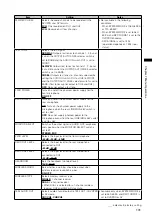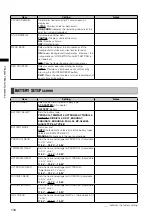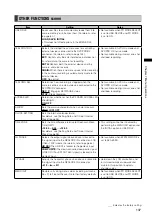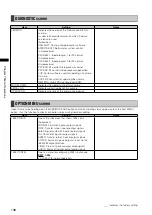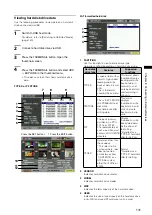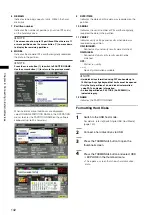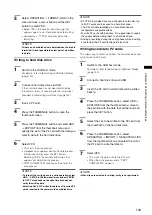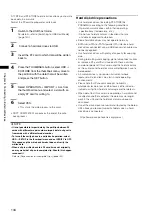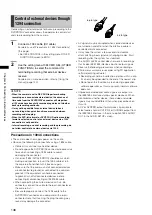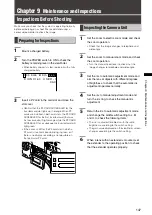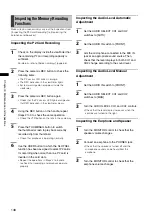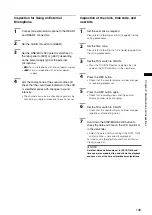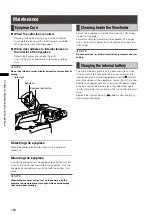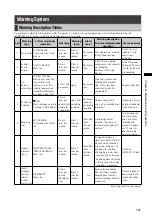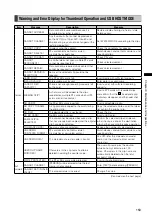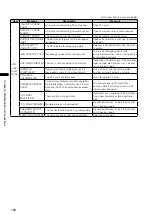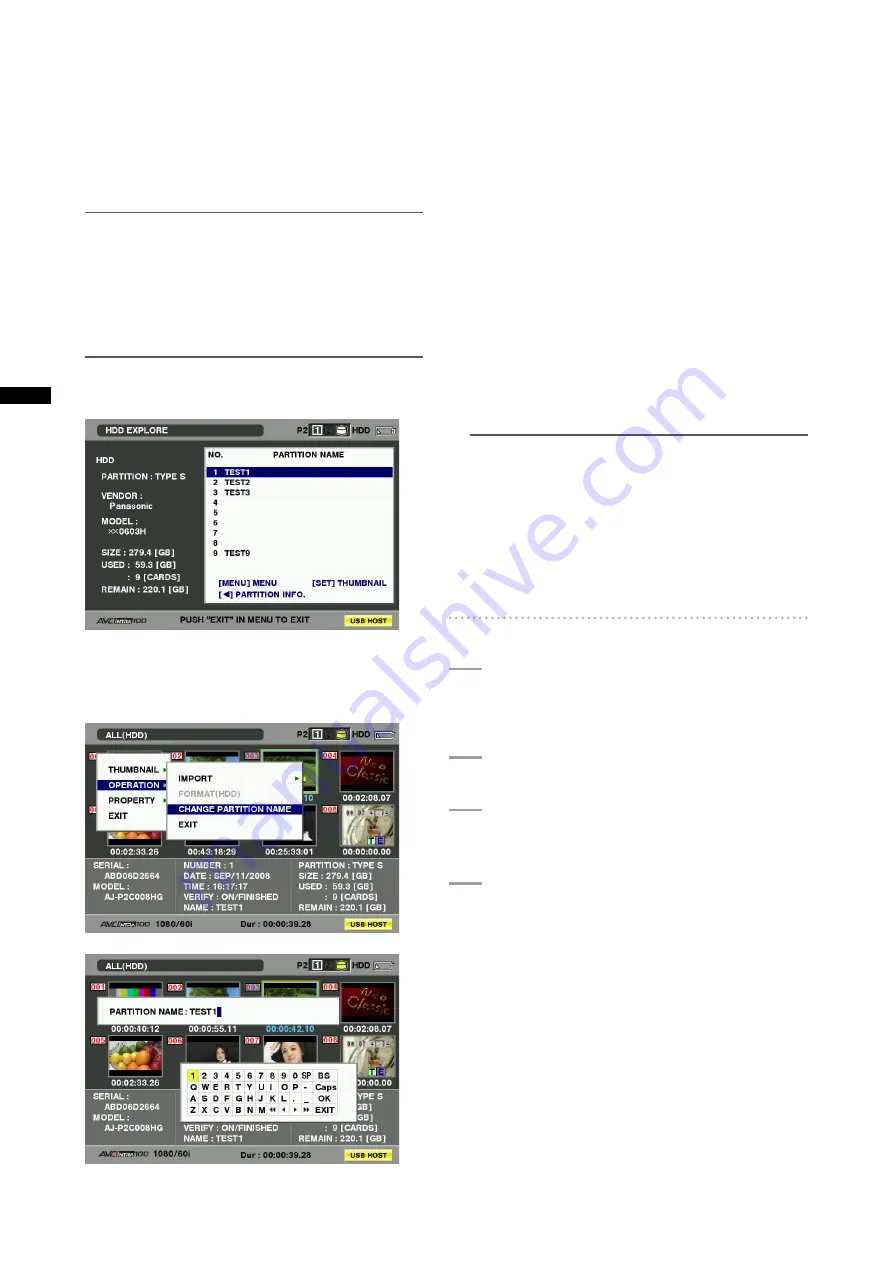
1
Chapter
Connecting
to
Exter
nal
De
vices
6 REMAIN
Indicates remaining capacity (units: GB) on the hard
disk drive.
7 Partition number
Indicates the number of partitions (in units of P2 cards)
on the hard disk drive.
NOTE
The screen can show up to 10 partitions. When there are 11
or more partitions, use the cursor button (
]
) to move down
to display the remaining partitions.
8 MODEL
Indicates the model of P2 card that originally recorded
the data in the partition.
NOTE
Press the cursor button (
o
) to switch to PARTITION NAME.
Use the cursor button (
p
) to return to the previous model.
When hard disk drive thumbnails are displayed,
select CHANGE PARTITION NAME in the OPERATION
menu to enter the PARTITION NAME on the software
keyboard. (up to 20 characters)
9 DATE/TIME
Indicates the date and time data was recorded on the
partition.
10 SERIAL
Indicates the serial number of P2 card that originally
recorded the data in the partition.
11 VERIFY
Indicates verify settings and results when data was
recorded to a partition.
ON:FINISHED:
Runned verify and verify results were matched.
ON:FAILED:
Runned verify but verify results could not be
matched.
OFF:
Did not run verify.
– – –:
No verify information available.
NOTE
• Hard disk drives formatted using FAT can handle up to
1000 clips. Any clips beyond that limit cannot be opened.
• Only the first partition of a hard disk drive formatted
using FAT can display information.
• An invalid partition on P2 STORE (AJ-PCS060G) is
indicated in gray.
12 NAME
Indicates the PARTITION NAME.
Formatting Hard Disks
1
SwitchtotheUSBhostmode.
For details, refer to [Switching to USB Host Mode]
(page 140).
2
ConnectaharddiskdriveviaUSB.
3
PresstheTHUMBNAILbuttontoopenthe
thumbnailscreen.
4
PresstheTHUMBNAILbuttonandselectHDD
EXPLOREinthethumbnailmenu.
• This opens a screen that shows hard disk drive
data.