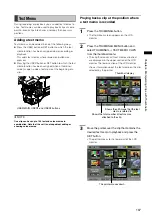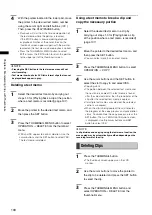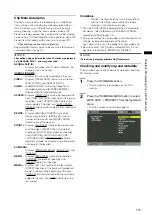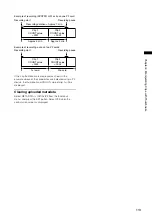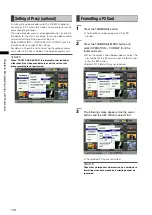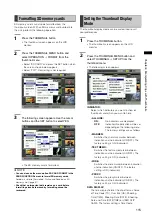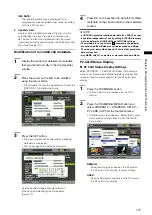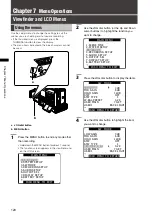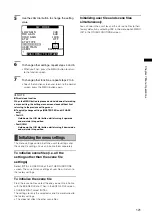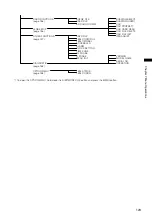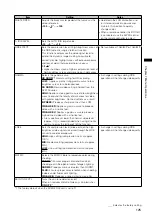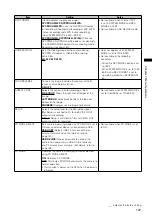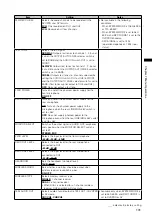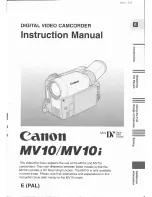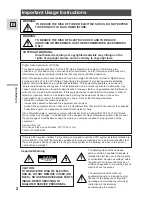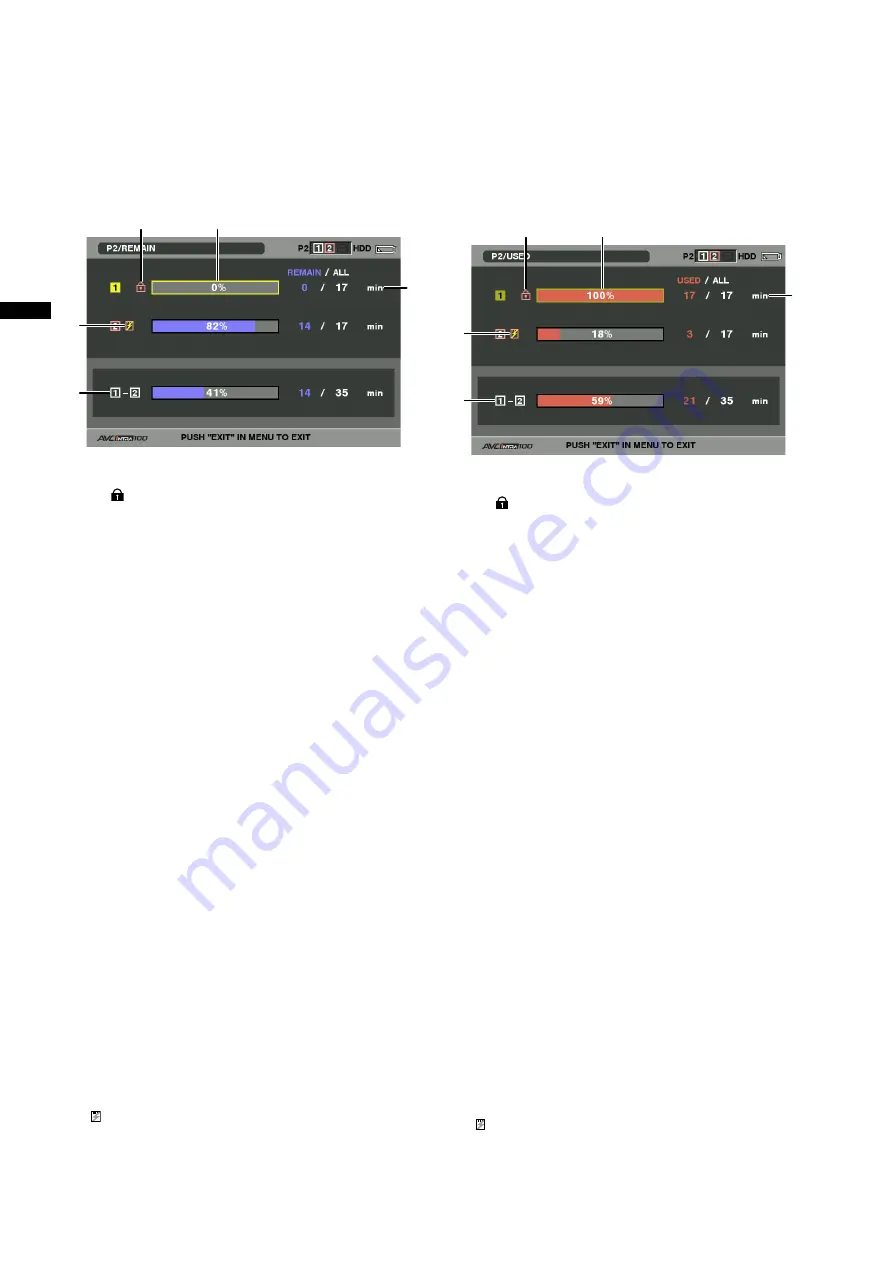
11
Chapter
Manipulating
Clips
with
Thumbnails
Contents of P2 Card Status Display
Settings
From the thumbnail menu, select PROPERTY
CARD
STATUS. The following screen appears.
When“REMAIN”isselected:
2
5
1
3
4
1 Write-protect Mark
The mark appears if the P2 card is write-protected.
2 P2 Card Status (remaining free space)
The remaining memory capacity of the P2 card is indicated
by a bar graph and percentage. The bar graph indicator
moves to the left as the remaining free space decreases.
The following indications may appear, depending on the
card status:
FORMAT ERROR!:
An unformatted P2 card is inserted.
NOT SUPPORTED!:
An unsupported card is inserted in the camera.
NO CARD!:
No P2 cards are inserted.
Use the cursor button to place the cursor on the P2
card for data you want to access and press the SET
button to display detailed information about the P2
card to check individual information such as the serial
number and the user ID.
3 P2 Card Remaining Capacity/Total Capacity
Displays the P2 card remaining capacity and total
capacity in minutes. The total remaining capacity for
each P2 card will not show actual capacity since only
time in minutes is displayed.
Note that the indicated capacity will vary according to
the frame rate in native recording with VFR operation.
4 Total remaining free space for the slot
Displays the total remaining free space for both slots.
Please note that the remaining capacity of a write-
protected P2 card is not included in the total remaining
capacity.
5 Warning symbol
Inserting the following type of P2 cards will display the
( ) symbol.
RUN DOWN CARD:
The maximum number of overwrites on the P2 card
has been exceeded.
DIR ENTRY NG CARD:
The directory structure on the P2 card is not
supported.
For details on P2 card status indications, refer to [2. P2
Card Status (remaining free space)].
When“USED”isselected:
2
5
1
3
4
1 Write-protect Mark
The mark appears if the P2 card is write-protected.
2 P2 Card Status (used memory capacity)
The used memory capacity of the P2 card is indicated
by a bar graph and a percentage figure. The bar
graph indicator moves to the right as the used memory
capacity increases.
The following indications may appear, depending on
the card status:
FORMAT ERROR!:
An unformatted P2 card is inserted.
NOT SUPPORTED!:
An unsupported card is inserted in the camera.
NO CARD!:
P2 cards are not inserted.
Use the cursor button to place the cursor on the P2
card for data you want to access and press the SET
button to display detailed information about the P2
card to check individual information such as the serial
number and the user ID.
3 P2 Card used memory capacity/Total Capacity
Displays the used memory capacity on a P2 card and
the total capacity, in minutes. Because fractions are
truncated, the figure shown for used memory capacity
on a P2 card may differ from the figure for total capacity.
The used memory capacity of a write-protected P2 card
is displayed as 100%.
Note that the indicated capacity will vary according to
the frame rate in native recording with VFR operation.
4 Total used memory capacity for all slots
Displays the total used memory capacity for both slots.
5 Warning symbol
Inserting the following type of P2 cards will display the
( ) symbol.
RUN DOWN CARD:
The maximum number of overwrites on the P2 card
has been exceeded.