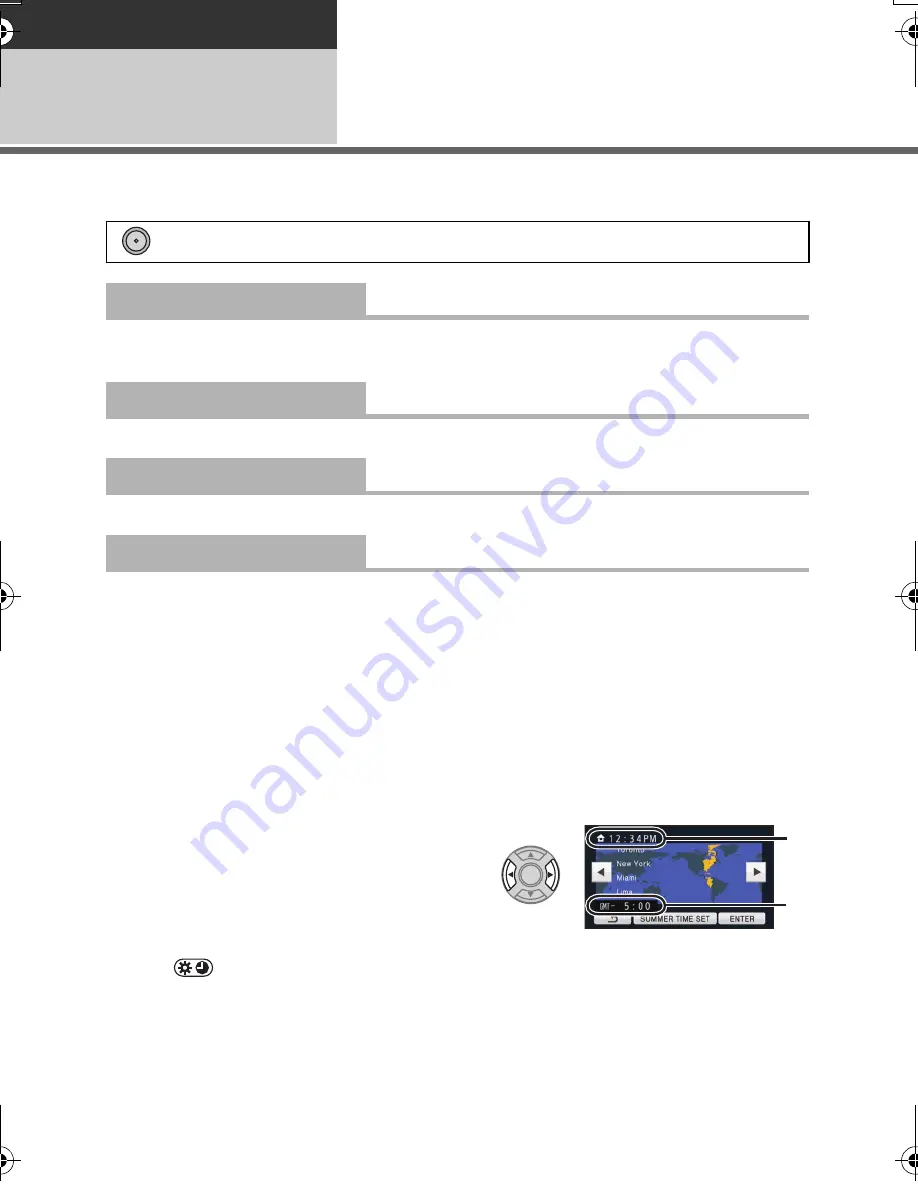
40
VQT3Q78
Basic
Setup
2
Using the Setup Menu
≥
The items displayed differ depending on the position and settings of the mode switch.
Select the menu.
The screen display can be changed to [OFF] (a portion of information displayed) or [ON] (all
information displayed).
Please refer to page 80.
Please refer to page 27.
It is possible to display and record the time at the travel destination by selecting your home
region and the travel destination.
1
Select [SET WORLD TIME] using the cursor button and press the button in
the center.
≥
If the clock is not set, adjust the clock to the current time. (
l
27)
≥
When the [HOME] (your home region) is not set, the message appears. Select [ENTER]
and press the button in the center, then proceed to step 3.
2
(Only when setting your home region)
Select [HOME] and press the button in the center.
≥
Select [ENTER] and press the button in the center.
3
(Only when setting your home region)
Select your home region using the
cursor button right or left, then select
[ENTER] and press the button in the
center.
≥
Select [SUMMER TIME SET] and press the
button in the center to set daylight saving
time.
appears and the summer time
setting is turned on; the time difference
from GMT is set forward by one hour.
Select [SUMMER TIME SET] and press the
button in the center again to return to the
normal time setting.
: [SETUP]
#
desired setting
[DISPLAY]
[OFF]/[ON]
[EXT. DISPLAY]
[OFF]/[SIMPLE]/[DETAIL]
[CLOCK SET]
[SET WORLD TIME]
MENU
A
The current time
B
The time difference from GMT
(Greenwich Mean Time)
AG-AC7P-VQT3Q78_mst.book 40 ページ 2011年5月18日 水曜日 午後1時40分






























