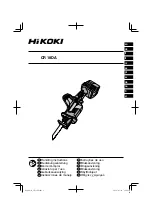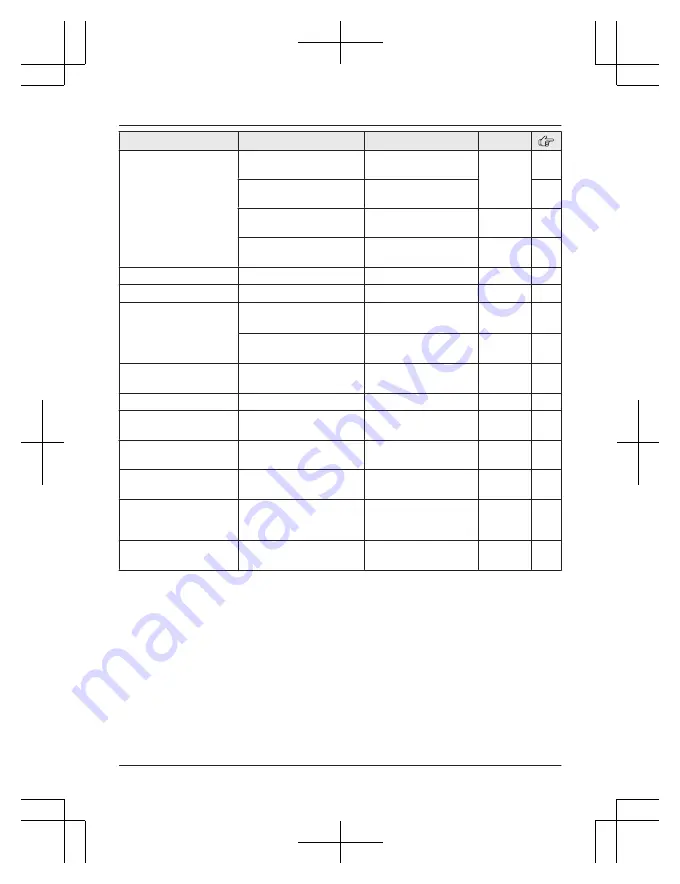
Sub-menu 1
Sub-menu 2
Settings
Code
Call block
Block a single
number
–
#217
Block range of
numbers
–
Block unknown CID
(
CID
: Caller ID)
Block
<
Unblock
>
#240
One ring for
blocked call
<
Yes
>
No
#173
Speed dial
–
–
#261
Record greeting
–
–
#302
Voicemail
Save VM access#
(
VM
: Voicemail)
–
#331
VM tone detect
<
On
>
Off
#332
LCD contrast
(Display contrast)
–
Level 1–4 <2>
#145
–
Handset name
–
–
#104
Display name
–
On
<
Off
>
#105
Auto intercom
–
On
<
Off
>
#273
Key tone
–
<
On
>
Off
#165
–
Caller ID edit
(Caller ID number auto
edit)
–
<
On
>
Off
#214
Auto talk
–
On
<
Off
>
#200
For assistance, please visit www.panasonic.com/support
45
Programming
TGF37x(en)_1128_ver032.pdf 45
2014/11/28 16:08:41