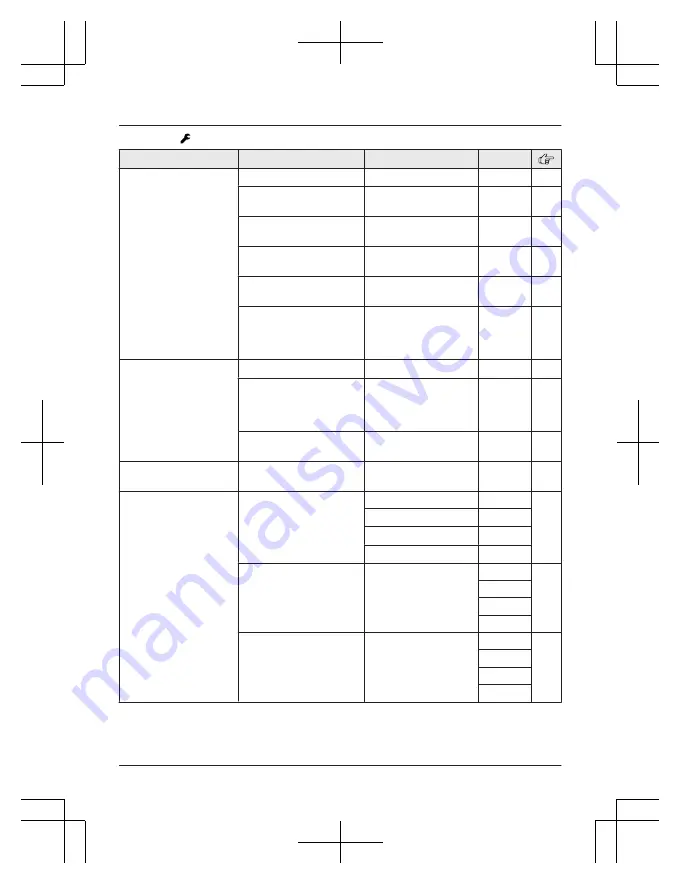
Main menu:
“
Settings
”
Sub-menu 1
Sub-menu 2
Settings
Code
Ring adjustments
Ringer volume
Off
–6 <6>
#160
–
Ringer tone
(Handset)
<
Tone 1
>
#161
–
Interrupt tone
<
On
>
Off
#201
Silent mode
–
On/Off
On
<
Off
>
#238
Silent mode
–
Start/End
<
11:00 PM/06:00
AM
>
#237
Silent mode
–
Select group
Home
Cell 1
Cell 2
Group 4-9
#241
Set date & time
Date and time
–
#101
Memo alarm
–
Alarm1–3
Once
Daily
Weekly
<
Off
>
#720
Time adjustment
<
Caller ID auto
>
Manual
#226
–
Talking caller ID
–
<
On
>
Off
#162
Key detector
setting
–
1:
Add new device
(for
Detector1
–
2:
Add new device
(for
Detector2
)
–
3:
Add new device
(for
Detector3
)
–
4:
Add new device
(for
Detector4
)
Change name
Detector1
#6561
–
Detector2
#6562
Detector3
#6563
Detector4
#6564
Registration
–
#6571
–
#6572
#6573
#6574
Deregistration
–
#6581
–
#6582
#6583
#6584
44
For assistance, please visit www.panasonic.com/support
Programming
TGF37x(en)_1128_ver032.pdf 44
2014/11/28 16:08:41







































