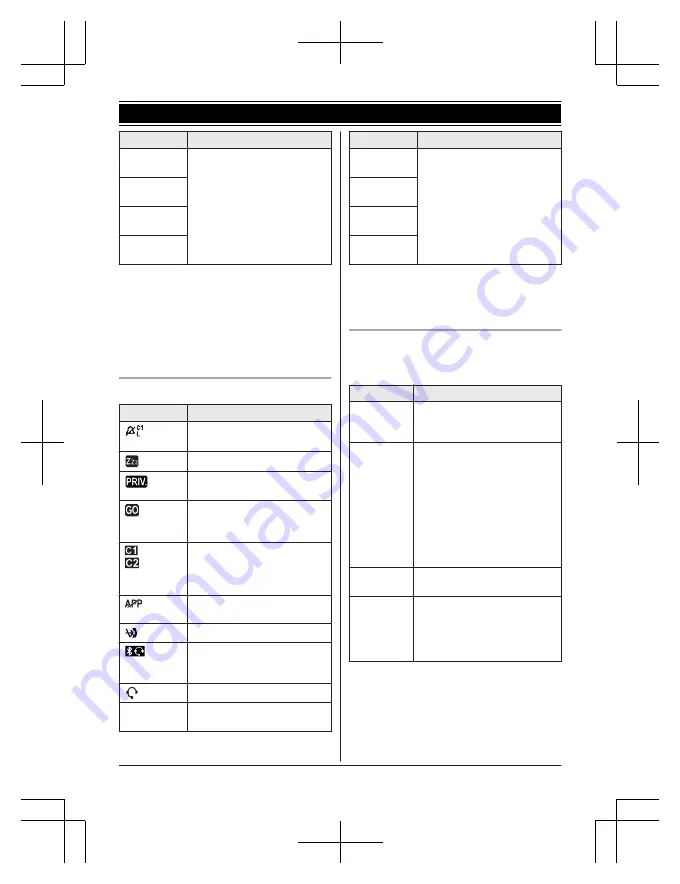
Item
Meaning
Cell1 in
use
Someone is using the
corresponding line.
Cell2 in
use
C1&C2 in
use
Line in
use
*1 Corresponding lines (1, 2: cellular line)
are indicated next to the item.
*2 During a cellular call, the item is not
displayed even though the feature is
activated.
*3 Corresponding lines (1, 2: cellular line, L:
landline) are indicated next to the item. If
all lines are turned off, no line is indicated.
Base unit display items
Item
Meaning
Ringer volume is off.
(page 47, 48)
Silent mode is on. (page 50)
Call sharing mode is off.
(page 46)
“
Greeting only
”
is
selected. Caller messages
are not recorded. (page 68)
– A cellular call is being
done on that line.
– The cellular line is
selected for the setting.
App alert is temporarily off.
(page 60)
Blocked call (page 32)
A Bluetooth headset is
connected to the base unit.
It is ready for use.
A Bluetooth headset is in use.
In use
Answering system is being
used by the handset.
Item
Meaning
Cell1 in
use
Someone is using the
corresponding line.
Cell2 in
use
C1&C2 in
use
Line in
use
*1 Corresponding lines (C1, C2: cellular line,
L: landline) are indicated next to the item.
If all lines are turned off, no line is
indicated.
CELL indicators on the base unit
The CELL indicators show each cellular line
status.
Status
Meaning
On
A cellular phone is connected.
Ready to make/receive
cellular calls.
Flashing
– The cellular line is in use.
– Phonebook entries are
being copied from a
cellular phone (page 57).
– The base unit is searching
for the paired cellular
phone.
– The base unit is pairing a
cellular phone.
– A cellular call is put on hold.
Flashing
rapidly
A cellular call is being
received.
Light off
– A cellular phone is not
paired to the base unit.
– A cellular phone is not
connected to the base unit
(page 19).
For assistance, please visit www.panasonic.com/support
15
Getting Started
TGF37x(en)_1128_ver032.pdf 15
2014/11/28 16:08:39
















































