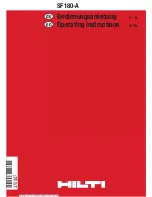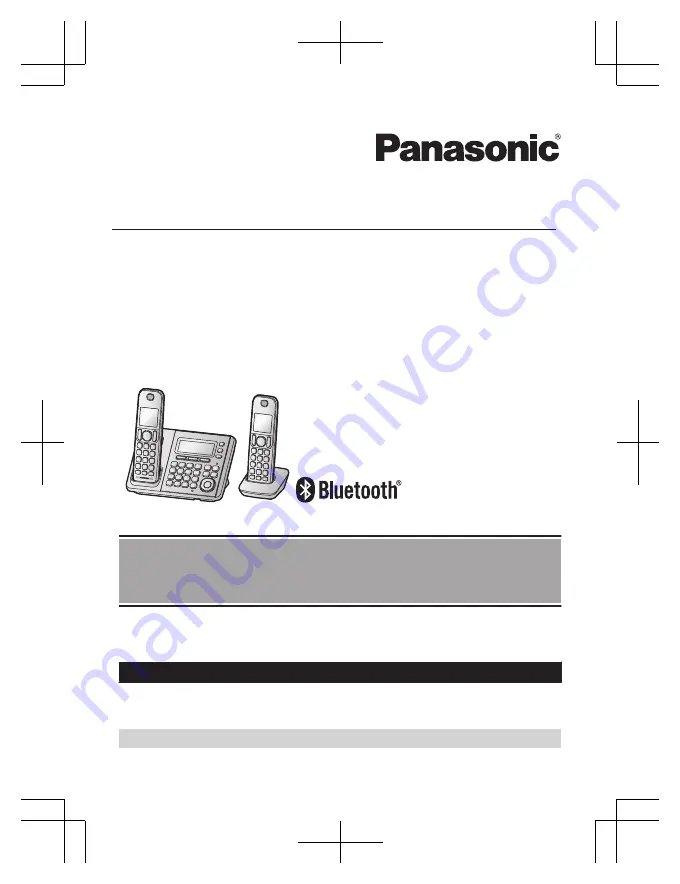
Operating Instructions
Link-to-Cell Bluetooth Convergence Solution
Model No.
KX-TGF372
KX-TGF373
KX-TGF374
KX-TGF375
KX-TG585SK
Model shown is KX-TGF372.
Before initial use, see “Getting Started”
on page 11.
Thank you for purchasing a Panasonic product.
Please read these operating instructions before using the unit and save them for
future reference.
Consulte “Guía Rápida Española”, página 83.
For assistance, visit our Web site:
www.panasonic.com/support
for customers in
the U.S.A. or Puerto Rico.
Please register your product: www.panasonic.com/prodreg
TGF37x(en)_1128_ver032.pdf 1
2014/11/28 16:08:38