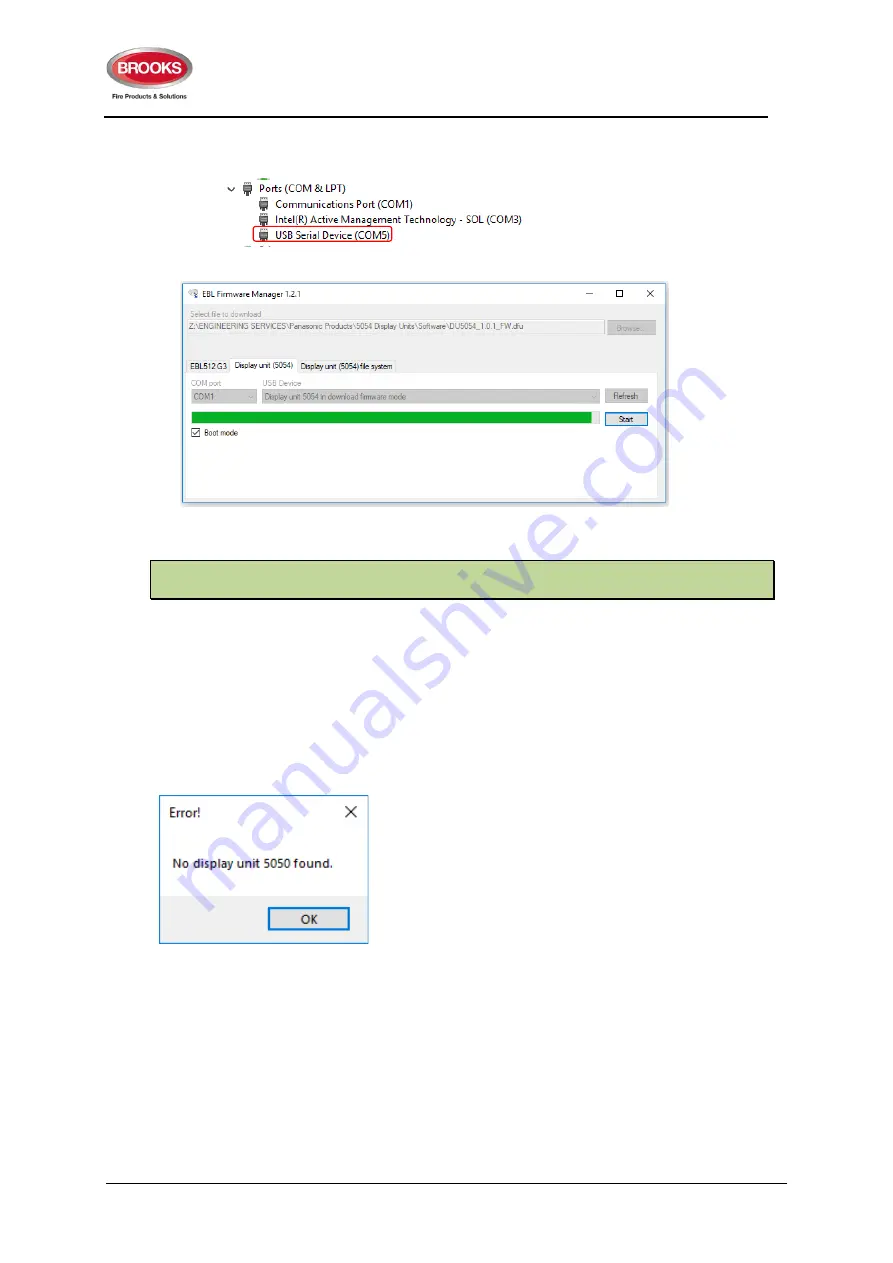
Technical Manual
5054 Rev 0
For Firmware V2.0.x
24
5. Select COM Port, check in file manager and select the USB serial port number
(COM5 in this case).
6. Start download, the following window will be shown
7. When the download is completed, there will be a pop-up dialog window, asking if you
want to restart the display unit. Click “Yes” to restart.
Note: If something unforeseen happens and the display unit cannot be restarted, it can be forced
into boot mode as shown in the following section.
9.3.1 Download Firmware in Boot Mode
If the display unit cannot be restarted, it can be forced into boot mode to be able to download
a new firmware.
A Display unit driver in section 9.2 “Display unit 5054 Driver” page 22 is needed when the
unit is in boot mode. Make sure you have the driver installed on your computer before you
open EBL Firmware Manager.
If the driver is missing when downloading firmware, the following fault message will be
shown:
The latest Display unit driver can be downloaded from the homepage.
1. Force the display unit into boot mode by placing jumper J2 BOOT0 and momentarily
short jumper J1 RESET.
2. In Firmware Manager, check the checkbox “Boot mode” and click Refresh.
3. Select the display unit in the USB Device dropdown list and click Start.
4. When the downloading is completed, remove the jumper BOOT0 before clicking YES
in the “Restart unit” dialog window.
Proceed to the next section to download the file system.


























