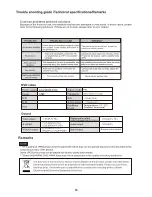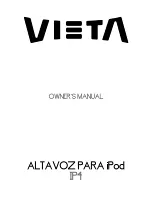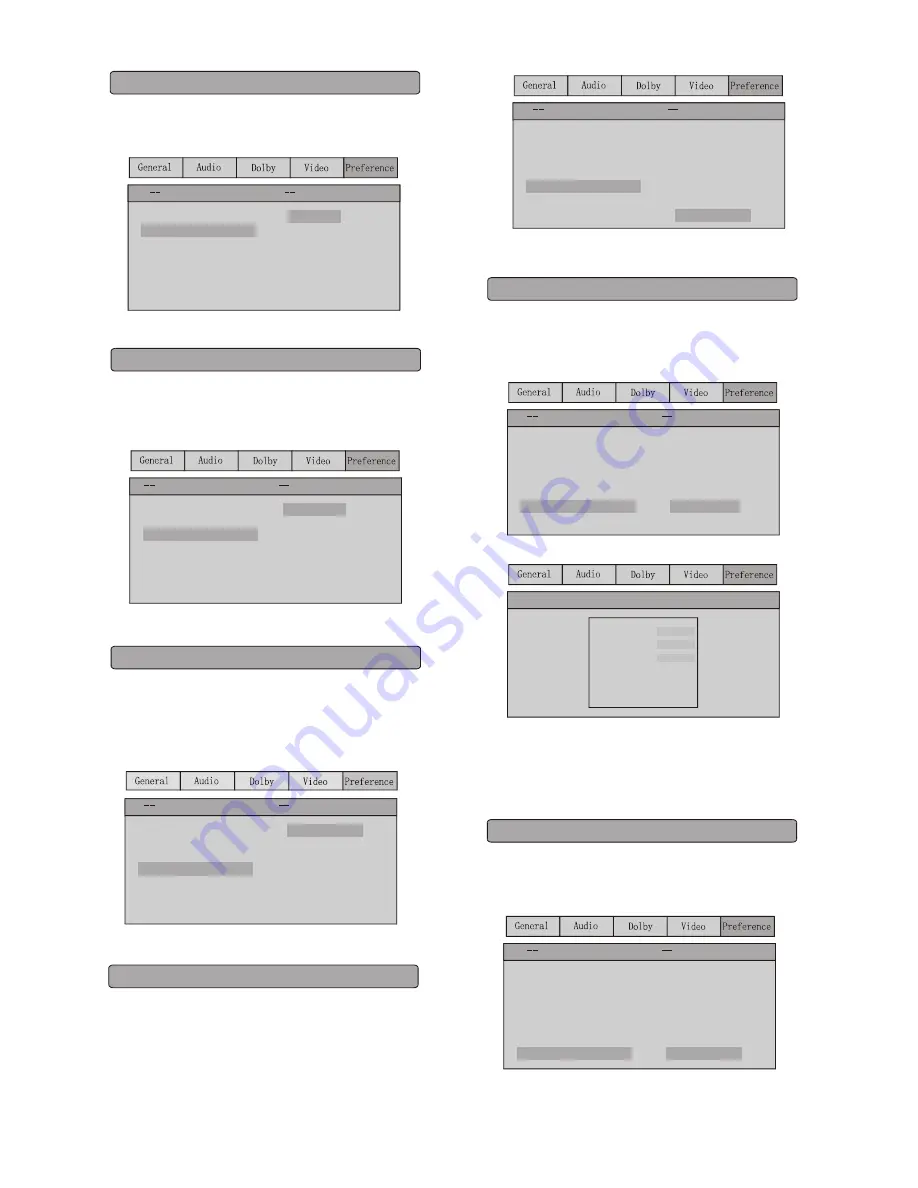
5.2 AUDIO
AUDIO: Sets the preferred audio language as the default
when playing DVD. (If DVD support these languages).
TV Type
Audio
Subtitle
Disc Menu
Parental
Password
Default
PAL
Eng
Eng
Eng
Preference Setup Page
TV Type
Audio
Subtitle
Disc Menu
Parental
Password
Default
PAL
Eng
Eng
Eng
5.3 SUBTITLE
SUBTITLE: Sets the preferred subtitle language as the
default when playing DVD. (If DVD support these
languages)
5.4 DISC MENU
DISC MENU: Sets the preferred menu language as the
default when playing DVD. (If DVD support these
languages)
TV Type
Audio
Subtitle
Disc Menu
Parental
Password
Default
PAL
Eng
Eng
Eng
5.5 PARENTAL
Parental: The parental control function works in conjunction
with the different censorship classes assigned to DVDs.
These classes help to control the types of DVDs that the
family watches, There are up to 8 censorship classes for
DVDs.
TV Type
Audio
Subtitle
Disc Menu
Parental
Password
Default
PAL
Eng
Eng
Eng
1 KID SAF
2 G
3 PG
4 PG 13
5 PGR
6 R
7 NC 17
8 ADULT
Preference Setup Page
Preference Setup Page
Preference Setup Page
14
5.6 PASSWORD MODE
PASSWORD CHANGE: You can change the password:
please type 6 numerals as new password.
Note: Be sure remember new passwored.
Change
TV Type
Audio
Subtitle
Disc Menu
Parental
Password
Default
PAL
Eng
Eng
Eng
Reset
TV Type
Audio
Subtitle
Disc Menu
Parental
Password
Default
PAL
Eng
Eng
Eng
Old Password
New Password
Confirm PWD
OK
Note:
If you change this set, you must input password
(lnitial password : 9999).
5.7 DEFAULT
Preference Setup Page
Preference Setup Page
DEFAULT: Resets to all the manufacturer s original settings
for this DVD player (except password), press ENTER to
perform the reset.
,
Eng ish
French
Spanish
Chinese
Japanese
Korean
Russian
Thai
Others
Eng ish
French
Spanish
Chinese
Japanese
Korean
Russian
Thai
Others
English
French
Spanish
Chinese
Japanese
Korean
Russian
Thai
Others