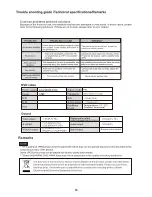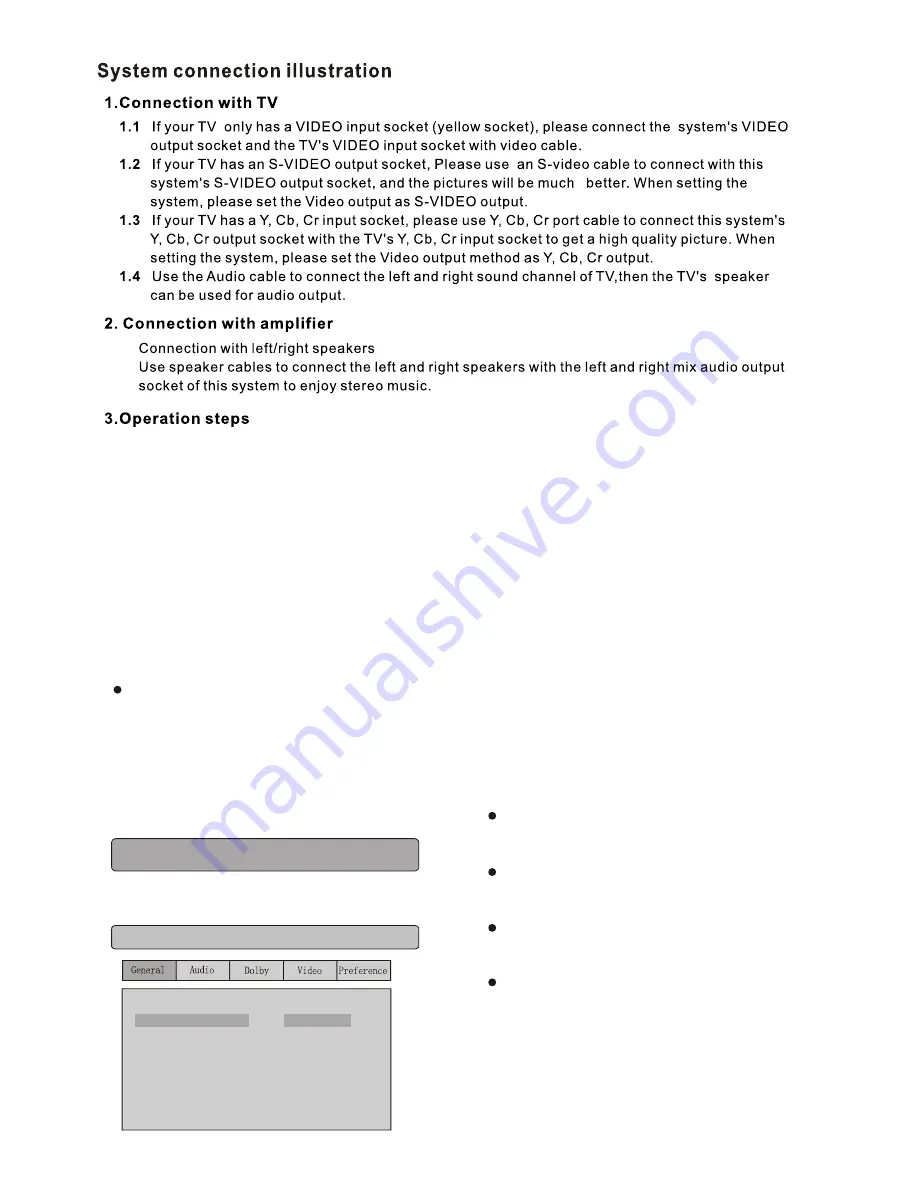
3.1
Connect the system as in the above illustration
Turn on the TV, adjust the TV to the AV channel, then press STANDBY on the machine The display
screen of the system lights up, and the opening machine picture appears on the TV.
3.2
Variety of system function. Carry out the basic settings. After setup, press OPEN/CLOSE and the
disc tray will open automatically. Put a disc in, press OPEN/CLOSE to close the disc tray, and the
machine will play automatically.
3.3
When the main machine is on, all functions can be operated with the keys on the remote control and
the front panel.
3.4
In normal playback mode, press the STANDBY key on the remote control . The machine enters
standby mode, and the time is displayed.
TV Display
Angle Mark
OSD Lang
Captions
Screen Save
HDCD
Last Memory
When you press SETUP key on the remote
control,the setup menu will be displayed.
1. Within the setup menu, you can use UP,
DOWN, LEFT and RIGHT buttons on the
remote control to move the cursor, and then
press the ENTER button to make your selection
Press LEFT can return the previous menu.
2. To exit setup menu, you can press SETUP .
1. GENERAL SETUP PAGE
Setup TV screen format, video type and all DVD
functions.
1. 1 TV DISPLAY
4 3/PS
On
Eng
Off
On
1x
Off
4 3 / PS
4 3 / LB
16 9
General Setup Page
SYSTEM SETUP
The TV Display which select the different ratio of
display format and the screen of TV. There are various
types of display on screen for different matches
between Disc and TV .
Note:
No matter which display format is selected, a
picture recorded in standard 4:3 format always
displays in the 4:3 aspect ratio.
The display format of DVD titles may vary; please
refer to the information that accompanies your
specific DVD title.
If the DVD title is recorded in 16:9 wide display
format while the TV is a standard 4:3 screen,
horizontal compression of the image will result.
Some DVD titles may be recorded in special
formats. In such cases, the DVD titles will always
appear on the screen in their original format,
regardless of which TV display format you select.
10