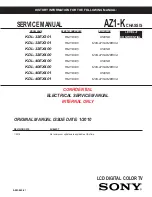Adjusting Picture and Sound
16
Picture Adjustment
Access
Picture Setting
menu by pressing
MENU
button.
Press
UP/DOWN
to select the item that you want to adjust.
Press
LEFT/RIGHT
to adjust selected item.
Picture Mode
You can select picture mode by
P.MODE
button.
There are four picture modes:
bright
,
nature
,
soft
and
user
.
Adjusting Volume
Press
VOL+/-
to adjust volume. Press
VOL+
button, the volume
increases. Press
VOL-
button, the volume decreases.
Muting the Sound
You can press the button on the remote control to mute the sound.
Press the button again to restore. You can also press
VOL+
to restore the sound.
Sound Mode
You can select sound mode by
S.MODE
button.
There are four sound modes:
movie
,
music
,
news
and
user
.
1
2
3
Note: Tint is only for NTSC system.
To adjust picture's brightness
To adjust picture's contrast
To adjust picture's colour
To adjust pictures sharpness
To adjust picture's tint
0-100
0-100
0-32
0-63
-32-+31
Function
Range
brightness
contrast
color
sharpness
Tint*
Item
soft
user
bright
Nature
brightness
contrast
color
sharpness
tint
50
50
16
32
0
news
user
movie
Music