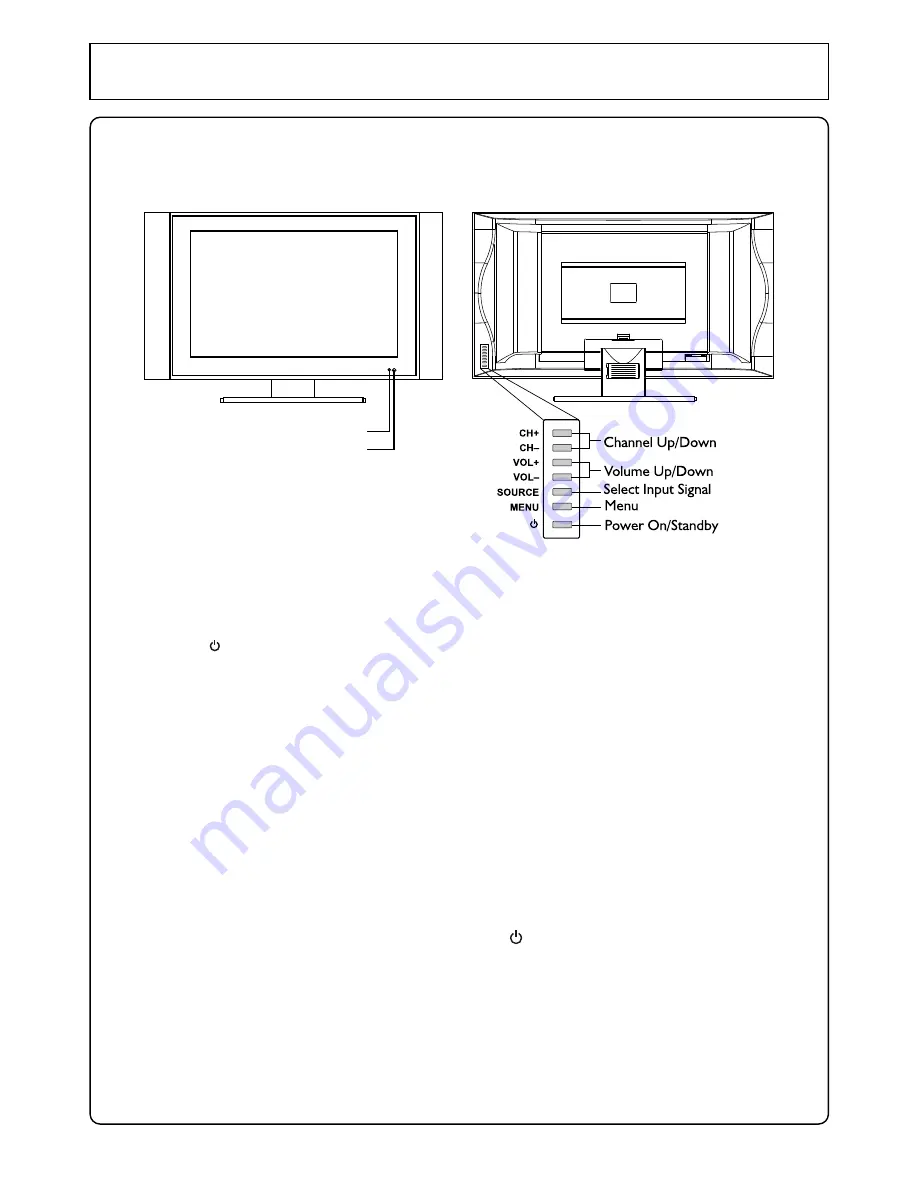
Control Panel and Back Terminals
4
Power Indicator
Remote Sensor
A blue indicator lights when the power is
on and a red indicator lights when in the
standby mode.
Control Panel
1. POWER
Press this button to turn the unit ON from STANDBY mode. Press it again to turn the set
back to STANDBY
2. MENU
Press this button to access the Menu main page
3. SOURCE
To access signal source select menu
4. VOL+/-
Press the
VOL+
or
VOL-
button to directly increase or decrease the sound volume level;
In OSD Menu, press these buttons to adjust the value or setting of each item
5. CH+/-
Press these two buttons to directly change the TV channel;
In OSD Menu, press these buttons to choose the OSD items
Note:
Functions of VOL+/-, CH+/-, MENU, SOURCE and POWER are also provided to the remote control.
This operation manual provides a description based on operating functions with the remote control.







































