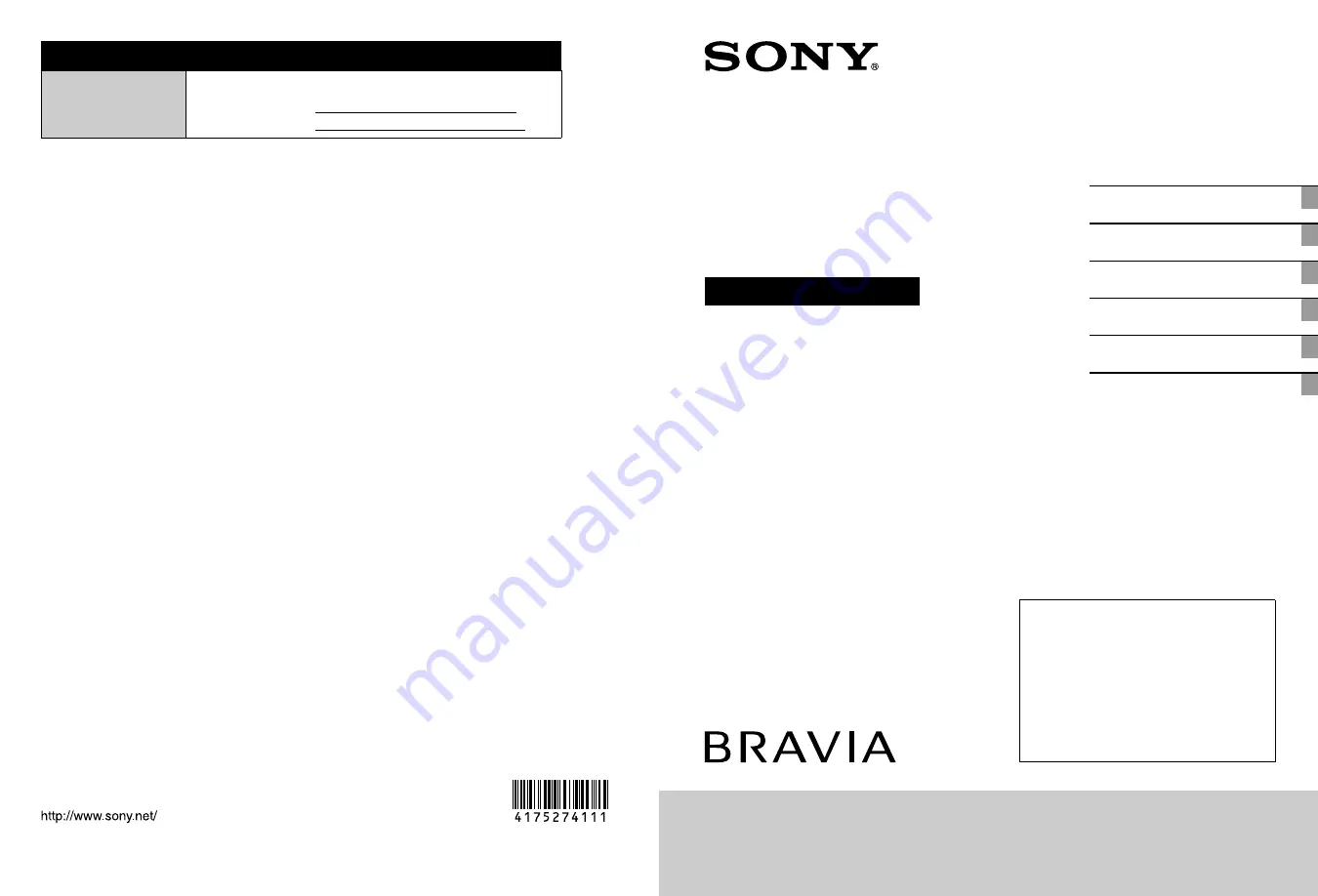
G:\Work\SONY\TV\853039S KDL-
32EX500\1119\4175274111\4175274111_ODM_EN\COV_EN\00USBCO.f
m
masterpage:Left
© 2010 Sony Corporation Printed in Mexico
KDL-60/55/46/40/32EX500
4-175-274-
11(1)
For Your Convenience
Online
Registration:
Be sure to register your TV.
United States
Canada
http://productregistration.sony.com
http://www.SonyStyle.ca/registration
G:\SONY\TV\853039S KDL-
32EX500\1119\4175274111\4175274111_ODM_EN\COV_EN\00USCOV
ER.fm
masterpage:Right
KDL-60/55/46/40/32EX500
4-175-274-
11(1)
4-175-274-
11(1)
LCD
Digital Color TV
Operating Instructions
Introducing Your New BRAVIA
®
Getting Started
Operating the TV
Using Features
Using the Menus
Other Information
Sony Customer Support
U.S.A.: www.sony.com/tvsupport
Canada: www.sony.ca/support
United States
1.800.222.SONY
Canada
1.877.899.SONY
Please Do Not Return
the Product to the Store
KDL-60EX500 / 55EX500 / 55EX501 / 46EX400 / 46EX401 / 46EX500 / 46EX501
KDL-40EX400 / 40EX401 / 40EX500 / 40EX501 / 32EX301 / 32EX400 / 32EX500
KDL-32FA600


































