Reviews:
No comments
Related manuals for 60PN5700

HORIZONE VS05H WEB Series
Brand: Eelectron Pages: 2

TPC-2106
Brand: National Instruments Pages: 41

62K-PNJ0
Brand: YASKAWA Pages: 59

PL7900-T42
Brand: Digital Electronics Corporation Pages: 16

EX-96 7A Series
Brand: Expert Pages: 94

TP-6000 SERIES
Brand: POSIFLEX Pages: 32

TrainSpeed1
Brand: TCS Pages: 16

OL-V423
Brand: NEC Pages: 3

AT4250B-ATV
Brand: Acer Pages: 20

QuCPE-701 Series
Brand: QNAP Pages: 43

32LB9D Series
Brand: LG Pages: 52

32LC7D Series
Brand: LG Pages: 112

37PFL3312
Brand: Philips Pages: 3

37PF9946
Brand: Philips Pages: 2

PCL545R
Brand: Samsung Pages: 67

PL-50D4H
Brand: Samsung Pages: 112

PL50A450P1
Brand: Samsung Pages: 125
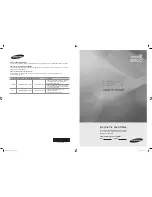
PDP 8500 series
Brand: Samsung Pages: 296

















