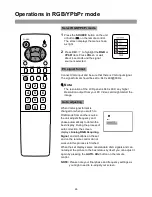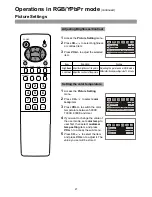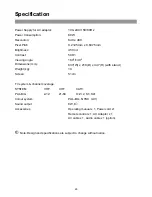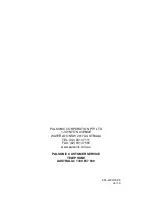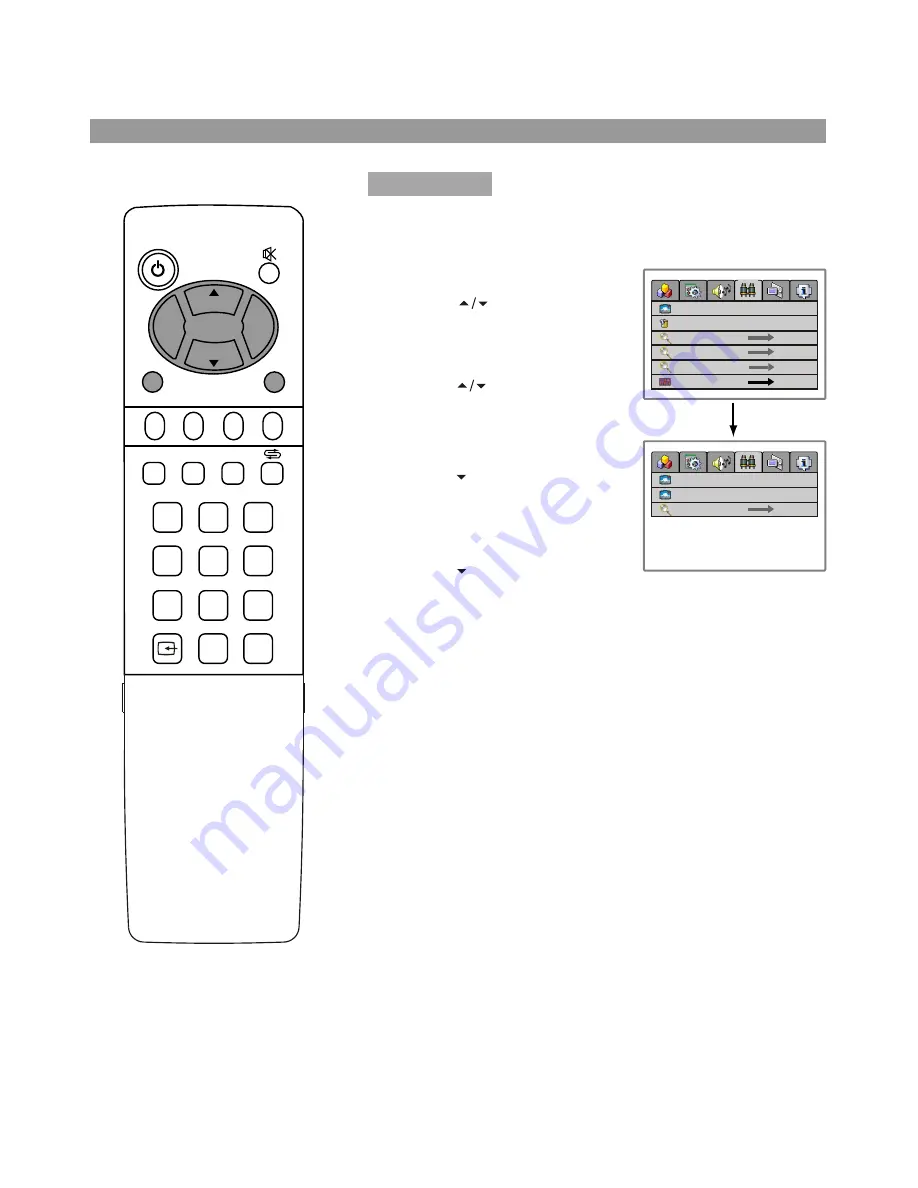
19
POWER
CH
CH
VOL
VOL
+
-
P.M
AUTO.ADJ
DSP
0
8
7
4
5
1
2
3
6
9
-
/
--
MENU
C.SYS
ZOOM
CLK
SLP
EXIT
Operations
Channel Setting
You can edit the channel programs in your favourite order.
Access the
Channel Setting
menu.
Press
CH
to select
channel edit
. Press
VOL+/-
to
enter into the sub-menu.
Press
CH
to select
current channel
, press
VOL+/-
to select a current
channel number.
Press
CH
to select
exchange to
, press
VOL+/-
to
select a target channel number.
Press
CH
to select
exchange
channel
, press
VOL+/-
then
these two channels' contents
are exchanged.
Repeat the above steps to edit the programs in your favourite
order.
Channel edit
1
2
3
4
5
channel number
skip
manual search
auto search
fine tune
channel edit
off on
9
current channel
exchange to
exchange channel
9
17