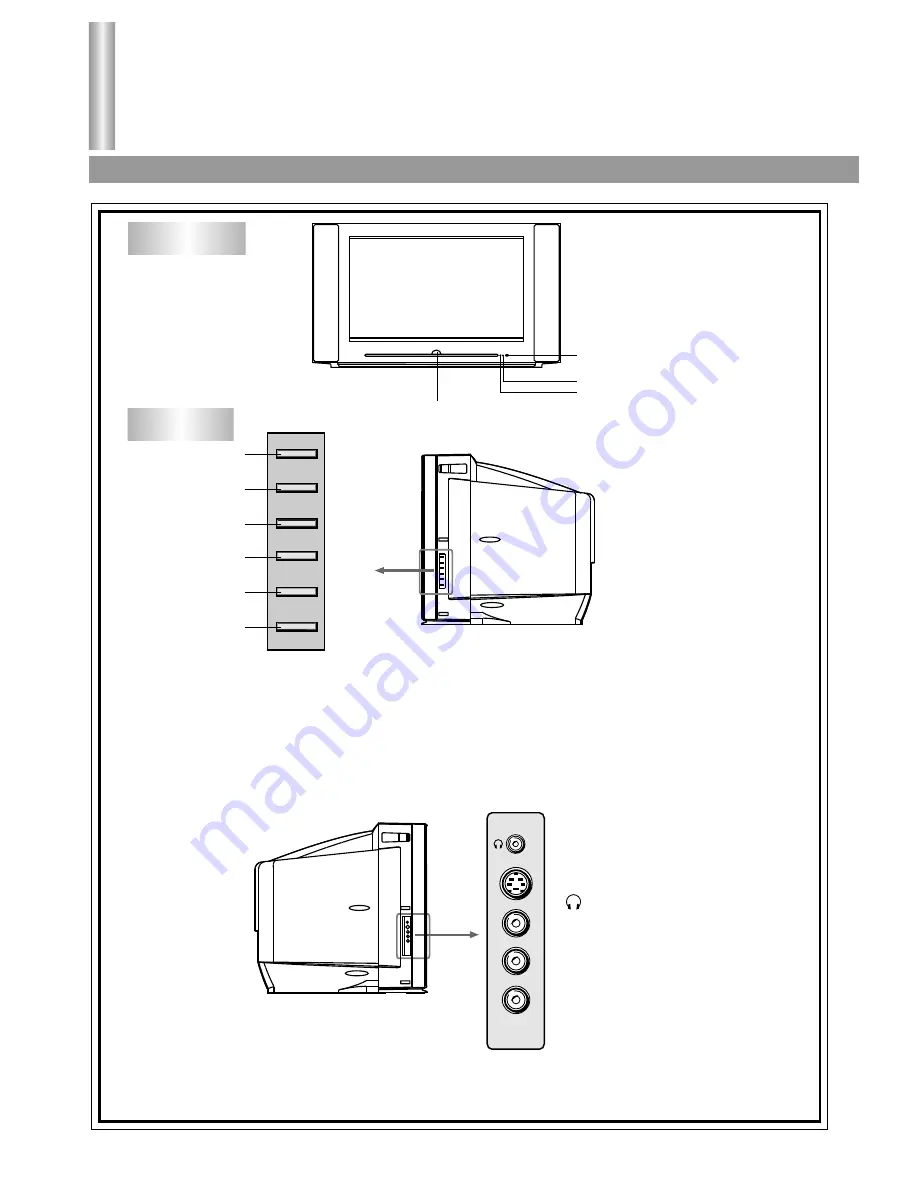
Location of controls
Front view/Side view/Back view
3
Front view
POWER SWITCH
INDICATOR
INDICATOR
REMOTE SENSOR
Side view
1.
TV/AV
button: Open the signal source selection menu.
2.
CH-
button: Select a lower position number.
3.
CH+
button: Select a higher position number.
4.
MENU
button: Enter into the menu.
5.
VOL-
button: Lower the volume
6.
VOL+
button: Raise the volume.
TV/AV
CH-
CH+
MENU
VOL-
VOL+
1
2
3
4
5
6
S-VIDEO
VIDEO
L/MONO
R
AV3 IN
: Headphone jack
AV3 input terminals
{S-VIDEO, VIDEO,
AUDIO L/MONO, R}





























