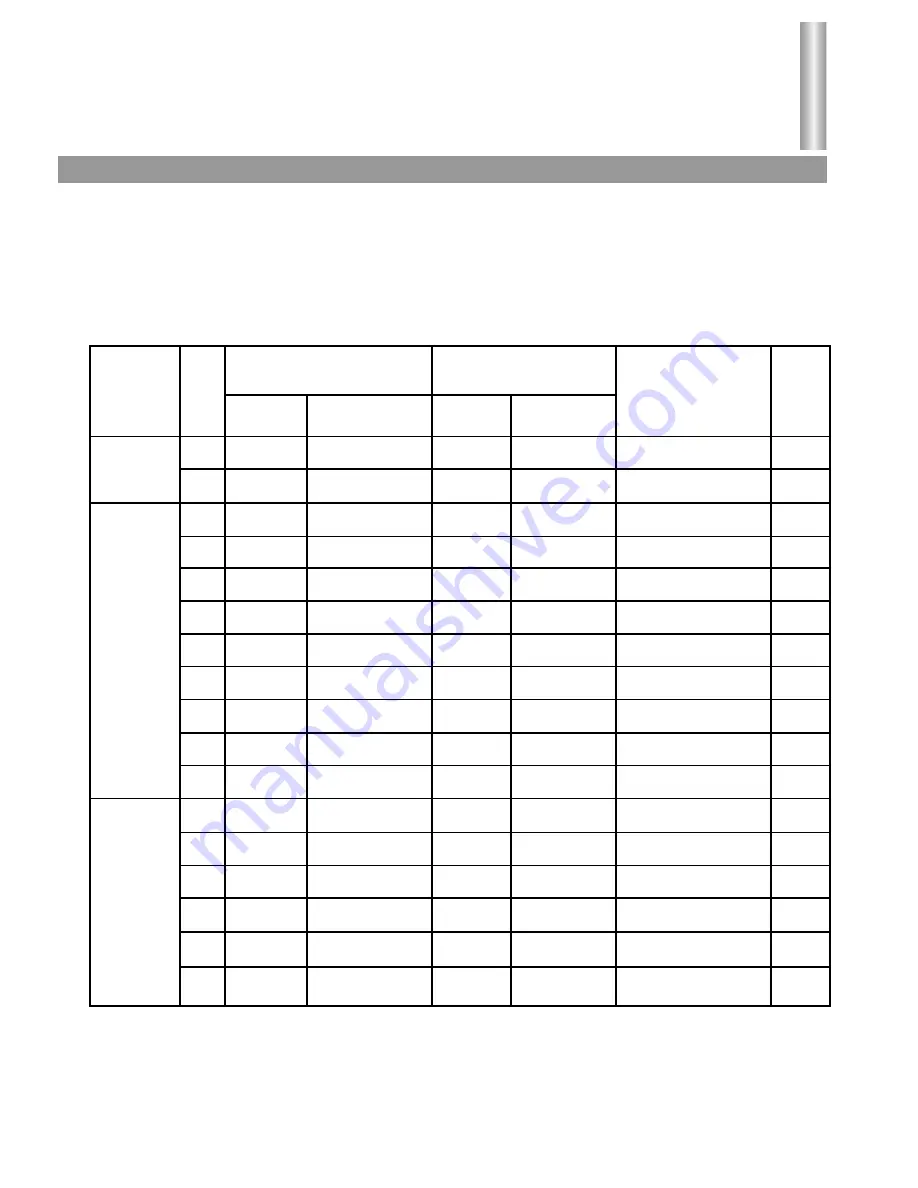
15.625kHz/50Hz
15.625kHz/60Hz
28.125kHz/50Hz
33.75kHz/60Hz
45kHz/60Hz
31.5kHz/60Hz
37.8kHz/75Hz
31.5kHz/70Hz
37.88kHz/60Hz
46.8kHz/75Hz
48.4kHz/60Hz
31.5kHz/60Hz
31.5kHz/50Hz
45kHz/60Hz
28.125kHz/50Hz
33.75kHz/60Hz
38kHz/50Hz
1440x576P
1440x480P
1920x1080i
1920x1080i
1280x720P
640x480P
640x480P
720x400P
800x600P
800x600P
1024x768P
640x480P
1440x576P
1280x720P
1920x1081i
1920x1080i
1280x720P
46kHz/75Hz
47kHz/90Hz
40.3kHz/72Hz
33.75kHz/60Hz
45kHz/60Hz
31.5kHz/60Hz
37.8kHz/75Hz
31.5kHz/70Hz
37.88kHz/60Hz
46.8kHz/75Hz
48.4kHz/60Hz
31.5kHz/60Hz
46.8kHz/75Hz
45kHz/60Hz
40.3kHz/72Hz
33.75kHz/60Hz
45kHz/60Hz
PAL interlace
NTSC interlace
China HDTV interlace
America HDTV standard interlace
America HDTV standard progressive
PC VGA
PC VGA
PC VGA
PC SVGA
PC SVGA
PC XGA
PDVD NTSC
PDVD PAL
America HDTV standard progressive
China HDTV interlace
America HDTV standard interlace
Australia HDTV standard
H-frequency/
V-frequency
1
2
3
4
5
6
7
8
9
10
11
12
13
14
15
16
17
4:3
4:3
16:9
16:9
16:9
4:3
4:3
4:3
4:3
4:3
4:3
4:3/16:9
4:3/16:9
16:9
16:9
16:9
16:9
MODE
720x586i
720x480i
1920x1080i
1920x1080i
1280x720P
640x480P
640x480P
720x400P
800x600P
800x600P
1024x768P
640x480P
720x576P
1280x720P
1920x1080i
1920x1080i
1280x720P
TV/AV/YCbCr
YPbPr
Display mode setting
34
In factory the set has been set with multi display modes which are frequently-used at present. With the
development of digital processing technology, in the future there are external equipment with different display
modes. If user discovers the input signal's display mode is different, while the horizontal and vertical frequency
accords with the requirement of the set, the set can also support this display mode. User is only required to
adjust this mode's display parameters to satisfying status according to
Operation in HDTV mode
and the
adjusted parameters will be stored into the MEMORY automatically even if you turn off the set.
XGA
INPUT SIGNAL
ITEM
Format
OUTPUT SIGNAL
ADOPTIVE STANDARD ASPECT
RATIO
Format
H-frequency/
V-frequency


















