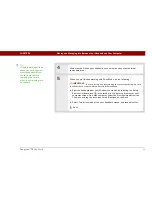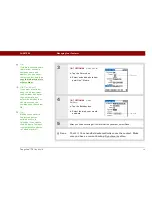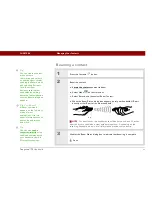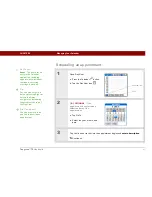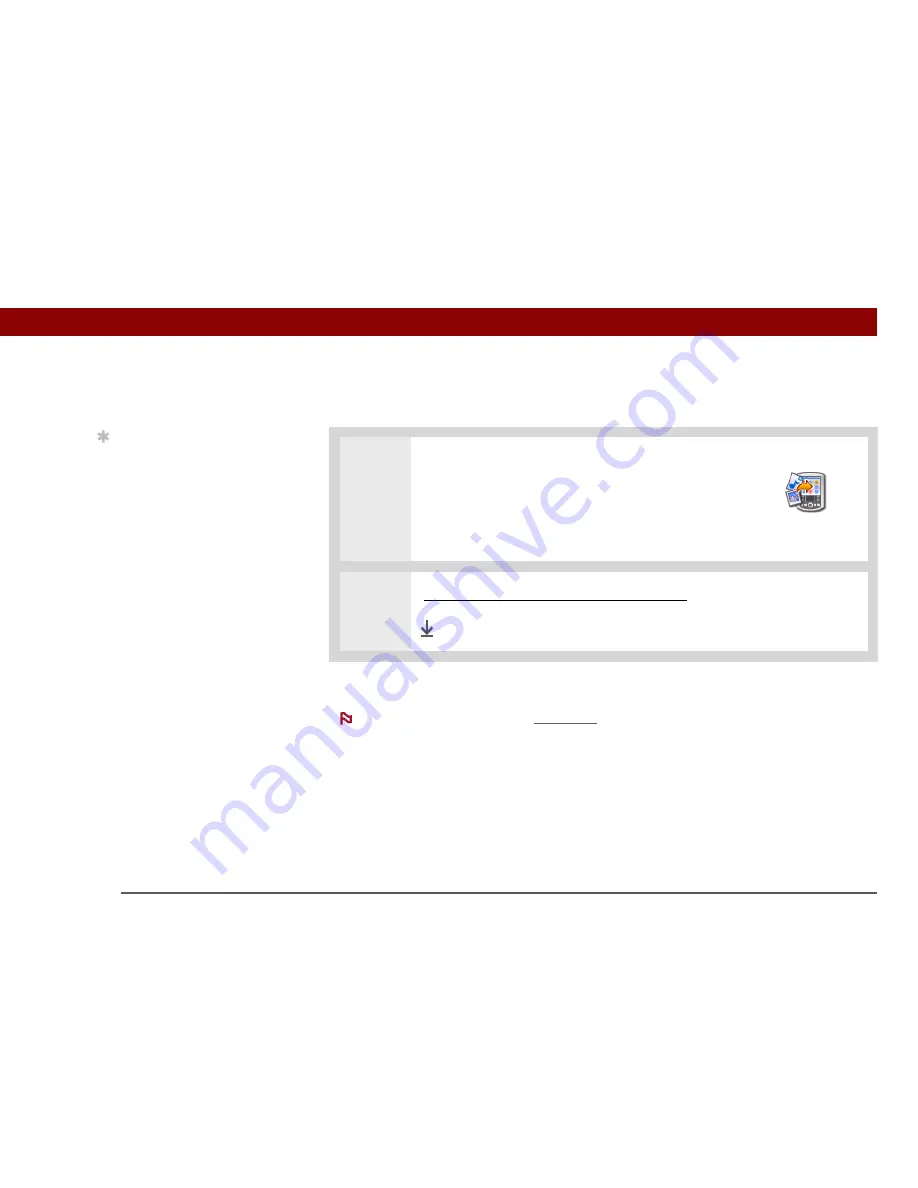
Tungsten™ T5
Handheld
36
CHAPTER 3
Moving and Managing Info Between Your Handheld and Your Computer
Using the Send To Handheld droplet
MAC ONLY
0
Using File Transfer to transfer info to your handheld
On a Mac computer, use
Drive Mode
to move files to your handheld’s internal drive.
WINDOWS ONLY
On a Windows computer, File Transfer provides a live window to your handheld's large internal
drive. Use File Transfer to copy, move, and manage files and folders on your handheld. File
Transfer copies and moves items instantly; you do not need to synchronize. With File Transfer you
can also work on your handheld even while transferring files.
Using File Transfer, quickly move and carry large amounts of your important Office files, photos,
music, videos, and other files on your handheld. Access and edit information on your handheld or
from any other computer that supports removable external drives.
1
Select the applications or files you want to install:
a. Drag and drop the applications or files onto the Send
To Handheld droplet in the Palm folder.
b. In the Send To Handheld dialog box, select your
username and click OK.
2
Synchronize your computer with your handheld
.
Done
Tip
In Mac OS X, you can
make the Send To
Handheld droplet a
permanent part of your
desktop by dragging the
droplet to the Dock. Then
simply drag photos, and
other files you want to
transfer to your
handheld, onto the Dock.
NOTE
Summary of Contents for Tungsten T5
Page 1: ...Getting Started...