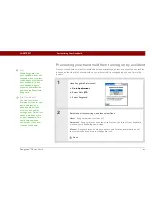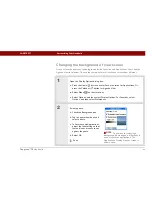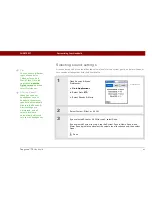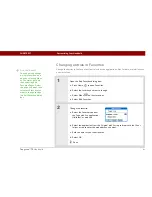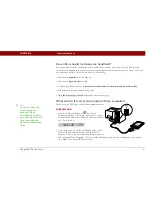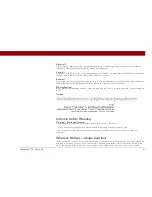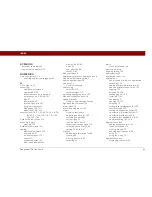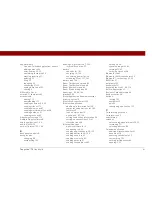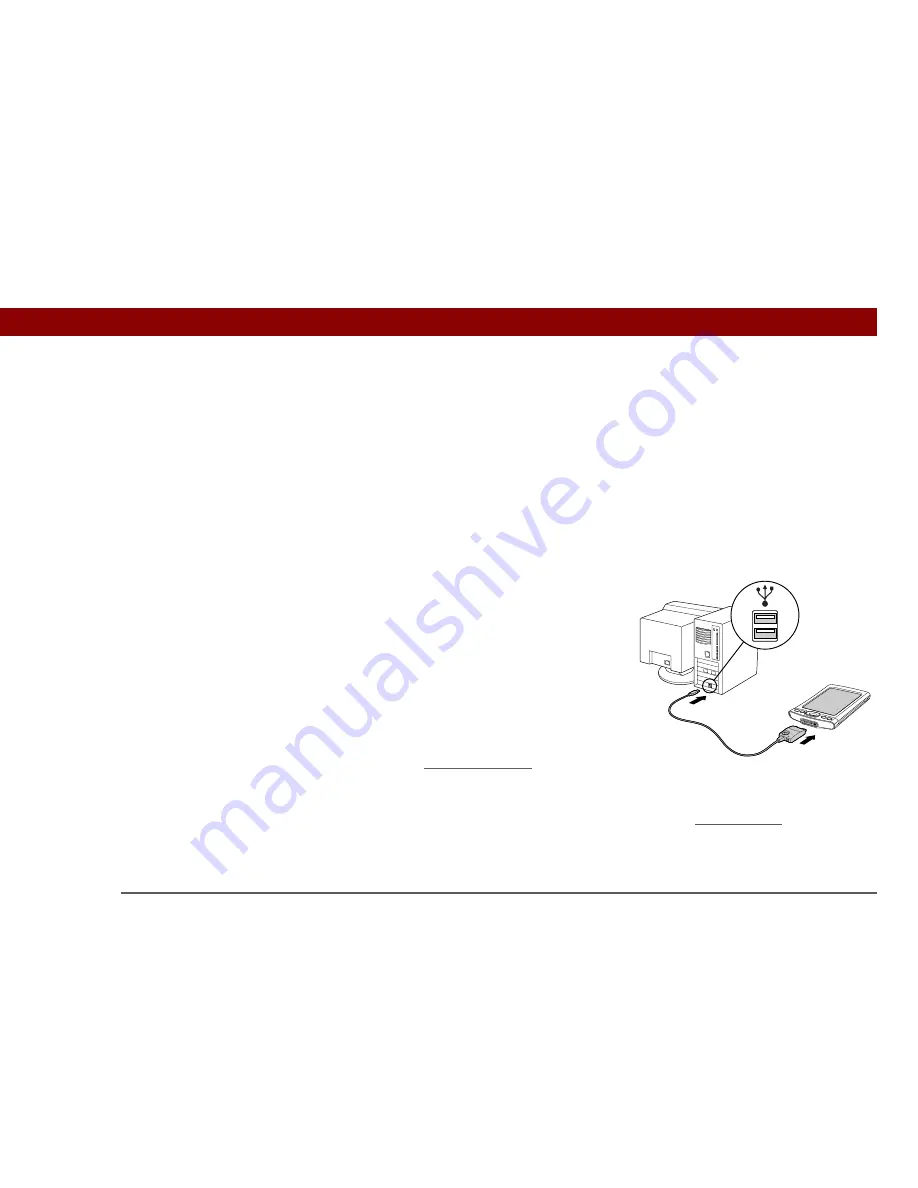
CHAPTER 18
Common Questions
Tungsten™ T5
Handheld
140
MAC ONLY
• Make sure HotSync Manager is enabled: Open the Palm folder and double-click the HotSync
Manager icon. On the HotSync Controls tab, be sure Enabled is selected. If it is not, click it. On
the Connection Settings tab, make sure USB has a checkmark next to it.
• Disconnect the USB sync cable from your computer, and then reconnect the cable and restart
your computer.
What do I do if I can’t move or copy files using palmOne™ File
Transfer?
WINDOWS ONLY
• Make sure your handheld is connected securely to
the USB sync cable, and that the cable is connected
to a USB port on the rear of your computer.
• Make sure no other applications—such as
synchronization or RealPlayer from palmOne—are
using the USB sync cable.
• Try to synchronize. If synchronizing doesn’t work,
palmOne™ File Transfer doesn’t work, either.
• If File Transfer was working but stops, disconnect
and reconnect your handheld. If this does not solve
the problem,
perform a soft reset
.
What do I do if my handheld doesn’t respond to taps correctly?
If your handheld is not responding to taps correctly, you need to
align the screen
.
Summary of Contents for Tungsten T5
Page 1: ...Getting Started...