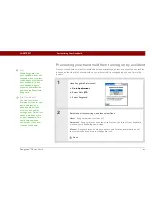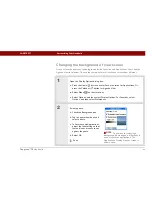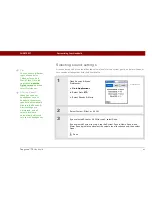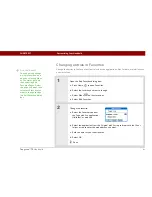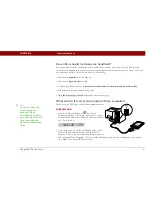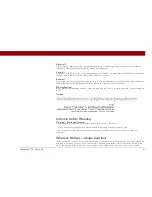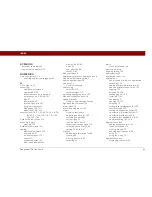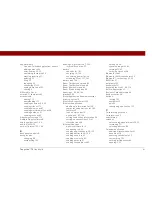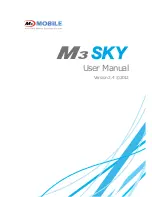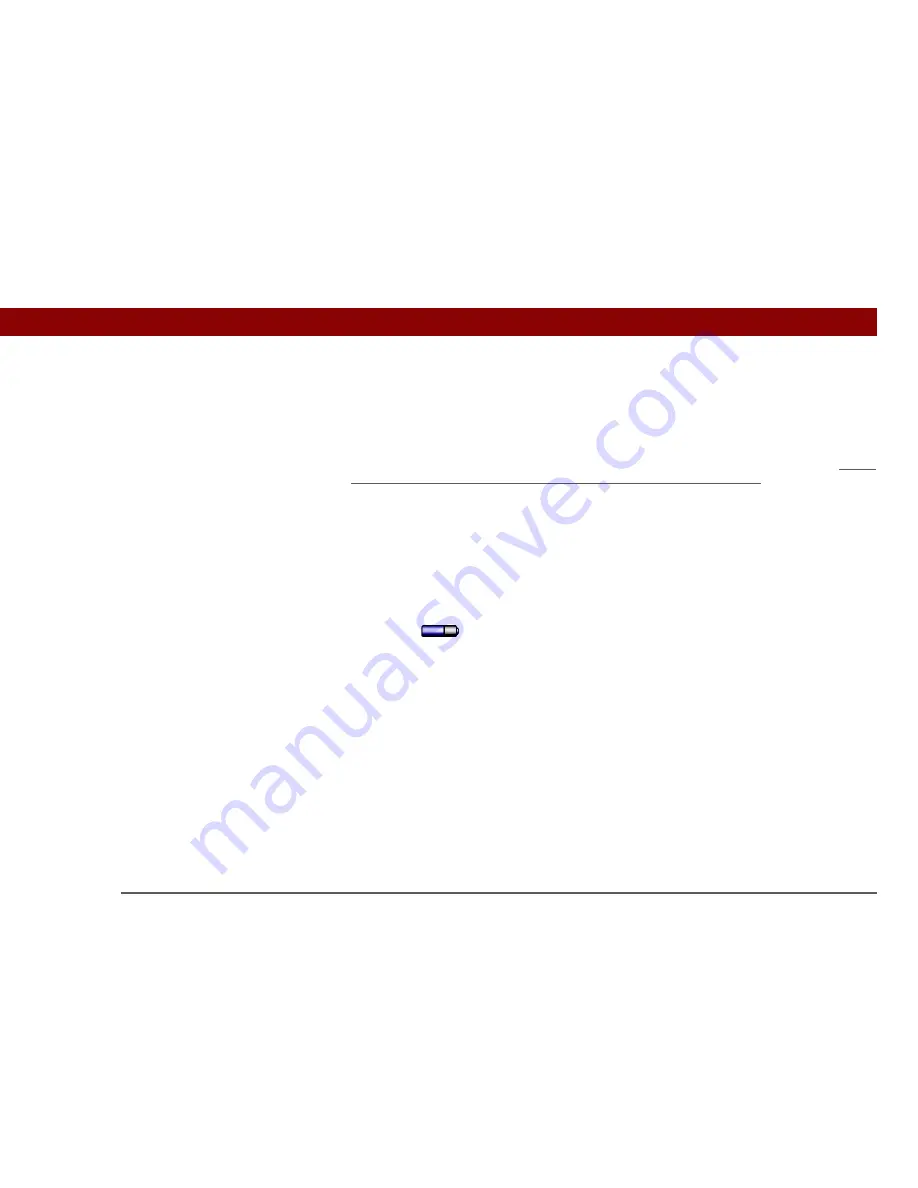
CHAPTER 18
Common Questions
Tungsten™ T5
Handheld
138
Why can’t I find an icon in Applications View?
• Tap the category pick list in the upper-right corner of the Applications View screen and select All.
You may need to scroll down a bit, but you should now see an icon for each of the applications
on your handheld.
• Some of the applications that come with your handheld are not preinstalled. You need to
install
these extra applications from your Tungsten™ T5 software installation CD
.
How do I save my info?
Each time you complete an entry such as a contact, memo, or note, your handheld automatically
saves the information you entered. You don’t have to do anything special to save your info. To
protect your info and create a backup of your info, we recommend that you synchronize your
handheld with your computer often.
How do I know when I need to recharge my handheld?
A battery icon
appears at the top of the Favorites and Applications screens. Check the
gauge periodically to see if your handheld needs to be recharged. If the battery becomes low, a
message appears on the screen prompting you to recharge the battery.
Will I lose all my information if the battery becomes drained?
The memory on your handheld is designed to store your information even if the battery becomes
drained to the point that you cannot turn on your handheld. When you recharge your handheld, all
of your existing information, both in program memory and on the internal drive, should appear.
Summary of Contents for Tungsten T5
Page 1: ...Getting Started...