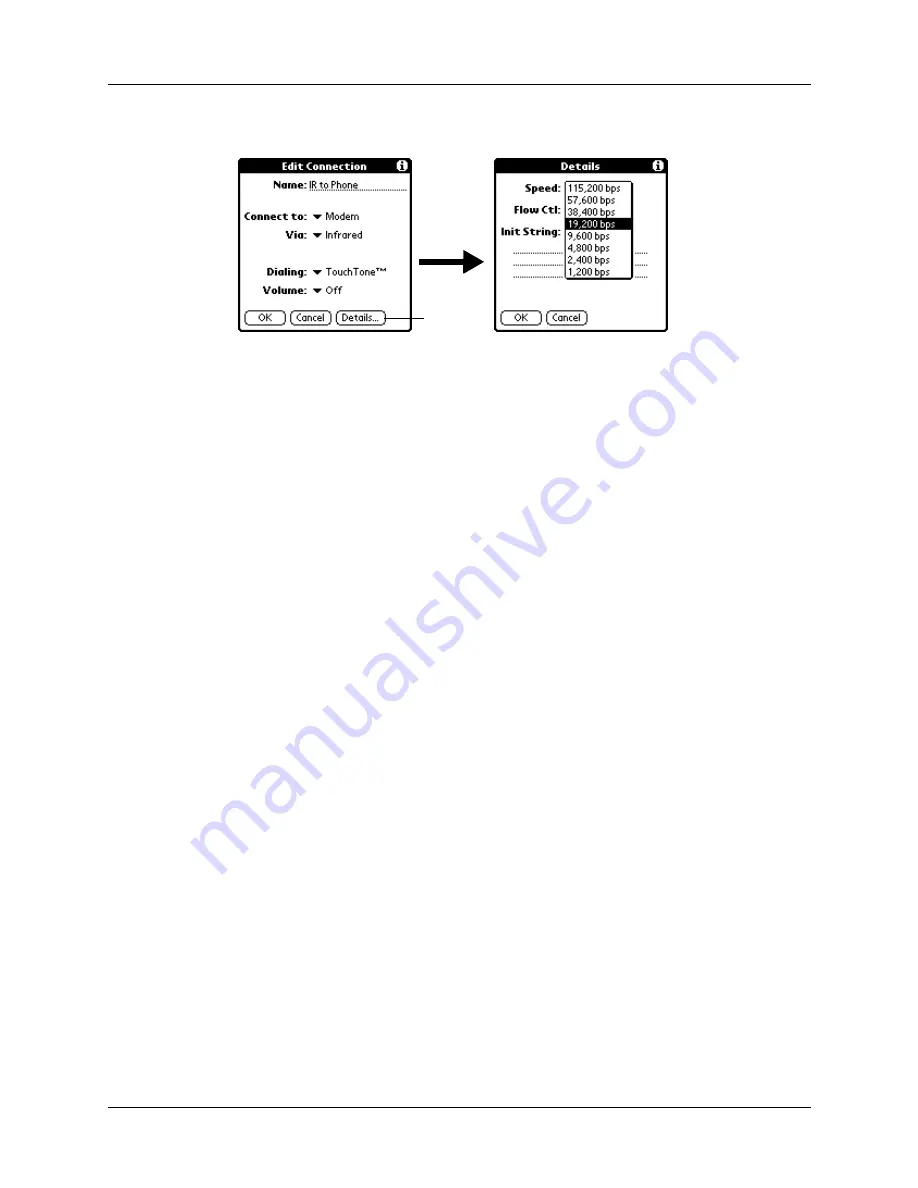
Date and Time preferences
147
2.
Tap Details.
3.
Tap the Speed pick list and select the appropriate speed.
4.
Enter the initialization string supplied by the documentation for the modem
attached to your mobile phone, if necessary.
5.
Tap OK, and then tap OK again to save the configuration.
After you create the configuration, you need to set up HotSync Manager and the
HotSync application on your handheld to perform a modem HotSync operation.
Date and Time preferences
The Date and Time Preferences screen enables you to set the date, time, time zone,
and Daylight Saving option on your handheld. See
for information about using this screen.
Digitizer preferences
The Digitizer Preferences screen opens the digitizer calibration screen. This is the
same screen that appears when you start your handheld for the first time.
You can recalibrate your screen after a hard reset, or if your digitizer drifts.
Formats preferences
Use the Formats Preferences screen to set the country default and the display
format of the dates, times, and numbers on your handheld.
Country default
The country default sets date, time, week start day, and number conventions based
on geographic regions where you might use your handheld. For example, in the
United Kingdom, time often is expressed using a 24-hour clock. In the United
States, on the other hand, time is expressed using a 12-hour clock with an am or pm
suffix.
Tap here
Summary of Contents for Zire Zire
Page 1: ...Handbook for Palm Zire Handheld...
Page 10: ...Contents x...
Page 12: ...About This Book 2...
Page 18: ...Chapter 1 Setting Up Your Handheld 8...
Page 32: ...Chapter 2 Exploring Your Handheld 22...
Page 82: ...Chapter 6 Using Calculator 72...
Page 86: ...Chapter 7 Using Clock 76...
Page 112: ...Chapter 10 Using Memo Pad 102...
Page 118: ...Chapter 11 Using Note Pad 108...
Page 176: ...Chapter 15 Setting Preferences for Your Handheld 166...
Page 182: ...Appendix A Maintaining Your Handheld 172...
Page 194: ...Appendix B Frequently Asked Questions 184...
Page 208: ...Index 198...






























